How to Measure ECG with the Samsung Health Monitor App?
Electrocardiogram (ECG) is a diagnostic test that measures the heart's electrical activity, which is displayed on a graph. ECG remains the most effective method for detecting abnormal heart rhythms. Along with the on-demand ECG feature, the app also includes the Irregular Heart Rhythm Notification (IHRN) feature. This feature analyzes pulse rate data in the background to detect irregular heart rhythms that may indicate atrial fibrillation (AFib), and alerts the user to record an ECG for further heart rhythm analysis.
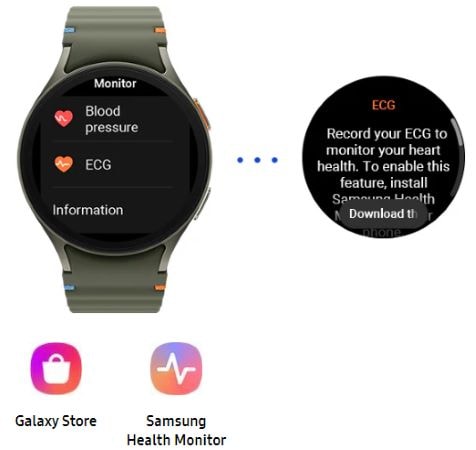
In order to use ECG app (with IHRN feature), you must pair your Galaxy Watch with a Galaxy smartphone as following steps.
- Ensure that your Galaxy Watch supports Samsung Health Monitor.
- Ensure that your Galaxy Watch is paired via Bluetooth with the Galaxy smartphone.
- Connect your Galaxy Watch to the Galaxy Wearable app on your smartphone to update to the latest software.
- If Samsung Health Monitor is installed on your Galaxy Watch, open the app and follow the on-screen set-up instructions.
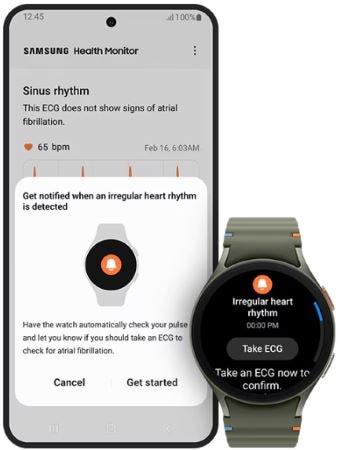
To set up the ECG App:
- Update your Galaxy Watch to the latest version software.
- Install the Samsung Health Monitor app on your phone. The app is available from the Galaxy Store.
- Open Samsung Health Monitor on your phone and follow the on-screen instructions.
- After you’ve set up the ECG App, you can take an ECG using Samsung Health Monitor on your Galaxy Watch.
To turn on the irregular heart rhythm notification feature:
- Set up the ECG App and record an ECG that isn't poor quality.
- Tap Get started on the ECG app launcher screen.
- Follow the on-screen instructions.
Note: If you receive an irregular heart rhythm notification, take an ECG as soon as possible so you have a more accurate record of your rhythm.
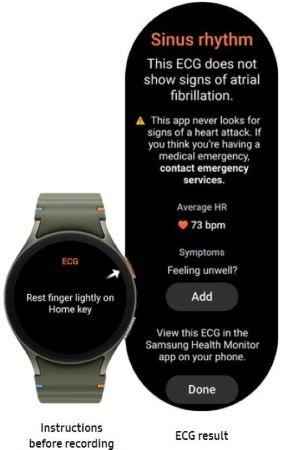
- Open the Samsung Health Monitor app on your Galaxy Watch.
- Make sure the Galaxy Watch is snug on your wrist.
- Rest your forearms comfortably on a table and then rest a fingertip of the opposite hand lightly on the Galaxy Watch’s top button for 30 seconds. Remain still and do not talk while the Galaxy Watch takes the measurement. When the recording process has finished, the ECG results will appear on your watch. Note: Don't press the top button during recording; pressing the top button during recording will stop the recording.
- Scroll up and down to see your ECG result. If you are experiencing symptoms, tap Add and on the Symptoms screen, scroll through the list and tap each symptom you are experiencing. Then tap Save to add the symptoms to your ECG report and to return to the Results screen.
- Tap Done to go back to the Start screen. You can review your ECG report in the ECG Monitor app on your phone. (Note that syncing requires that the watch and phone are paired using Bluetooth.)
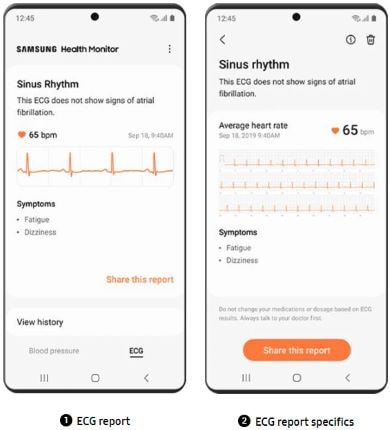
After you take an ECG, the ECG data is synced to the paired Galaxy smartphone where a PDF report is created.
- ECG analysis result just after measurement is sent from Galaxy Watch to Galaxy smartphone.
- On phone app, you can retrieve detailed results transmitted from Galaxy Watch and you can see the classified results as follows.
Sinus Rhythm: A Sinus Rhythm is when the heart beats in a consistent rhythm. This occurs when the heart’s upper and lower chambers beat in sync. A Sinus Rhythm result is based only on that particular ECG recording and doesn’t mean your heart beats uniformly all the time. Also, a Sinus Rhythm result does not guarantee that you are not experiencing an arrhythmia or other health condition. If you are not feeling well regardless of your result, contact your doctor.
Atrial Fibrillation: Atrial Fibrillation, or AFib, is when the heart beats in an irregular rhythm. This occurs when the heart’s upper chambers beat out of sync with the lower chambers. AFib is the most common form of irregular heartbeat. If not treated, it can lead to blood clots, stroke, heart failure, and other health problems.
Inconclusive: An Inconclusive result means that the ECG recording could not be classified. This could happen if:
- The heart rate during the recording was less than 50 bpm.
- The heart rate during recording was greater than 100 bpm and the rhythm was not AFib.
- The heart rhythm was AFib and the heart rate was greater than 120 bpm.
- The heart rhythm was neither sinus rhythm nor AFib.
*If you get this result repeatedly, contact your doctor.
Poor recording: A Poor recording result means Samsung Health Monitor was not able to analyze the data. A poor recording usually happens because your body moved during recording or the Galaxy Watch didn't have enough skin contact with your wrist or finger.
*If you get this result repeatedly, see Troubleshooting section in Instructions For Use document.
- The ECG app should not be used for any diagnostic purposes.
The ECG app cannot diagnose cardiac conditions or look for signs of a heart attack.
- The ECG app is not meant to replace traditional methods of diagnosis or treatment by a qualified healthcare professional.
If you think you are having a medical emergency, contact your local emergency services immediately.
- DO NOT change your medications or dosage without first consulting your doctor.
- DO NOT interpret or take clinical action based on the ECG app measurements without first consulting with a qualified healthcare professional.
- DO NOT use the ECG app if you have an implanted pacemaker, implanted cardiac defibrillator, or other implanted electronic devices.
- DO NOT use the ECG app if you have known arrhythmia other than Atrial Fibrillation.
Note: Please Contact us regarding any inquiry or issue, our agents are available all the time.
Thank you for your feedback!
Please answer all questions.