Adjusting Logo Brightness to Avoid Image Burn-in on Your Monitor

Logo Detection automatically dims static images, like logos or captions, on your Samsung OLED monitor to prevent image retention. This feature helps avoid burn-in by reducing brightness in areas where images remain for a long time.
You can use the following steps to enable or disable Logo Detection:
- Home > (left directional button) > Settings > All Settings > General & Privacy > Panel Care > Adjust Logo Brightness Select Off, Low, or High, depending on your preference.

When there are after-images on the screen, you can run the Pixel Refresh function to refresh your screen. This feature adjusts the pixels to provide a clearer screen. Follow the steps below to run Pixel Refresh.
- Home > (left directional button) > Settings > All Settings > General & Privacy > Panel Care > Pixel Refresh
- Select Start Now or Start After Smart Monitor Off.
When Pixel Refresh starts, the power is turned off for about 30 minutes, and a white line may appear on the screen. Turning on the power while Pixel Refresh is running cancels the process.
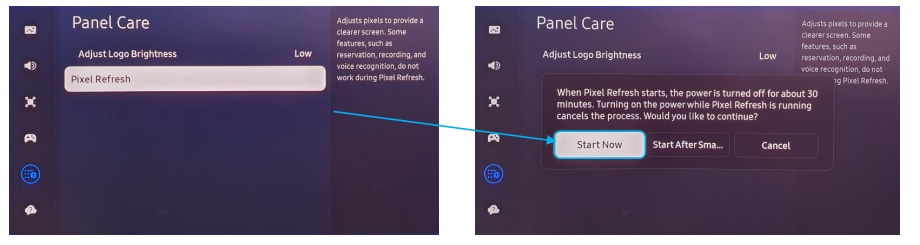
Note:
- Some features, such as reservation, recording, and voice recognition, may not be available during Pixel Refresh.
- For further assistance or questions, please Contact us.
Thank you for your feedback!
Please answer all questions.
