How to set the USB source input port on your G9 monitor
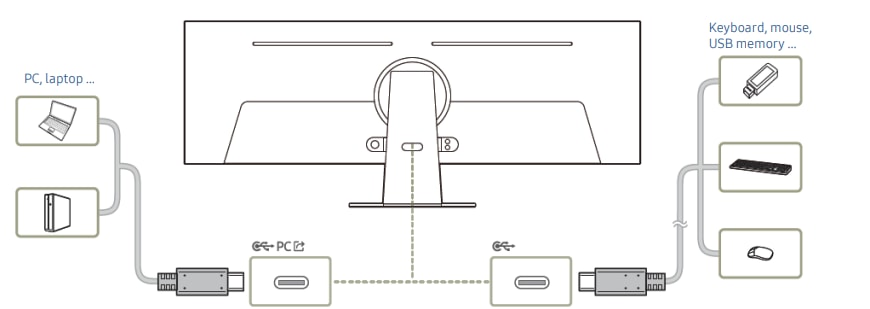
- Press the Home button on your monitor remote.
- Navigate to Settings by pressing the left-directional button
- Select All Settings.
- Choose Connection.
- Go to External Device Manager.
- Select USB Source Setup.
- Auto: Allows the monitor to automatically choose between a USB device from the product or a PC connected via USB-C or USB Hub, depending on the display status.
- USB-C: Use a USB device from a PC connected through USB-C.
- Monitor: Use a USB device connected to certain apps on the monitor.
- If you want to use a USB device connected to the monitor from a PC connected via DisplayPort (DP) or HDMI, select USB-C in the USB Source Setup menu.
- Ensure you connect a USB-C cable between the PC and the monitor (USB-C upstream) for proper functionality.
Note: For further assistance or questions, please Contact us.
Thank you for your feedback!
Please answer all questions.
