How to use a Samsung Jet Bot Combo with SmartThings
The SmartThings app includes different features that can be used with your Samsung Jet Bot Combo, such as cleaning modes, cleaning reports, and room customization options. Your Jet Bot Combo must be added to the SmartThings app on your phone in order to use the SmartThings features and options.
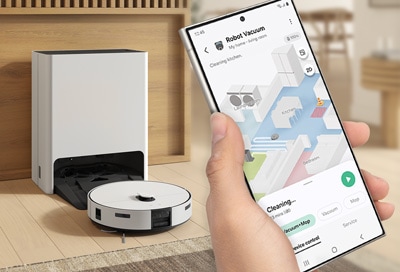
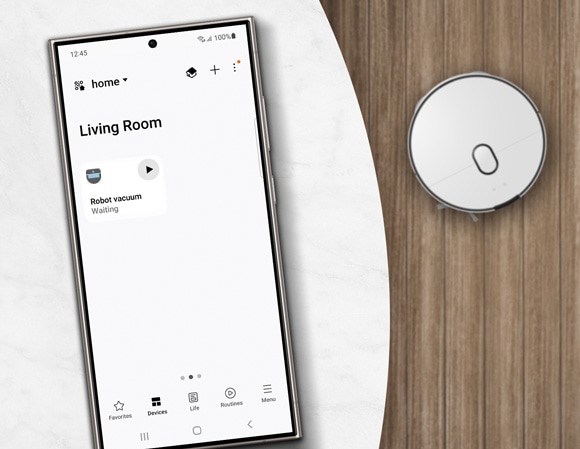
You can use a variety of SmartThings cleaning features with your Samsung Jet Bot Combo. You can also use the directional buttons on the Jet Bot Combo’s remote control to start a manual cleaning process if desired.
Navigate to and open the SmartThings app, and then navigate to the location with your Jet Bot Combo. Tap the device’s card, and then select from the following features:
- Cleaning report: Check the most recent cleaning histories and results. Up to 50 reports will be displayed.
- Cleaning mode: Select between Dust Suction and Mop, Dust Suction, or Mop modes. Make sure the mop pad is attached when using the Mop modes. If the mop pad is not attached, water may spill.
- Suction power: Select from Max, Smart, Normal, and Quiet.
- Driving mode: Select the desired cleaning mode, such as area cleaning, wall cleaning, or zigzag mode.
- Water level: Change the water spray level.
- Scheduled cleaning: Set the designated time for when the Jet Bot Combo starts cleaning.
- Downtime: Set the designated time for when the Jet Bot Combo stops cleaning and returns to the Clean Station.
- Home monitoring: Allows you to turn on the Jet Bot Combo’s front camera using the SmartThings app. This feature is enabled by default. To disable it, press the device’s Start/Stop and Charging buttons simultaneously for 3 seconds.
- Clean Station maintenance: Check the status of the Clean Water Tank, Waste Water Tank, and Dust Bag. You can also enable Mop washing and drying, and Dustbin emptying.
- Manage map: You can set exclusion zones to prevent the Jet Bot Combo from reaching specific areas, as well as change the names of furniture and appliances. Current maps can also be removed and new maps can be created.
- Driving settings: Set the desired driving, mopping, and obstacle options.
- Use room customization: Set the cleaning mode for each room.
- Mop washing interval: Set when and where the Mop should clean.
- Find Robot Vacuum: Play a sound so you can locate the Jet Bot Combo.
- Lights: Enable or disable the lights while the Jet Bot Combo is charging.
- Sound: Set the desired sound effects and voice style.
- Language: Select the language. Up to 14 languages are available.
Notes:
- Certain SmartThings features may only be available with the Bespoke Jet Bot Combo AI model.
- If a map is not saved, the Jet Bot Combo will memorize the area and clean using the Auto Clean function.
- The Jet Bot Combo will automatically perform a system check and restart once per week.
Note: For any further questions, Contact us.
Is this content helpful?
Thank you for your feedback!
Please answer all questions.
