Samsung Jet Bot Combo troubleshooting
There’s no need to be concerned if you run into an issue when using your Samsung Jet Bot Combo. Our guide covers the possible errors and solutions, so you can easily troubleshoot your JetBot Combo.

Refer to the following Voice Guidance errors and solutions when troubleshooting your Samsung Jet Bot Combo.
Notes:
• During Voice Guidance, the LED status indicator will turn red and blink.
• If the following errors occur, press the Reset button and refer to the appropriate instructions.
• Pressing the Reset button will cause the LED status indicator to turn white.

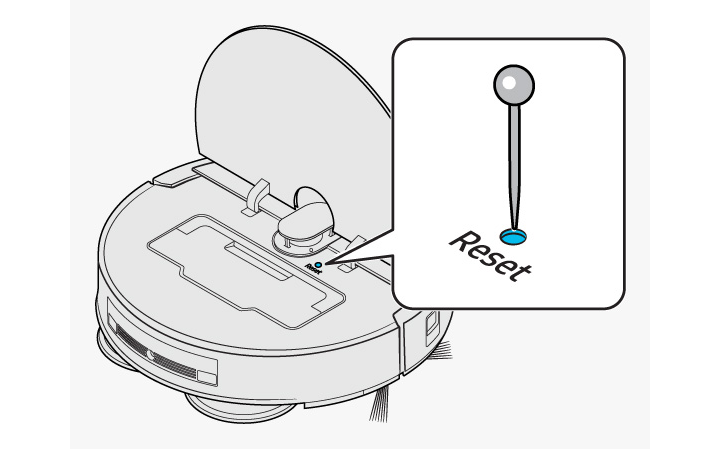
Voice guidance error: "It’s difficult to move. Please move me somewhere else."
- Issue: The Jet Bot Combo is stuck, caught, or trapped.
- Solution: Set the vacuum to Power saving mode and move it to another area.
Voice guidance error: "Please remove the brush and take out whatever’s stuck in there."
- Issue: Foreign matter is caught in the brush.
- Solution: Set the vacuum to Power saving mode and remove the foreign matter from the brush.
Voice guidance error: "Something’s stuck in the side brush. Please remove it."
- Issue: Foreign matter is caught in the Spin Brush.
- Solution: Set the vacuum to Power saving mode and remove the foreign matter from the Spin Brush.
Voice guidance error: "Please check the left wheel to see if there’s something stuck in it."
- Issue: Foreign matter is caught in the left Driving Wheel.
- Solution: Set the vacuum to Power saving mode and remove the foreign matter from the left Driving Wheel.
Voice guidance error: "Please check the right wheel to see if there’s something stuck in it."
- Issue: Foreign matter is caught in the right Driving Wheel.
- Solution: Set the vacuum to Power saving mode and remove the foreign matter from the right Driving Wheel.
Voice guidance error: "Something is caught in the left mop."
- Issue: Foreign matter is caught in the left Mop.
- Solution: Set the vacuum to Power saving mode and remove the foreign matter by detaching the Mop Spin board.
Voice guidance error: "Something is caught in the right mop."
- Issue: Foreign matter is caught in the right Mop.
- Solution: Set the vacuum to Power saving mode and remove the foreign matter by detaching the Mop Spin board.
Voice guidance error: "Something’s wrong with the front bump sensors. Please open the cover and check. The bumper might be jammed, or there might be something stuck in there."
- Action: Check the Bump Sensor by first pressing the Reset button, and then waiting until the LED status indicator turns red and blinks. Check for foreign matter between the bumper and the vacuum; remove it if necessary.
Voice guidance error: "Something’s wrong with the LiDAR bump sensor. The LiDAR cap might be jammed, or there might be something stuck in there."
- Action: Check the Bump Sensor by first pressing the Reset button, and then waiting until the LED status indicator turns red and blinks. Check for foreign matter between the LiDAR sensor and the vacuum; remove it if necessary.
Voice guidance error: "Can’t see anything. Please clean the front with a soft cloth."
- Issue: Foreign matter has accumulated on the Obstacle Sensor Window.
- Solution: Set the vacuum to Power saving mode and clean the Obstacle Sensor Window with a soft cloth.
Voice guidance error: "Something’s wrong with the cliff sensor. Please clean the four small black windows underneath with a soft cloth."
- Issue: Foreign matter has accumulated on the Cliff Sensor.
- Solution: Set the vacuum to power-saving mode and clean the small black windows with a soft cloth.
Voice guidance error: "Please insert the bin so cleaning can start."
- Issue: The dustbin is not properly inserted.
- Solution: Detach the dustbin and reinsert it.
Voice guidance error: "The LiDAR sensor needs to be reset. Press the Reset button to turn it on again. If that doesn’t fix it, contact Customer Service."
- Issue: There is a problem with the LiDAR sensor.
- Solution: Press the Reset button. If the error remains, contact Samsung Customer Service.
Voice guidance error: "Something’s wrong with the main system. Press the Reset button to turn it on again. If that doesn’t fix it, contact Customer Service."
- Issue: There is a problem with the main system.
- Solution: Press the Reset button. If the error remains, contact Samsung Customer Service.
Voice guidance error: "Robot vacuum is in a no-go zone and can’t move. Move it out of this zone."
- Issue: The Jet Bot Combo is currently in a no-go zone.
- Solution: Check the zone in the SmartThings app and relocate the vacuum.
Voice guidance error: "The 3D sensor needs to be reset. Press the Reset button to turn it on again. If that doesn’t fix it, contact Customer Service."
- Issue: There is a problem with the 3D sensor.
- Solution: Press the Reset button. If the error remains, contact Samsung Customer Service.
Voice guidance error: "The object recognition sensor needs to be reset. Press the Reset button to turn it on again. If that doesn’t fix it, contact Customer Service."
- Issue: There is a problem with the object recognition sensor.
- Solution: Press the Reset button. If the error remains, contact Samsung Customer Service.
Voice guidance error: "The monitoring camera needs to be reset. Press the Reset button to turn it on again. If that doesn’t fix it, contact Customer Service."
- Issue: There is a problem with the monitoring camera sensor.
- Solution: Press the Reset button. If the error remains, contact Samsung Customer Service.
Voice guidance error: "The AI processor isn’t working properly. Press the Reset button to turn it on again. If that doesn’t fix it, contact Customer Service."
- Action: Press the Reset button. If the error remains, contact Samsung Customer Service.
Voice guidance error: "Reset the battery connection by pressing the Reset button to turn it on again. If that doesn’t fix it, contact Customer Service."
- Issue: There is a problem with the battery connection.
- Solution: Press the Reset button. If the error remains, contact Samsung Customer Service.
Voice guidance error: "Something went wrong with the battery connection. Reinsert the battery or press the Reset button to turn it on again. If you hear this message again after that, contact Customer Service."
- Issue: There is a problem with the battery connection.
- Solution: Reinsert the battery or press the Reset button. If the error persists, contact Samsung Customer Service.
Voice guidance error: "Please attach the waste water tank."
- Action: Insert the Waste Water Tank.
Voice guidance error: "Inset the washing space."
- Action: Insert the tub.
Voice guidance error: "The washing space is full."
- Action: Empty the tub.
Voice guidance error: "The washing space of the Clean Station is full, so the station can’t wash the robot vacuum’s mop. Empty the washing space."
- Action: Empty the tub.
Voice guidance error: "There’s no clean water tank in the Clean Station, so the station can’t wash the robot vacuum’s mop. Insert a clean water tank and start again."
- Action: Insert the filled Clean Water Tank and restart the cleaning.
Voice guidance error: "There’s no waste water tank in the Clean Station, so the station can’t wash the robot vacuum’s mop. Insert a waste water tank and start again."
- Action: Insert the Waste Water Tank and restart the cleaning.
Voice guidance error: "There’s no washing plate in the Clean Station, so it can’t wash the robot vacuum’s mops. Check if it’s installed correctly and start again."
- Action: Insert the washing plate and restart the cleaning.
Voice guidance error: "The clean water tank of the Clean Station is empty, so the station can’t wash the robot vacuum’s mop. Empty it and start again."
- Action: empty the water and restart the cleaning.
Voice guidance error: "The washing space of the Clean Station is full, so the station can’t wash the robot vacuum’s mop. Empty it and start again."
- Action: empty the water and restart the cleaning.
Voice guidance error: "A leak was detected in the Clean Station, so the station can’t wash the robot vacuum’s mop. If the error persists, contact Customer Service."
- Action: If the issue occurs continuously, contact Samsung Customer Service.
Voice guidance error: "There’s no clean water tank in the Clean Station, so the station can’t wash the robot vacuum’s mop. Insert a clean water tank."
- Action: Insert the filled Clean Water Tank.
Voice guidance error: "There’s no waste water tank in the Clean Station, so the station can’t wash the robot vacuum’s mop. Insert a waste water tank."
- Action: Insert the Waste Water Tank.
Voice guidance error: "There’s no washing plate in the Clean Station, so the station can’t wash the robot vacuum’s mop. Install the plate properly."
- Action: Insert the washing plate.
Voice guidance error: "The clean water tank of the Clean Station is empty, so it can’t wash the robot vacuum’s mop. Fill it with water."
- Action: Fill the clean water tank.
Voice guidance error: "The waste water tank of the Clean Station is full, so the station can’t wash the robot vacuum’s mop. Empty it."
- Action: Empty the water.
Voice guidance error: "The washing space of the Clean Station is full, so the station can’t wash the robot vacuum’s mop. Empty it."
- Action: Empty the water.
Refer to the following errors and solutions when troubleshooting your Samsung Jet Bot Combo.
Note: A service fee may be charged if the product sent for repair is determined to be without fault.
The Jet Bot Combo is not working at all.
- Check if the LED status indicator is on and if the battery is depleted.
- When the LED is red, manually place the vacuum on the Clean Station to charge it.
- While charging, the buttons on the vacuum will not work. The buttons will not work until charging is complete.
The Jet Bot Combo has stopped during cleaning.
- When the LED status indicator is red, manually place the vacuum on the Clean Station to charge it.
- When the vacuum is immobilized by an obstacle, pick up the vacuum and move it away from the obstacle.
- If fabric or string is caught in a driving wheel, set the vacuum to power-saving mode and remove the item.
- Check the No-go zones in the SmartThings app.
Suction power is weak.
- Suction power may be weak if there is too much dust in the dustbin. Set the vacuum to power-saving mode and empty the dustbin.
- If the vacuum’s noise suddenly increases, set the vacuum to power-saving mode and empty the dustbin.
- If the brush is blocked by foreign matter, set the vacuum to power-saving mode and clean the brush.
The Jet Bot Combo cannot find the Clean Station.
- Check if there has been a power failure or whether the power cord is unplugged.
- Remove any obstacles around the Clean Station that may prevent the vacuum from returning to the Clean Station.
- If there is foreign matter on the charging terminals, clean them with a soft cloth.
Something’s wrong with the Mops.
- Check for foreign matter by detaching the Mop Spin board.
The Mops don’t operate properly.
- Check for foreign matter by detaching the Mop Spin board. Then, resume cleaning.
- If the issue occurs continuously, contact Samsung Customer Service.
The Jet Bot Combo is cleaning in Dust Suction mode when it is set to Mop/Mop + Dust Suction mode.
- If the Mop Spin board is not assembled, the mode will change to Mop/Mop + Dust Suction. Ensure both sides of the Mop Spin board are attached.
- If the issue occurs continuously, contact Samsung Customer Service.
The Jet Bot Combo cleans diagonally.
- Check if the Clean Station is installed along the grain of wooden or tile flooring.
- The vacuum may clean in a diagonal direction if it is moving to another area using the shortest route available. It may also move diagonally depending on obstacles or the direction it returns to the Clean Station for charging.
The Jet Bot Combo does not clean certain areas.
- Check if the Clean Station is installed in a narrow hallway, near a room, or near a door, and then move it to another location if needed. The vacuum will not be able to pass through narrow hallways or doors.
- Check the No-go zones in the SmartThings app.
The Jet Bot Combo cannot find a room.
- If the Jet Bot Combo does not start cleaning from the Clean Station, or if the Clean Station is moved to a new location, the vacuum will clean all areas regardless of the cleaning map.
- Ensure the vacuum begins cleaning from the Clean Station.
- Ensure the vacuum operates parallel to the walls.
- Remove obstacles directly in front of and to the sides of the Clean Station.
The map created by the Jet Bot Combo is different from the saved cleaning map.
- If the Jet Bot Combo does not start cleaning from the Clean Station, or if the Clean Station is moved to a new location, the vacuum will clean all areas regardless of the cleaning map.
- Ensure the vacuum begins cleaning from the Clean Station.
- Ensure the vacuum operates parallel to the walls.
- Remove obstacles directly in front of and to the sides of the Clean Station.
The Jet Bot Combo does not detect areas and crosses no-go zones.
- If the Jet Bot Combo does not start cleaning from the Clean Station, the set No-go functions will not work. Ensure the vacuum begins cleaning from the Clean Station.
The Intelligent Power Control function works on a standard floor.
- Check whether the floor is even or is a dark color.
- Check whether the vacuum operates properly on the floor.
- Check for foreign matter on the Cliff Sensor.
The Intelligent Power Control function does not work.
- When the Jet Bot Combo cleans a brightly colored carpet with short fibers, it may recognize the carpet as a floor instead. Therefore, the Intelligent Power Control function will not work.
The Jet Bot Combo makes a squeaking sound while cleaning.
- Check if the brush cover is properly assembled.
- The rubber that sweeps away dust may cause a sound due to friction with the floor.
- If the issue occurs continuously, contact Samsung Customer Service.
The SmartThings app cannot be installed.
- Check if the SmartThings app is compatible with your phone by navigating to the Google Play Store or Apple App Store. Then, search for and select the app.
- The supported OS version for SmartThings may change.
- Standard installation and use are not guaranteed for rooted smart devices.
I have installed the SmartThings app, but the Jet Bot Combo cannot connect to the app.
- Make sure the Jet Bot Combo is connected to a Wi-Fi network so that it can be detected by the SmartThings app.
I cannot log into a Samsung account.
- Check your Samsung account credentials.
During product registration, the wireless router I want to connect with cannot be located.
- Cancel the registration, then reopen the SmartThings app and then try the registration again.
During product registration, the wireless router’s password is input incorrectly.
- Cancel the registration, then reopen the SmartThings app and then try the registration again.
- Make sure the password is correct.
During product registration, the charging button is pressed and held, but the next step in the process does not appear.
- Press and hold the charging button until you hear a beeping sound.
- If the next step does not appear within a few seconds, press and hold the button again.
- If you are connecting to an iOS device, press and hold the charging button for at least 3 seconds, and then tap Next on the screen.
A registration failure message appears.
- Try registering the product again.
- If the registration fails repeatedly, restart the SmartThings app and try again.
- The Samsung account for both the app login and registration must be the same.
- Users must use the Samsung account issued by the country where the product was purchased.
- If necessary, refer to your product’s user manual for assistance.
The Jet Bot Combo is not connected to a Wi-Fi network.
- Check the status settings of the wireless router.
The Jet Bot Combo does not work with a phone or with the SmartThings app, even when connected to the phone and app.
- Restart the SmartThings app.
- Disconnect and reconnect the phone and wireless router.
- Press the Start/Stop button on the Jet Bot Combo to put it into power-saving mode. Then, turn it off, wait a few minutes, and then open and run the SmartThings app.
The Jet Bot Combo fails to start when using the SmartThings app.
- Check if the JetBot Combo is turned off.
- Connect the Jet Bot Combo to a Wi-Fi network.
The Jet Bot Combo appears offline even though it has been registered to the SmartThings app.
- Restart the SmartThings app.
- Check if there is an internet connection issue. A firewall may interfere with the operation.
The Jet Bot Combo appears offline during normal operation.
- If the JetBot Combo is far from the wireless router, the connection may fail.
- Restart the SmartThings app.
- If the connection fails repeatedly, try registering the product again.
- If the wireless router credentials are changed, try registering the product again.
- Turn off power-saving mode on the Jet Bot Combo.
A map cannot be saved.
- You will need to register the product with the SmartThings app before creating a map.
- When the Jet Bot Combo starts cleaning from the Clean Station and completes one cycle of Auto Clean mode, a map will be saved.
The Jet Bot Combo is delayed when controlling it using a phone.
- If the Jet Bot Combo and the phone are not connected to the same Wi-Fi network, there may be a delay depending on the network environment.
The Jet Bot Combo failed to detect pet waste and accidentally cleaned it up.
- The Jet Bot Combo may fail to detect pet waste if it is located in the dead zone of the object recognition sensor or if the debris that needs to be cleaned is smaller than 2 cm by 3 cm in size.
- The Jet Bot Combo may fail to detect pet waste if its color, pattern, or shape blends in with the floor.
- Additionally, direct or reflected sunlight may hinder its ability to recognize pet waste.
- The vacuum’s software is updated regularly to improve object recognition performance.
Note: If you still need more assistance, please call our contact center, and our helpful agents will help you.
Thank you for your feedback!
Please answer all questions.