Adjusting Screen Timeout on my Samsung Phone
Screen timeout on Samsung devices turns off the screen to save battery, with a default of 30 seconds. To extend the screen time, adjust it up to 10 minutes. Alternatively, enable the "Keep screen on while viewing" feature to keep the screen on as long as you're looking at it.

Please be advised that you are not able to set your screen timeout to none and that you cannot adjust the lock screen timeout.
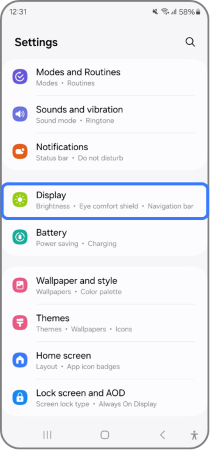

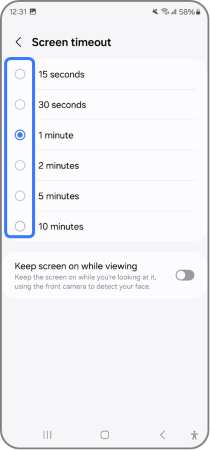
This option keeps the screen on while you're looking at it by using the front camera to detect your face.
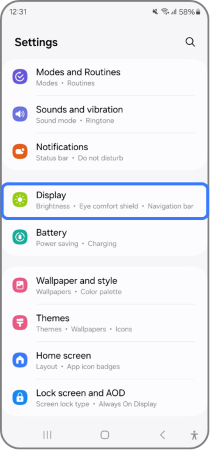

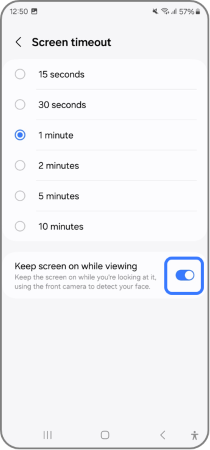
Note: If you have any questions after verifying the above-mentioned solutions, please call our contact center to get help with your inquiry. Our helpful agents will be there to help you.
Thank you for your feedback!
Please answer all questions.