Call logs are not appearing on my Samsung mobile
Checking your history of incoming and outgoing calls is important to keep track of your phone usage and activity.
Note: Before you try the recommendations below, be sure to check if your device's software and related apps are updated to the latest version.
If you're having issues with your call logs, please follow the below steps:
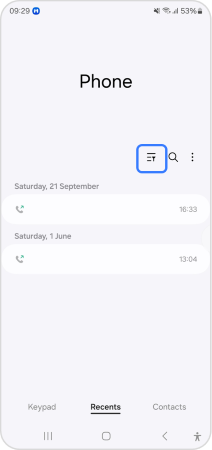
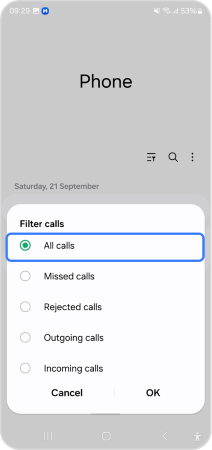
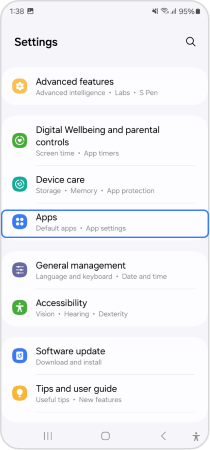
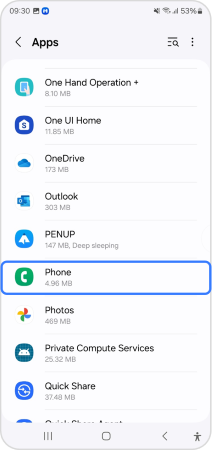
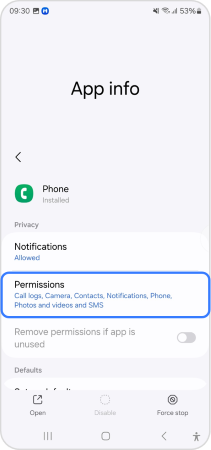
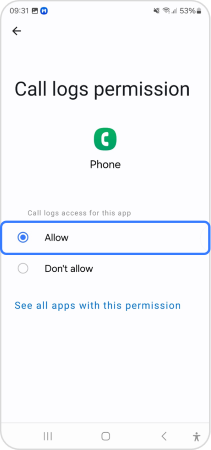
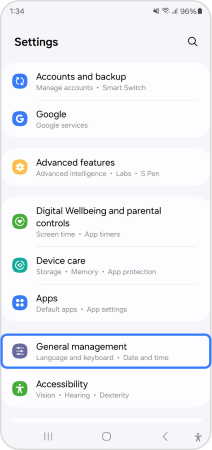
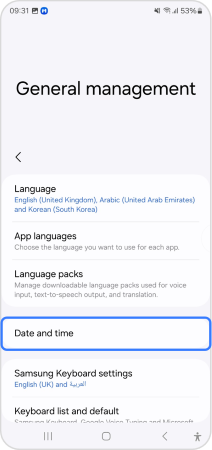
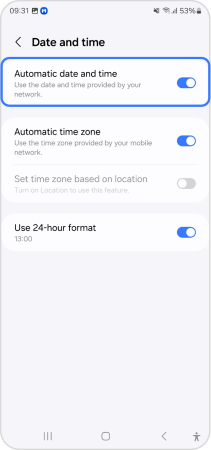
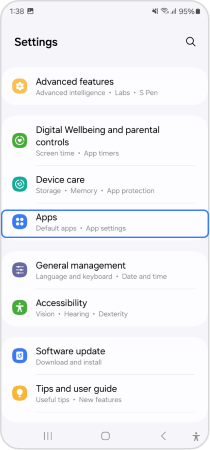
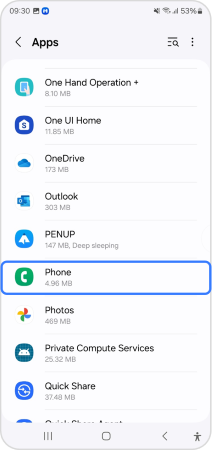
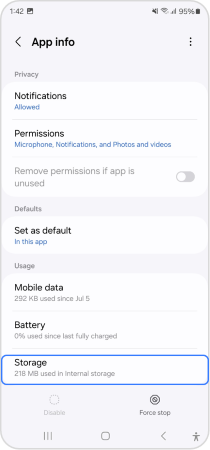
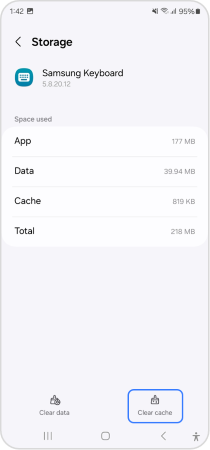
Note: If you followed the steps listed above but the issue persists, please check the Support Center for relevant information.
Thank you for your feedback!
Please answer all questions.
