Distorted Images in Gallery App: Troubleshooting thumbnail display issues
In the age of digital photography and smartphone cameras, the Gallery app serves as a treasure trove for our cherished memories. However, there are times when these precious images don't quite display as expected, becoming distorted or unclear when selected or viewed in thumbnail mode. Whether you've recently captured a photo, downloaded an image, or taken a screenshot, encountering such issues can be frustrating. In this guide, we will delve into the common problem of distorted images in the Gallery app.
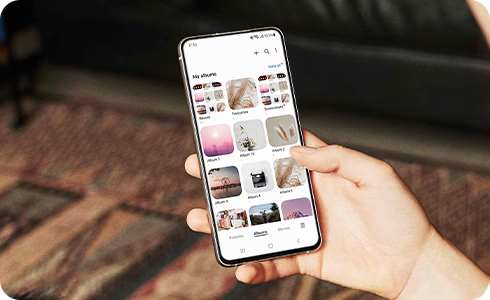
If some of the app’s access permission settings for all file access are disabled (Off) in the settings, the pictures taken or downloaded images may not be shown normally in the Gallery app.
Please turn on the following apps for all files accessed in the settings, and restart the phone. It can work normally.
Notes:
- If the pictures taken or downloaded images are not shown properly even after turning on the apps for all files access and restarting the phone, please try restarting the phone after taking the pictures.
- If you still need more assistance, please call our contact center and our helpful agents will help you.
Thank you for your feedback!
Please answer all questions.







