How can I expand my Samsung phone's storage?
As smartphones and tablets continue to advance, the demand for storage often remains unmet. In this article, we'll look at a variety of storage management and expansion techniques.
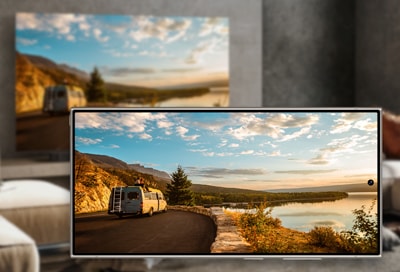
SD card is an external storage part used to add extra storage to your device so you can save all your data on it and then remove the SD card and add it to another device, including the saved data. You can also transfer the data easily from the internal storage to the SD card and the opposite.

Note: You can choose the capacity of the memory card depending on your device limitation.
Step 1. Use the pin ejector.
Step 2. Slide out the SIM tray.
Step 3. Add the SD card to the slot.
Step 4. Put the SIM tray back.

Step 1. Open Camera app.
Step 2. Go to the camera settings.
Step 3. Tap on storage location.
Step 4. Change to an SD card.
- Trash: Free up space by deleting files from the Trash in your apps.
- Unused app: Free up space by uninstalling apps you haven't used in the past 30 days.
- Duplicate files: Delete files with the same size, name and file type.
- Large files: Clear a lot of space by deleting large files or moving them to another storage location.
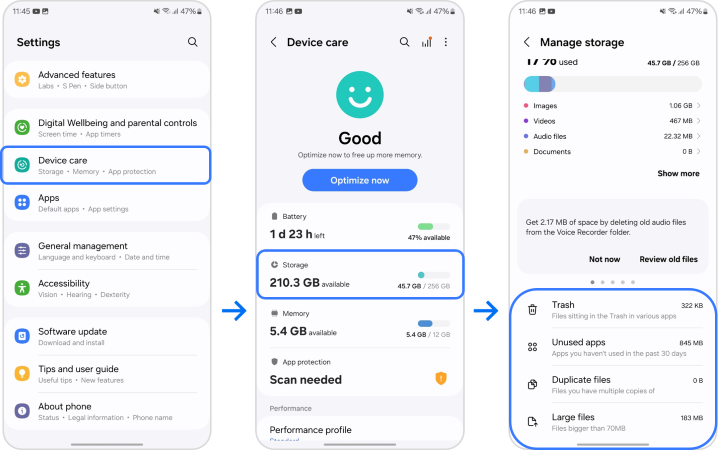
Google Photos supports free, unlimited storage for high-quality (great visual quality at a reduced file size) and free 15GB of account storage for original (full resolution that counts against your quota) photos and videos, based on upload size. We recommend backing up and syncing your photo and video contents, usually using Google Photos.
Note:
- For further details on how to backup data to Google Drive, please visit the below link:
https://117.p.syniva.es/ae/support/mobile-devices/how-to- backup-data-to-google-drive/
Note: If you have any questions after verifying the above-mentioned solutions, please call our contact centre to get help with your inquiry. Our helpful agents will be there to help you.
Thank you for your feedback!
Please answer all questions.
