How can I take stunning photos using the cameras on my Galaxy phone?
Got a Galaxy phone? It's got an awesome camera! It takes great pictures day or night and can even zoom in from afar. After snapping, add cool filters with My Filters. And for smooth videos, use Super Steady. Plus, there's a Zoom-in mic for perfect sound when you're filming. Cool, right?

Live focus video and portrait video use the same options, whether you have a slightly older phone or a brand new Galaxy S23. Just like their picture alternatives, these modes add an effect to whatever you’re recording using either the rear or front cameras.
Open the Camera app, and then tap MORE. Tap Portrait Video, and then tap the circle in the bottom right of the viewfinder. There are four options to choose from, and each can be altered using the slider.
Blur: This will blur the background around the subject that you're filming.
Big circle: Creates a focused circle around your subject while severely blurring the background.
Color point: It changes the sharpness of the colors directly around your subject, so everything else becomes black and white.
Glitch: This will create a colorful static effect in the background.
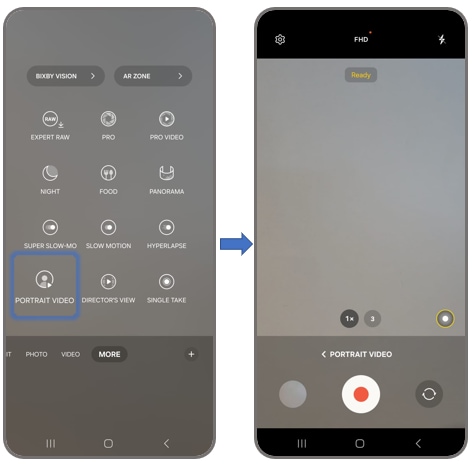
Capture amazing action shots with the Galaxy phone. The larger sensor and anti-rolling stabilizer balance camera movement, so your footage won't turn out blurry and unstable but super smooth.
- To use the Super steady feature, open the Camera app and then tap Video. Then, switch to the rear camera.
Tap on
 to enable Super Steady.
to enable Super Steady.- Once you have enabled Super Steady, tap on
 to start recording videos in Super Steady mode.
to start recording videos in Super Steady mode.
Learn more about How to shoot videos with Galaxy SuperSteady Mode

Based on smarter and more powerful AI, Single Take ensures that you do not miss precious moments that pass in the blink of an eye. It records video for up to 15 seconds while simultaneously taking up to 10 pictures per second.
To use single-take:
- Start by opening the Camera app and then tapping More.
- Tap one single take.
- Position your phone and tap Capture to begin taking photos. You can tap Stop to finish taking photos before the time is up.
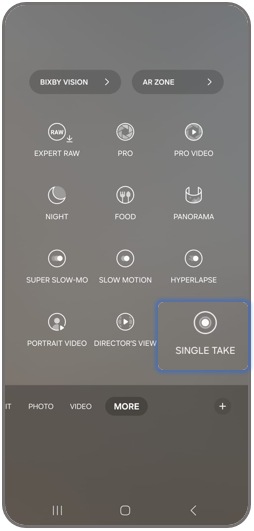
If you are shooting in a bright place without movement, you’ll create much more content. Here are some tips on how to create videos for different types of content.
- Slow-motion video: It selects the section with the greatest change in the video and creates a slow-motion video. If you don’t want a slow-motion video, adjust the camera settings and shoot a moving video.
- Time-Lapse Video: If you’re shooting bright outdoor scenery, a 24-hour time-lapse video is automatically created. Try moving the camera slowly to capture the scenery.
- Highlights video: If you slowly move or stand the camera in one spot, it produces better results. And if you shoot in a bright place rather than a dark place, it increases the frequency of output creation.
- Portrait photo: Single Take supports different portrait effects for both humans and pets. Position yourself at a distance of 1-2 meters to get the best results.
- Boomerang/Reverse Videos: Boomerang looks great when subjects (people or pets) and scenes (waterfalls or ocean waves) are moving in the scene. Our reverse outputs are especially funny when there are moving pets or moving cars in the scene.
Delicious food deserves Food mode Don't hide a stunning dish from the camera. Give it the photographic justice it deserves!
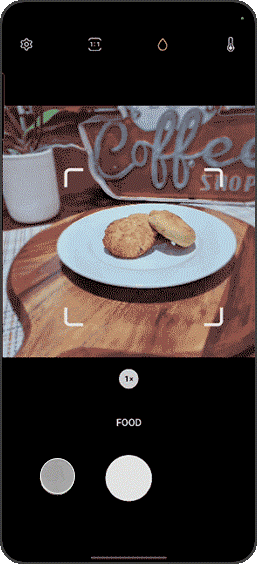
Night mode gives you the power to take great photos in low-light conditions, letting you get a clear shot even if it's night or you're in a dimly lit room. Night mode recognizes the light levels in a scene and automatically adjusts the exposure and white balance, letting you capture details you can't see yourself.
For the best results, your phone should be kept as steady as possible while taking a night mode shot. If possible, use a tripod to get the perfect picture.

Note: For further assistance or questions, please Contact us.
Thank you for your feedback!
Please answer all questions.