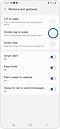How do I stop my Samsung screen from automatically turning on
If you’ve noticed that your phone’s screen is turning on without pressing the Power key or Side key, it's because there are some features that make the phone easier to wake up, which may also cause the screen to turn on unexpectedly. Follow this guide to prevent your phone's screen from turning on by itself.

If you have the Lift to Wake option enabled, the display turns on automatically as soon as you lift the phone.
To disable this feature, go to Settings, tap Advanced Features, and then tap Motions and gestures. Tap the switch next to Lift to Wake to turn this feature off.
The Double tap to wake option will turn on your phone’s screen when you tap on it twice.
If your phone or tablet is misbehaving, it's possible that a third-party app is causing the issue
- Turn off your device.
- Power on the device and when the Samsung logo appears, press and hold the Volume down key. Make sure to keep holding the Volume Down button.
- If done correctly, 'Safe Mode' will display on the bottom left corner of the screen. If 'Safe Mode' does not appear, repeat the steps above.
- Test the phone in safe mode to prevent the third-apps from running. Remove the third-party app that you think is causing issues on your phone.
To exit Safe Mode, simply restart your phone and it will reboot normally. You can also enter Safe Mode by pressing the Power key, touching and holding the Power off icon, and then touching the Safe Mode icon.
Note:
- Device screenshots and menus may vary depending on the device model and software version.
- If you have any questions after verifying the above-mentioned solutions, please call our contact center to get help with your inquiry. Our helpful agents will be there to help you.
Thank you for your feedback!
Please answer all questions.