How to check the battery of the S Pen
Ever since the launch of the Note 9, the S Pen has been enabled with Bluetooth LE (Low Energy). This connectivity enables remote control features such as using the button to take a photo from a distance or to present a presentation from afar.
The Note10 took connectivity to another level by introducing Air Actions, and with it came an enhanced S Pen with a better battery to make the most of the fun and new features.
Although the S Pen battery is built to last, it does need to be charged every now and again if you want to be able to use all these new features. Luckily, keeping the battery topped up is easy. Simply insert the S Pen into your Galaxy Note device or attach your S Pen to the magnetic groove on the back of your Galaxy Tab to recharge it.

As with any battery, the actual battery life may vary depending on usage patterns and other factors.
The Samsung Galaxy S24 Ultra S Pen charges in 7 minutes of use in standby mode. If fully charged, the Samsung Galaxy S24 Ultra S Pen will last for 30 continuous minutes, with 24 hours of standby time.
When your S Pen's battery reaches about 20 percent, you will get a notification reminding you to charge it. Alternatively, follow the steps below to check the S Pen battery level.
You can go to the Settings icon in the Air Command menu to check the battery:
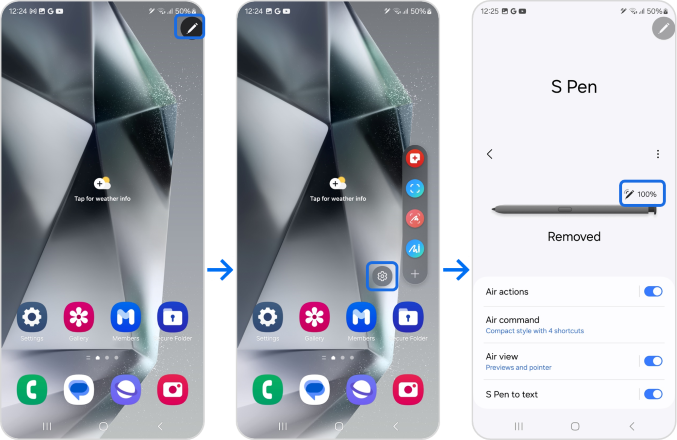
Note: If you still need more assistance, please call our contact center and our helpful agents will help you.
Thank you for your feedback!
Please answer all questions.