How to enable the Wi-Fi calling function on a Galaxy phone?
The Wi-Fi calling feature allows you to make or receive a phone call if you have a Wi-Fi connection in an area with little or no cellular coverage. You are covered with a voice call using Wi-Fi calling from participating carriers. Check out the guide below about Wi-Fi calling.

Before you try out the recommendations below, be sure to check if your device's software and related apps are updated to the latest version.
No more walking around in circles trying to get a signal. When you turn on Wi-Fi Calling, you can make calls over your phone's network connection. For this feature to work, your phone must be connected to a Wi-Fi network and have active service via a SIM card or eSIM.
Note:
- This feature may not be available depending on the country and carrier.
- You must be connected to a Wi-Fi network and have active service via a SIM or eSIM to enable Wi-Fi Calling.
Step 1. Navigate to and open Settings.
Step 2. Tap on Connections.
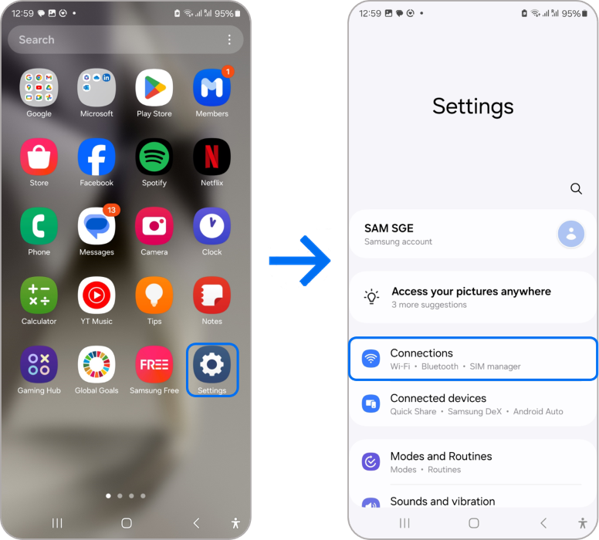
Step 3. Find and tap on the Wi-Fi Calling option.
Step 4. Choose which Sim card slot you want the feature to be active on.
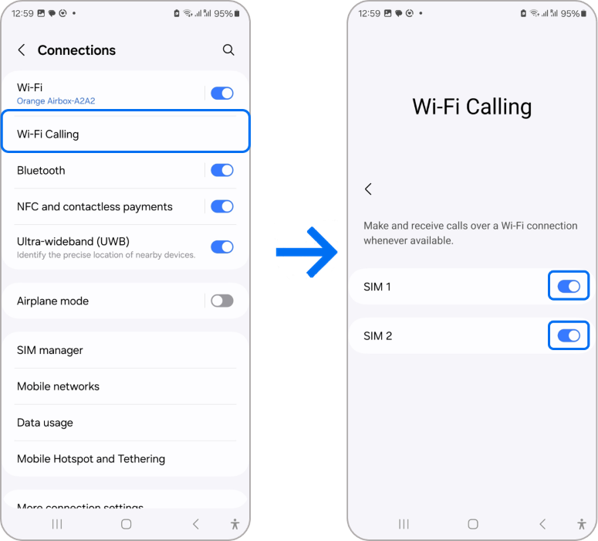
Step 5. On some phones, you can also enable Wi-Fi Calling from the Quick settings panel. Swipe down from the top of the screen using two fingers, and then tap the Wi-Fi Calling icon to turn it on.
You can update your Emergency information at a later time by navigating to Wi-Fi Calling, and then tapping Emergency Address.
Note: These settings may vary depending on your carrier.
You can also set your preferences for making calls when your cellular network or Wi-Fi is unavailable.
Navigate to and open Settings, then tap Connections, and then tap Wi-Fi Calling. On some carriers, you may need to tap Roaming network preference or When Roaming.
The following settings are only available when the Wi-Fi calling feature is on:
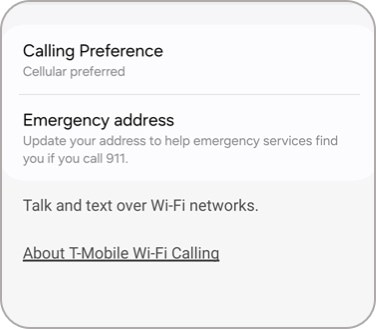
- Calling Preference: Choose whether you’d prefer to use Wi-Fi calling, or your cellular network. If your preferred network is not available, the alternative will be used automatically.
- Emergency address: Tap this to be taken to your carrier's service to update the address they have on file for sending emergency services.
There are a few things you can check on your phone if Wi-Fi calling is not working or you are unable to use the feature.
To get Wi-Fi calling to work, you need to make sure you are connected to a Wi-Fi network. A strong connection is necessary to use this feature. Swipe down from the top of the screen with two fingers to open the Quick Settings panel, and then check the Wi-Fi icon to see if you're connected to a Wi-Fi network.
Note: If you need help connecting to a Wi-Fi network on your phone, check out our guide.
Additionally, your SIM card must be inserted to use Wi-Fi calling, or the built-in eSIM must be active. Your address should be updated in case of emergencies. You can also check if your phone’s operating system supports the feature.
Note:
- If these steps do not resolve the issue or allow access to the feature, contact your carrier for further assistance.
- Device screenshots and menus may vary depending on the device model and software version.
- For any further questions, please Contact us.
Thank you for your feedback!
Please answer all questions.