How to find phone's model number, serial number or IMEI number on Samsung phone
All mobile devices have a unique identity that is made up of an IMEI number, serial number, and model number. Depending on your device model, there are a few different ways to find out this information.

Note: Before you try out the recommendations below, be sure to check if your device's software is updated with the latest version.
What is model number, serial number, and IMEI
A serial number is a unique number assigned by the manufacturer (like Samsung) to help identify an individual device, like a phone, tablet, TV, and so on. For example, your phone's serial number will be different from every other phone Samsung has made. The serial number makes it easier for the makers to organize and keep track of their products.
IMEI, or MEID, is only used for phones or other communication devices. Depending on the carrier, your device will have either an IMEI or a MEID. These two numbers are different from serial numbers. They are used at an international or global level, not just by manufacturers. Both types of numbers can help network providers track down a device that has been stolen or lost.
A model number is a specific number that applies to a range of products (i.e., Galaxy S23, Galaxy Z Fold5, etc.). The number will vary depending on the year the product was released, its color, the carrier, and some other factors. Every model that falls into that category (same color, etc.) will have the same model number.
Step 1. Navigate to Settings and then tap About phone.
Step 2. Details about your phone, including the Product name, Model name, Serial number, and IMEI, will be displayed on the screen.

Note: For lower version devices, you may need to tap Status to view this information.
If you've already registered your device with Samsung Members, you may find the model, serial, and IMEI numbers of your phone under the product details.
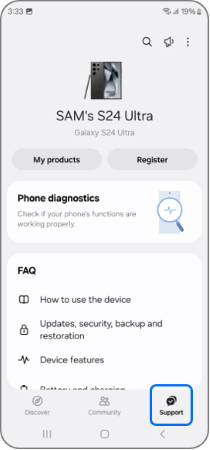
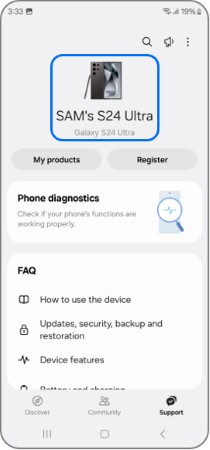
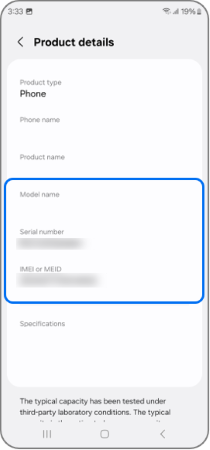
Note:
- Available settings and screens may vary by wireless service provider, software version, and device.
- If you are experiencing unusual behavior on Samsung mobiles, tablets, or wearables, you can send us a question in the Samsung Members app.
- This allows us to take a closer look at what is happening. The data is anonymized and only held for the duration of the investigation. Find out more about sending an error report through the 'How to use the Samsung Members app.
- For further assistance or questions, please Contact us.
Thank you for your feedback!
Please answer all questions.





