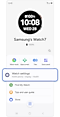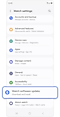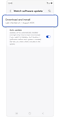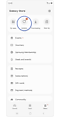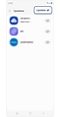How to update software and apps on your Samsung Galaxy Watch
Samsung Galaxy Watches are designed to help you learn more so you can achieve more. It goes beyond tracking steps and calories, as well as your running style and your heart rate. Yet it would always be great to have your Galaxy Watch that runs the latest version of Android and that you have downloaded the latest updates to the Galaxy Wearable app. Here's how easy it is to keep your software and apps up to date.
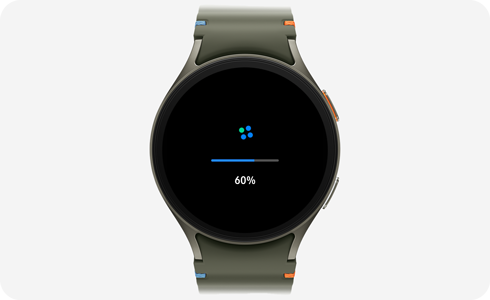
Note: Available screens and settings may vary by phone, watch, and software version.
Make sure the watch is charged before starting the update process. You may not be able to update without at least a 30% charge.
Update watch software on your Galaxy phone
While your phone and watch are connected, you can use the Galaxy Wearable app to regularly check for available updates.
Update watch software on your Galaxy Watch
You can apply updates from the watch itself as well.
The Galaxy Store can be used to update your watch’s apps. You can update the watch's apps using the connected phone, or on the watch itself. Make sure your phone and watch are connected and the device you're using is connected to Wi-Fi or mobile data.
Update watch apps on your Galaxy phone
Update watch apps on your Galaxy Watch
Because it uses Wear OS from Google, updating apps on the watch is slightly different. You will need to do it from the Play Store.
If you encounter some issues when updating your watch’s software and apps, you can try rebooting or restarting your watch.
For example, if a software update fails and results in a boot loop of your watch, you may need to uninstall apps or try factory resetting your watch. This method also works when an app fails to update, freezes, or crashes.
Note:
- Device screenshots and menus may vary depending on the device model and software version.
- If you have any questions, please call our contact center to get help with your inquiry. Our helpful agents will be there to help you.
Thank you for your feedback!
Please answer all questions.