How to use Phone app - Live translate during call?

When answering the call, you can select Live translate or Text call, so you can get real-time translation into selected language or you can answer call without saying a word and see in a text chat on the Samsung Phone app.
For text call, Bixby will ask the caller and read the scripts to the caller.
For set :
- Samsung Phone app > More options > Settings > Live translate or Text call > turn On and set the language for your self and Other person.
- (For Live translate) Settings > Advanced features > Advanced intelligence > Phone > turn On Live translate.
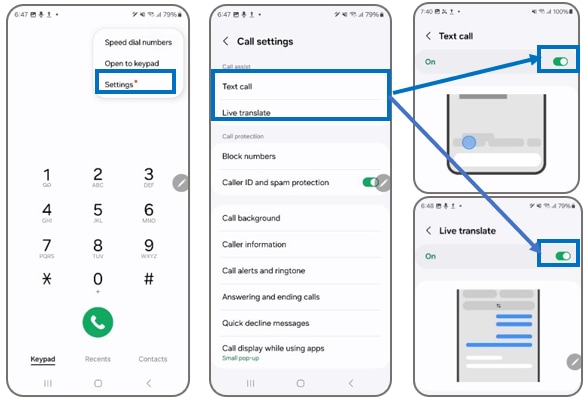
For use : incoming call > tap Call assist > tap Live translate or Text call > you can change the language option
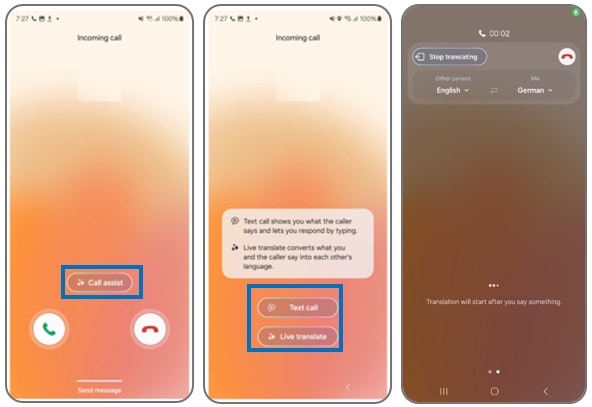
You can mute my voice or the other person’s voice to block original language voice but to send a translation of what I say or to hear a translation of what the other person says through the menu. To unblock, you can turn off the features.
And you also able to preset language and voice for each person with specific phone number or contacts.
1. Mute original voice : Settings > Advanced features > Advanced intelligence > Phone > turn on ‘Mute my voice’ or ‘Mute other person’s voice
- Mute my voice:To block my original language voice for the other person to hear a translation only
- Mute other person's voice: To block the other person’s original language voice for me to hear a translation only
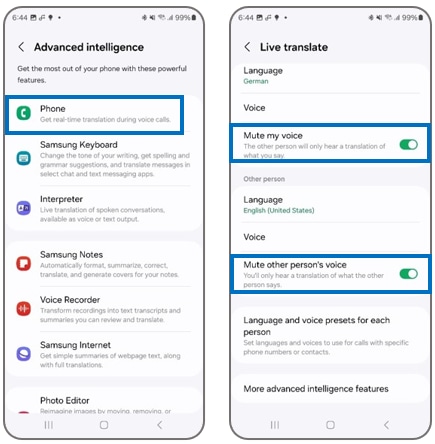
2. language and voice presets : Settings > Advanced features > Advanced intelligence > Phone > Language and voice presets for each person
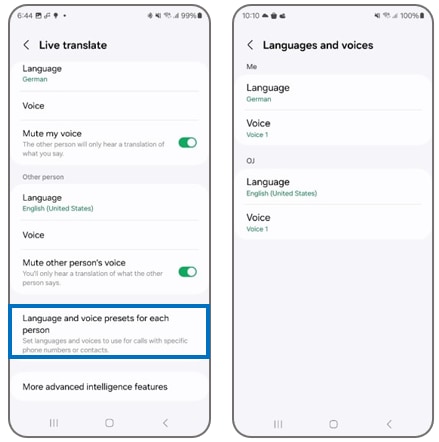
Note:
- Some of specific option or availability may vary by model code, region or country, carrier and SW version.
- If you have any questions please call our contact center to get help with your inquiry. Our helpful agents will be there to help you
Thank you for your feedback!
Please answer all questions.