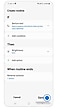How to use the routines feature on your Galaxy phone
Optimize your time and simplify tasks with the Routines feature on your Galaxy phone. Routines adapt to your daily habits and suggest automated actions, eliminating the need for repetitive tasks and settings. For example, when you arrive at work in the morning, Routines can silence notification sounds and enable Wi-Fi. Similarly, as you prepare for sleep, Routines can activate the blue light filter and reduce screen brightness. To delve deeper into utilizing Routines, explore our comprehensive guide below.
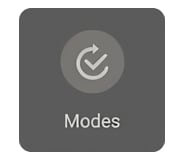
Note: Before trying the recommendations below, please ensure that your device's software and relevant apps have been updated to the latest version.
There are two different ways to access routines on your phone:
1. From Settings
Step 1. From Settings, select Modes and Routines.
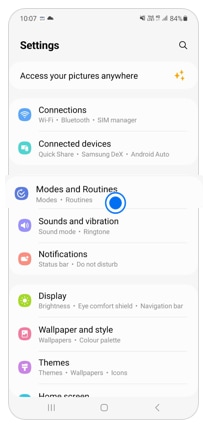
Step 2. Select Routines from the bottom.
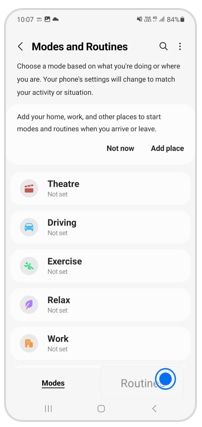
2. From the Quick App Panel
Go to the Quick App Panel, swipe left, and long-press on the Modes icon.
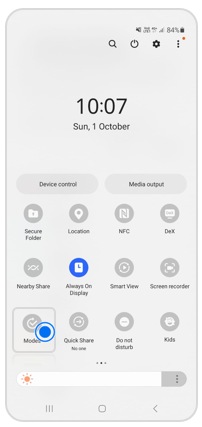
Step 1. From Routines, choose the routine you want to delete
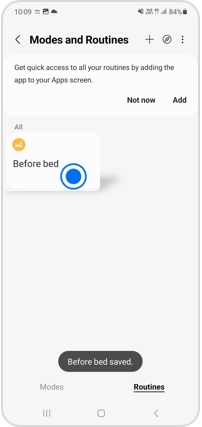
Step 2. Choose More
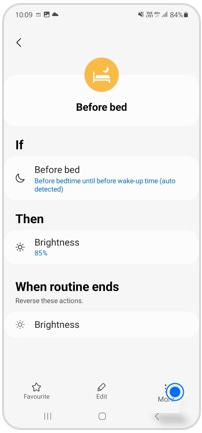
Step 3. Choose Delete
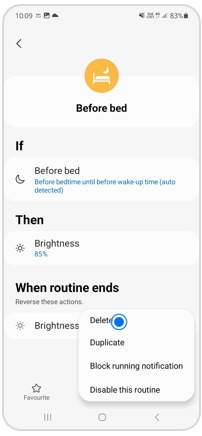
Note: For further assistance or questions, please Contact us.
Thank you for your feedback!
Please answer all questions.