Use the silent mode feature on your Samsung smartwatch.
Samsung Galaxy smartwatches offer a variety of functions to suit your needs wherever you are and whenever you need them. These include silent modes such as Do Not Disturb, Theater, and Bedtime. When you're in a movie theater, library, or getting ready for bed, these are wonderful because they can temporarily mute alerts, system sounds, and wake-up gestures.
Note: Available screens and settings may vary by wireless service provider, software version, phone, or watch.

Notes:
- When Do not disturb is turned on, all notifications are turned off, except Alarms.
- On Wear OS models, you can only turn Do Not Disturb on or off. There are no modes to choose from.
- On earlier Galaxy Watch models, you can also press the Power key, and then navigate to and tap Settings. Swipe and tap Advanced. For a Gear Fit2 Pro, tap Device. Now, swipe to and tap Do not disturb, and then tap the switch next to Turn on Now.
Note: On the original Galaxy Watch, tap the Home tab, and then tap Advanced.
Notes:
- When Do Not Disturb is turned on, all notifications are turned off, except Alarms.
- Do not disturb mode can automatically sync between both your phone and watch, but you'll need to turn on the setting first. From the Galaxy Wearable app, swipe and tap Sync phone settings. Tap the switch next to Sync Do not disturb.
When Theater mode is activated, all alerts, alarms, system sounds, Watch always on, and Wake-up gestures are turned off. This mode is ideal for when you're in a public setting, such as a movie theater, and need to silence your watch.
Notes:
- Theater mode is not available on the Galaxy Fit, Gear Fit2 Pro, and Gear Fit2.
- You can also navigate to Settings, then tap Advanced or Advanced features, and then tap Theater mode. Tap the switch to turn it on and then choose a duration.
Note: On the original Galaxy Watch, tap the Home tab, and then tap Advanced.
When Sleep mode (Goodnight or bedtime mode on previous models) is enabled, you'll still be notified for alarms. You'll be able to sleep through the night without any bothersome notifications, but your alarms will still go off in the morning.
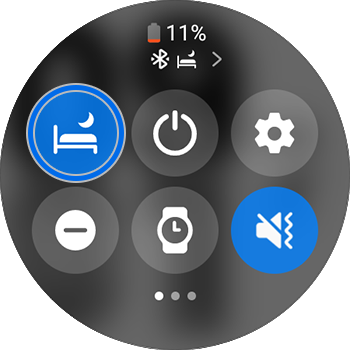
Notes:
- Alternatively, you can navigate to Settings, and then tap Advanced features or Advanced. Tap Sleep mode or Goodnight mode, and then tap the switch next to Turn on Now.
- On Wear OS models, there will also be an option to Turn on as scheduled. If desired, you can enable this feature and set a schedule for Bedtime mode to automatically turn on and off at certain times. You can also touch and hold the Sleep mode icon in the Quick settings panel to access this option.
When Goodnight mode is enabled, you'll still be notified for alarms but all other alerts will be muted.
Notes:
- For a Galaxy Fit, you can also use the Turn on daily feature. This will automatically turn on or off Goodnight mode based on your sleep patterns. Just tap the switch next to it.
- This feature is not available on the Gear Fit2 Pro and Gear Fit2. This option (called Bedtime mode) is available on Wear OS models, but it can only be synced with your watch in the Galaxy Wearable app.
Note: For further assistance or questions, please Contact us.
Thank you for your feedback!
Please answer all questions.