What to do if your SmartTag freezes or stops responding?
When you encounter a situation where your SmartTag becomes unresponsive or freezes, it's important to know how to troubleshoot the issue. By following a few simple steps, you can potentially resolve the problem and get your SmartTag back up and running smoothly. Whether it's a malfunction or a temporary glitch, this guide will provide you with valuable insights on what to do when your SmartTag fails to function as expected.

Please attempt the following solutions:
- When the battery is completely discharged, your device will not turn on. Check the battery before using the SmartTag.
- The battery may not be inserted properly. Insert the battery again.
- After wiping the terminals, try reinserting the battery.
Try the following solutions. If the problem is still not resolved, contact a Samsung Service Center
If the SmartTag keeps freezing or slowing down, remove the battery and reinsert it.
If the SmartTag is frozen and unresponsive, you can reset the SmartTag. First remove the battery by opening the battery cover groove. After pressing and releasing the button once, insert the battery while pressing the button again and hold it for 5 seconds until the SmartTag makes a sound. If the battery has not been properly recognised, the SmartTag will make a sound immediately after inserting the battery. If this happens, try the above method again.
Reset the SmartTag, Remove/Insert the battery
Step 1: Open the SmartTag’s battery cover.
Insert the tip of your finger into the notch on the bottom of the SmartTag and then pull until the battery cover comes off.

Step 2. Remove the battery and press the button on the center of the SmartTag.
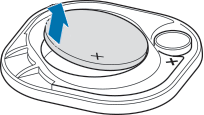
Step 3. While still holding the button down, reinsert the battery.

Step 4. Hold the button for five seconds, and then release it.
Step 5. Then, snap the battery covering of the tag back together. The device should now be reset.

Note: If the device makes a sound right after inserting the battery, try these steps again.
- Ensure that the device you wish to connect with is ready to be scanned or connected to.
- The location of the SmartTag is based on the GPS and Wi-Fi positioning results of the device connected to the SmartTag, and some errors may occur due to the surrounding environment or GPS failure. Make sure that the device you want to connect to your SmartTag is nearby.
- Reset your SmartTag and try again.
GPS signals may be obstructed in some locations, such as indoors. Set the mobile device connected to the SmartTag to use Wi-Fi or a mobile network to find the current location in these situations.
- This gap is a necessary manufacturing feature and some minor rocking or vibration of parts may occur.
- Over time, friction between parts may cause this gap to expand slightly.
Note: For further assistance or questions, please Contact us.
Thank you for your feedback!
Please answer all questions.