How to connect a Soundbar to a Samsung TV?
Your soundbar enhances your television experience with impressive audio performance. Additionally, it boasts great versatility and effortless setup, offering various connectivity options to tailor your entertainment setup. While each connection method has its advantages, certain configurations deliver superior sound quality. If you're uncertain about the most suitable option for you, we provide helpful tips and instructions to guide you.

Achieving optimal audio quality when connecting your soundbar to a TV is best achieved through HDMI, as HDMI cables transmit sound digitally. There are two approaches to connecting your soundbar using HDMI:
- Directly utilize the HDMI ARC or HDMI eARC port on your TV to establish a connection with the soundbar.
- Connect an external device (e.g., a video game system) to the soundbar and then link the soundbar to the TV using the ARC (Audio Return Channel) or eARC (Enhanced Audio Return Channel) port.
Opting for ARC or eARC is ideal for obtaining excellent sound quality from streaming apps on your TV when combined with a soundbar. On the other hand, the second method ensures the highest sound quality for external devices commonly used.
Note:
- You will find more information about using an HDMI cable to connect a soundbar to your TV.
- It is advisable to use either a High-Speed HDMI cable with Ethernet or a Premium High-Speed HDMI cable. The number of HDMI ports on your soundbar might differ depending on the model.
Connect your soundbar using HDMI ARC/eARC
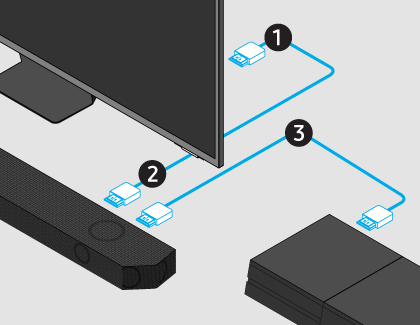


Connect your soundbar and an external device using HDMI


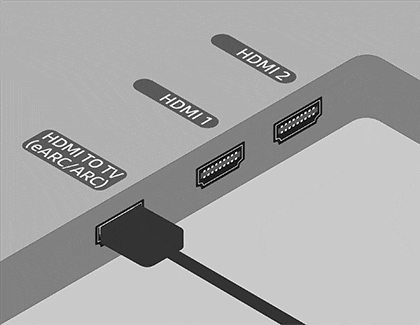
Everything should be operational now, but let's enhance this setup for optimal performance:
Ensure that Anynet+ (HDMI-CEC) is activated on your TV. This feature allows the TV to power on when both the device and soundbar are turned on. If you own a Samsung TV, go to Settings, choose All Settings, and then navigate to Connection. From there, select External Device Manager, and finally, choose Anynet+ (HDMI-CEC). If these instructions do not align, or if you don't have a Samsung TV, refer to your TV's user manual.
Additionally, activate HDMI-CEC settings on your external device and configure universal control on your TV. Consult the user manual for your specific device to set up HDMI-CEC settings.
Note:
- If your external device is 4K compatible, you need to make sure the soundbar supports 4K pass-through. The Samsung Q series supports 4K pass-through, so you should be good to go if you have these models. The HDMI IN port of a Samsung soundbar can only support up to 4K (4:4:4 8-bit).
- The location of the ARC or eARC port may vary depending on your TV model.
- To use eARC, you will need to activate the eARC function on your TV. Navigate to and select Settings, then select All Settings. Select Sound, and then select Expert Settings. Select HDMI-eARC Mode, and then select Auto.
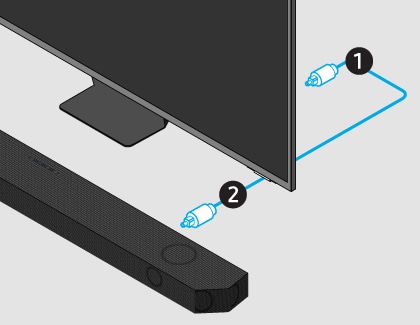
Utilizing an optical cable (Tos-Link) provides an alternative method for linking your soundbar to your TV. This cable, similar to HDMI, facilitates the transmission of digital sound, ensuring that every detail is audible. Additionally, you can connect various devices, such as cable boxes, video game systems, and Blu-ray players, to the TV, allowing the sound to be routed from the TV to the soundbar.
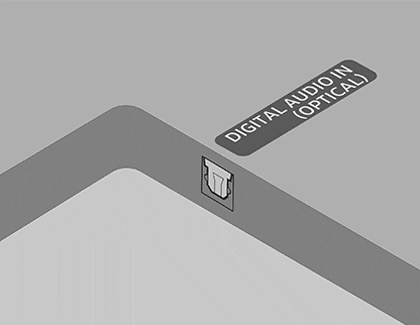

Note:
- You will find more information about using an optical cable to connect a soundbar to your TV.
- If these instructions are not effective for your TV, or if you don't own a Samsung TV, refer to the user manuals for both the soundbar and TV for specific guidance. For Samsung TVs released in 2022 and later, if you encounter no sound through the optical cable, verify if the Simultaneous Optical Output is enabled. Navigate to Settings, choose All Settings, then select Sound. From there, select Expert Settings, and finally, choose Simultaneous Optical Output.
While Bluetooth may not offer the same sound quality as HDMI, its popularity stems from the convenience of a cable-free experience. However, it's essential to be aware that Bluetooth connections may encounter disruptions or instability, particularly during power outages. Despite this, Bluetooth remains a convenient and user-friendly option.

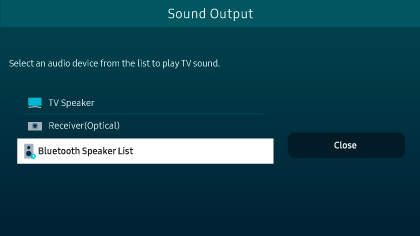
Note:
- You will find or more information about using Bluetooth to connect a soundbar to your TV.
If you see "BT READY" the soundbar is currently paired with a device. To pair a new device, press and hold the Mic On/Off or Source button on the soundbar for over 5 seconds until "BT PAIRING" is displayed.
To learn how to pair with TVs from other manufacturers, consult your TV's user manual.

You can establish a Wi-Fi connection between your Samsung TV and soundbar by ensuring they are both connected to the same Wi-Fi network. Utilize the SmartThings app on your mobile device with the following steps:
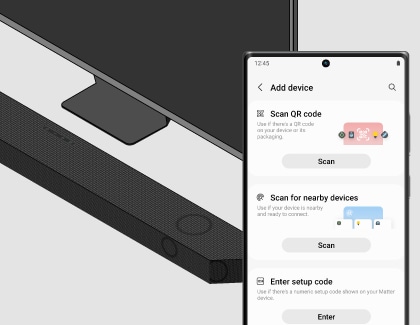
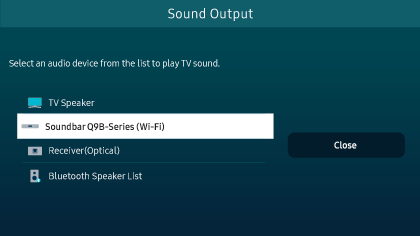
Note:
- For more information about Wi-Fi connection.
- For 2016-2018 TV models, if you select Wi-Fi mode when the TV is turned on, the automatic connection method will be displayed on the screen.
- Wi-Fi connection is exclusive to Samsung TVs. If your Wi-Fi router uses a DFS channel, establishing a Wi-Fi connection between the TV and soundbar may not be possible. Contact your Internet service provider for further information.
Note: For further assistance or questions, please Contact us.
*The features mentioned can be available on specific models. Please refer to your user manual for more information.
Thank you for your feedback!
Please answer all questions.
