How to Fix the On-Screen Keyboard Not Appearing on Your TV
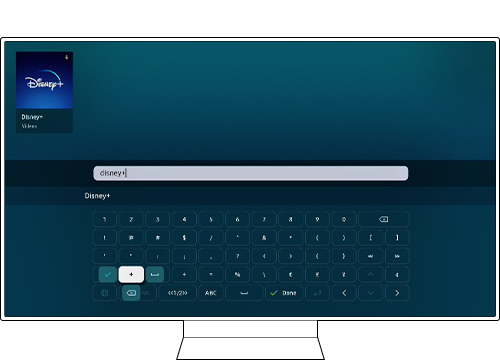
If the on-screen keyboard isn't appearing when you're trying to search, enter a Wi-Fi password, or input a network name on your TV, follow these steps:
- For standard remotes: remove the batteries, press the Power button for 8 seconds, then reinsert the batteries.
- For Smart Remotes: Press and hold the Return and Enter (center button) for 10 seconds.
- After resetting, re-pair the remote by holding Return and Play/Pause near the TV for 5 seconds until the TV confirms the connection.
- Try using the search function in the app store.
- If the keyboard appears, the issue is resolved. If not, continue to the next step.
- Press and hold the Power button on the remote until the TV turns off and back on. Alternatively, unplug the TV for 2 minutes and plug it back in.
- Test the keyboard again.
- If the issue persists, reset and pair the remote again, then test the keyboard.
Note: If you have any further questions, please call our contact center to get help with your inquiry. Our helpful agents will be there to help you.
Thank you for your feedback!
Please answer all questions.