How to update apps on Samsung TV?
There's a whole world of entertainment at your fingertips. Enjoy and discover new apps in areas like sports, gaming, education, movies and lifestyle. When you set your apps to auto-update, you won't have to worry about updating them again. Let your smart TV take care of it for you.
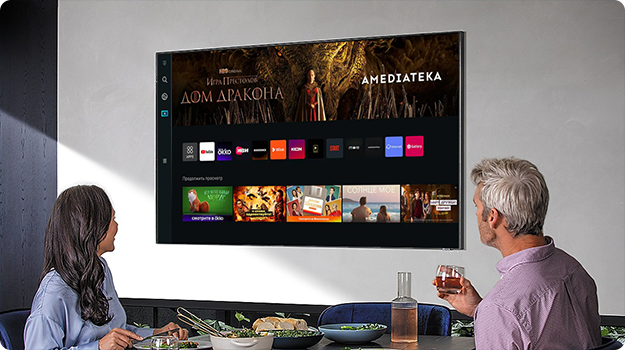
To automatically update the installed apps, please note that automatic update is enabled only when the TV is connected to the Internet.
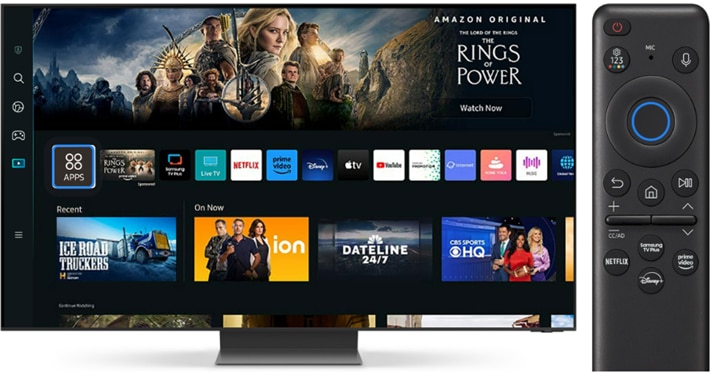
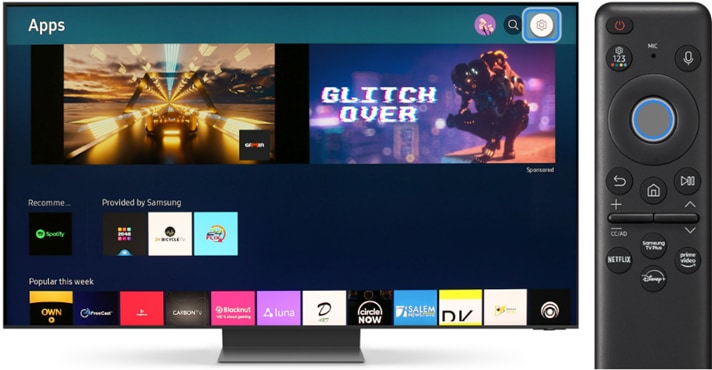

If you are having trouble with your Samsung Smart TV, you should always check to see if there are any software updates available as these may contain a fix for your problem.
Note:
- If you do not want apps automatically updated, set Auto Update to Off.
- The methods provided below are the most common. For model-specific information, check your TV's user manual.
- Screen images and menu items may vary depending on your model and software version.
- If you still need more assistance, please call our contact center and our helpful agents will help you.
Thank you for your feedback!
Please answer all questions.
