TV or projector has grayed out menu options
If a menu setting is grayed out, this does not mean that something is wrong with your TV, smart monitor, or projector. It just means that a function or a certain setting is not available based on the current source, setting, or connections. For example, if your Samsung device is not connected to the Internet, the settings for Software Update or Contact Support will be grayed out since those options require an Internet connection.

Note: Many times, if a setting is grayed out, it is because a streaming app is running in the background, such as Hulu or Netflix. Close out the app and the setting should become available.
If Apple Airplay is grayed out, it could be because:
- You are experiencing network issues.
- You need a Smart Hub reset.
To enable Apple Airplay:
1. Go to Settings > Connection > Network Settings.
2. Make sure that Wi-Fi is turned on, and then connect to your home network.
3. Ensure that your iPhone is operating on the same network that the TV is on.
If that does not fix the issue, you may need to reset your TV's Smart Hub:
1. Go to Settings > Support > Device Care > Self Diagnosis.
2. Select Reset Smart Hub.
3. Enter the PIN for your TV (the default pin is 0000).
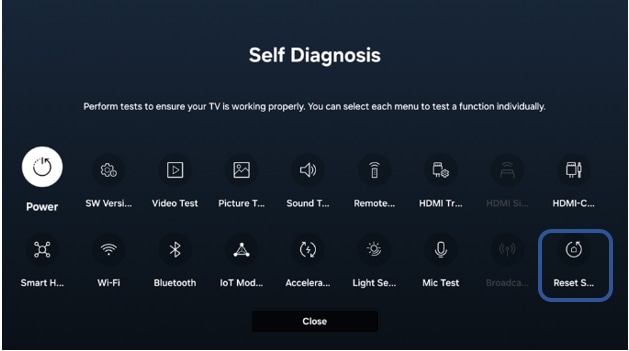
If Broadcasting is grayed out, it could be because:
- There is a streaming app running in the background.
- There is an issue with the Coax cable for the TV.
To enable Broadcasting:
1. Close out of any app that is in use
2. Navigate to the TV source in the menu.
3. With the TV source selected, check to see if Broadcasting is now available.
If that didn't work, try the following method:
1. Power off the TV, and unplug the power cord.
2. Disconnect the Coax cable from the TV. Wait 30 seconds before reconnecting.
3. Plug the TV back into the power source.
4. Now, check to see if Broadcasting is available.
For certain newer QLED models of Samsung TVs, if several picture setting options are grayed out, there is a chance that Intelligent Mode is turned on.
To enable Picture Settings:
1. Navigate to Settings > General > Intelligent Mode Settings.
2. Set Intelligent Mode to Off.
The picture settings should now be available.
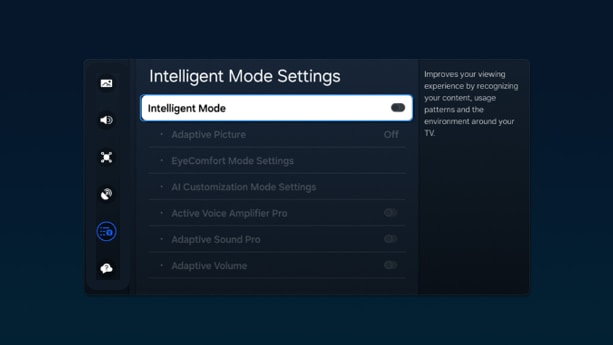
If Picture Size Settings are grayed out, it is because:
- You are currently using a streaming app. Apps like Hulu or Netflix automatically set the aspect ratio depending on the content format you are watching. This cannot be changed by your TV.
To enable this setting for a satellite or set-top box:
1. Close out of any apps that are running in the background.
2. Navigate to the TV source in the menu.
3. Picture Size Settings should now be available.
If the Software Update option is grayed out, it is because:
- An app is running in the background. A software update cannot happen while an app is being used.
- The TV is not connected to the internet. An internet connection is required to perform a software update.
To enable this option:
1. Close out of any app that is in use
2. Navigate to any HDMI Input source, or the TV source.
3. The setting should now be available.
If that didn't work, check the internet connection.
1. Navigate to Settings > Connection > Network.
2. Open Network Settings.
3. Connect your TV to the internet via wireless or a wired connection.
4. After connection, the software update option will be available.
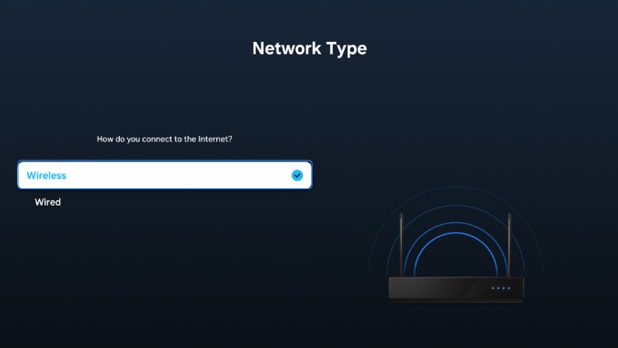
If you are in a situation where you need to change the time zone on your TV, it is probably grayed out. That's because it's set automatically through your network. To enable the Time Zone setting:
1. Navigate to Settings > Connection > Network > Expert Settings.
2. Turn your TV's internet off.
3. Turn your TV off, wait 30 seconds, then turn it back on.
4. Go to Settings > General & Privacy > System Manager > Time > Clock.
5. Set the Clock Mode to Auto.
6. Select your desired Time Zone.
7. Lastly, reconnect your TV to the internet, and your time zone will be set!

This option will be grayed out if you are currently using an App on your TV. A TV reset cannot happen if an app is running. Close the app you are using, and navigate to TV Plus or any HDMI source. The option to perform a TV reset should now be available.
Note:
- A Samsung Account is required for network-based smart services, including streaming apps and other smart features.
- For any further questions, please Contact us.
Thank you for your feedback!
Please answer all questions.