How to Change Picture Size and Picture Mode on a Samsung TV?
If your Samsung TV is not displaying pictures in full-screen mode, it could be due to various factors that need to be examined.

HD channels will have black bars on either side of the screen when displaying upscaled SD (4:3) content.
Black bars will appear at the top and bottom of the screen when you watch movies that have aspect ratios different from your product.
Adjust the picture size options on your external device or set the product to full screen.
• Home > (left directional button) > Settings > All Settings > Picture > Picture Size Settings > Picture Size
Performing a picture test and picture reset might help, check the full explanation and steps on How to perform a picture test on your Samsung TV .
2. Navigate to and select Settings.
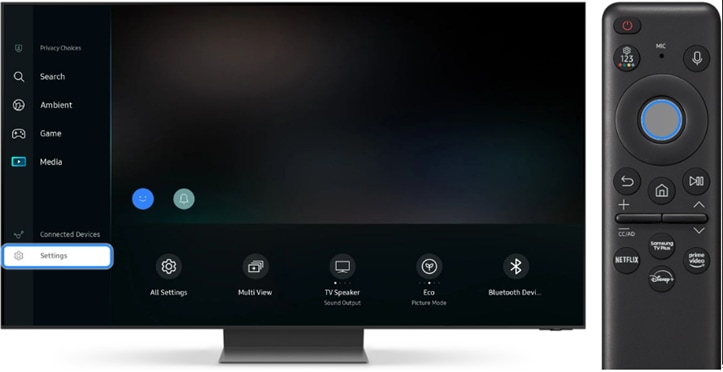
2. Navigate to and select All Settings.
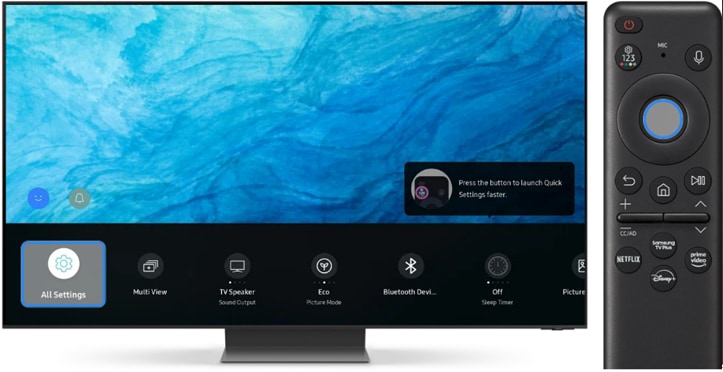
3. Select Picture.
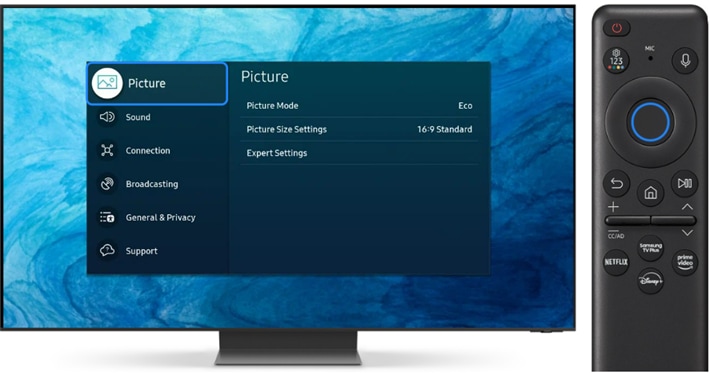
4. Navigate to and select picture mode.
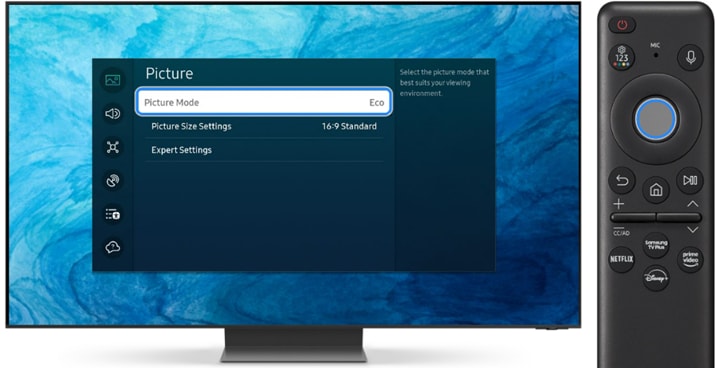
5. From here, you can adjust the following Picture mode settings:
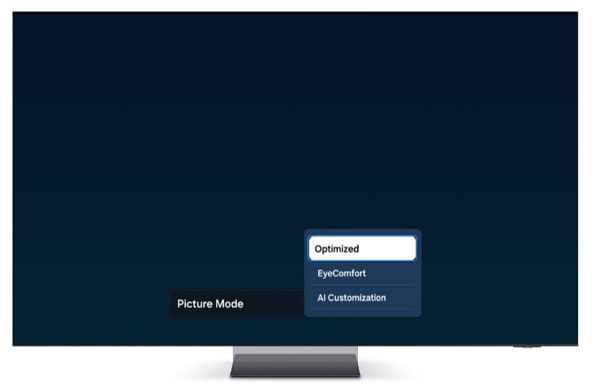
Note: For further assistance and questions, please Contact us.
* This feature is only available on specific models. Please refer to your user manual for more information
Thank you for your feedback!
Please answer all questions.