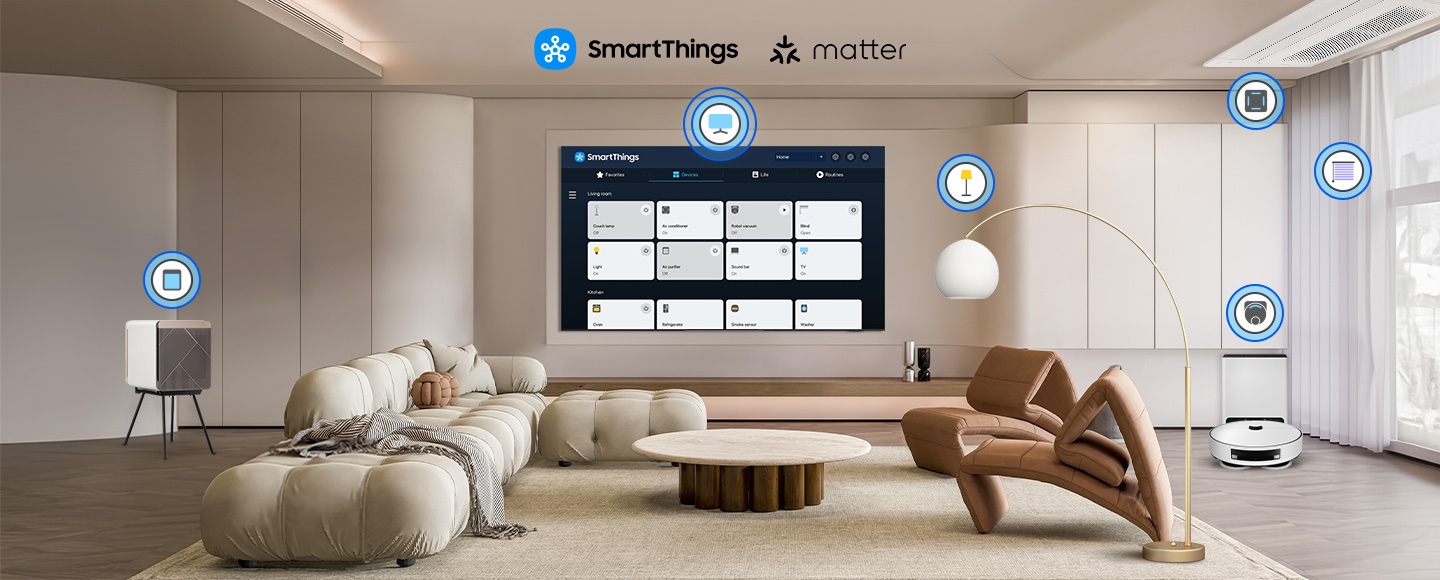Connect your home devices for a smarter lifestyle
Manage your smart home on your TV
All the apps to enhance your daily life, all in one place
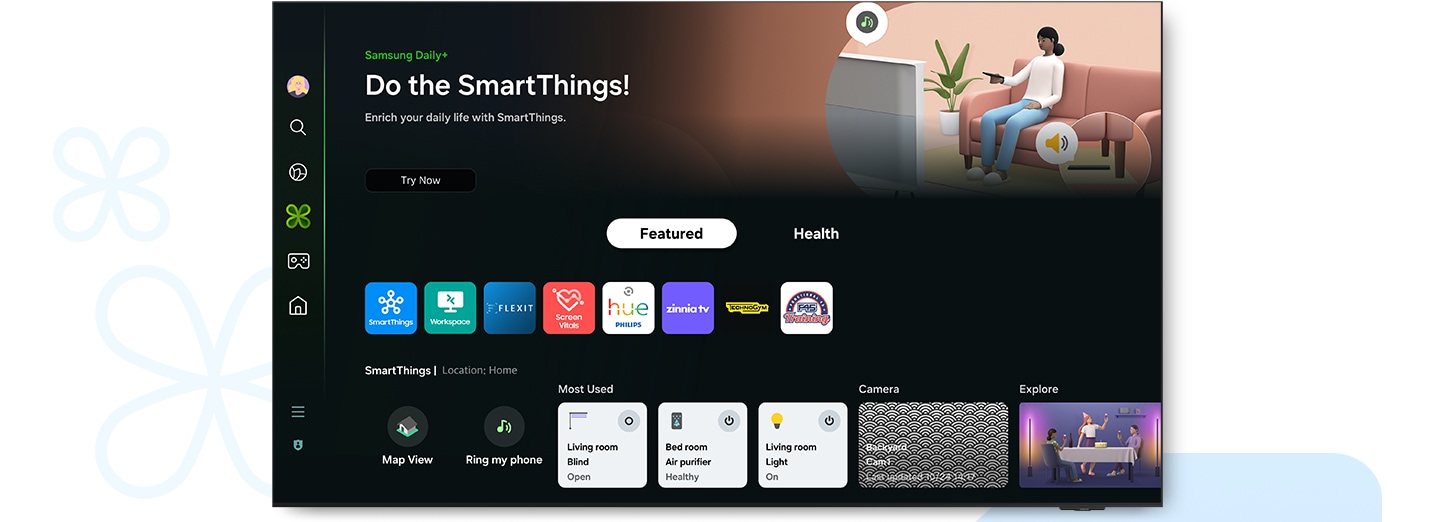

Samsung Daily+
Enjoy a whole host of apps and services that help you manage your daily activities and lifestyle. Samsung Daily+3 provides access to apps like SmartThings, Workout Tracker, Workspace and so much more.


Access useful info throughout the day,
even when your TV is off
Daily Board
Access useful information throughout the day even when your TV is turned off. You can customize your Daily Board5 with widgets such as Weather, Home Status, Energy, Notes, Tips and more. Daily Board can also be turned on hands-free through voice activation or when you get near your TV.
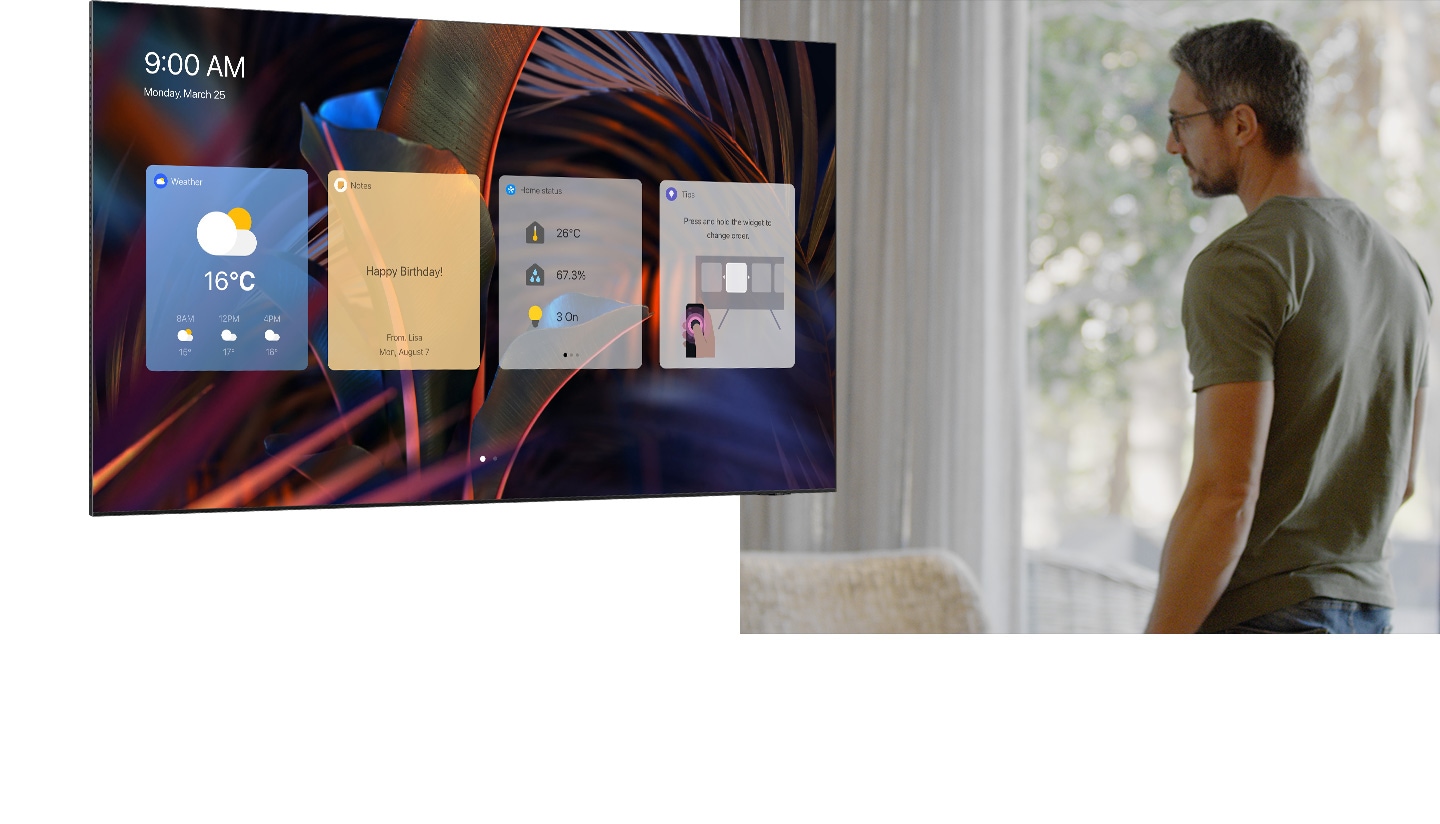

Save energy with intelligent analysis
AI Energy Mode
Saving energy is easy when AI does it for you. With AI Energy Mode6, your TV detects the surrounding light levels and analyzes usage behaviors, then adjusts brightness in a way that reduces overall energy consumption. It also analyzes the content on screen, scene by scene, to subtly adjust the brightness for better energy efficiency.
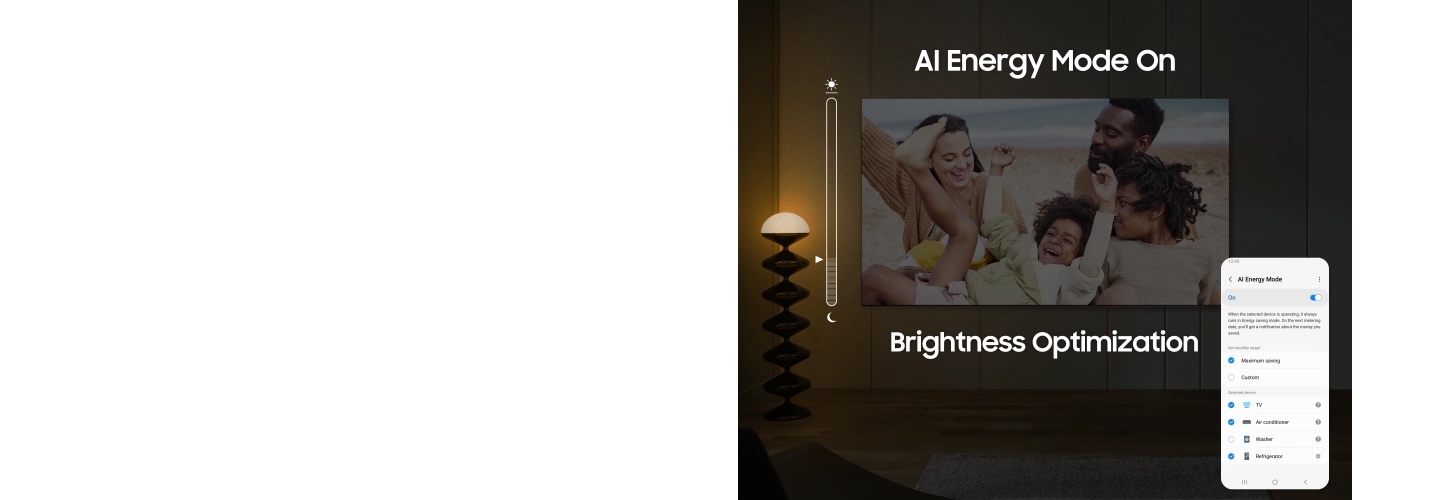

How to use AI Energy Mode with the SmartThings app
Use the SmartThings app to control AI Energy Mode. You can turn it on and off, set custom monthly targets, select which devices to operate on and more.
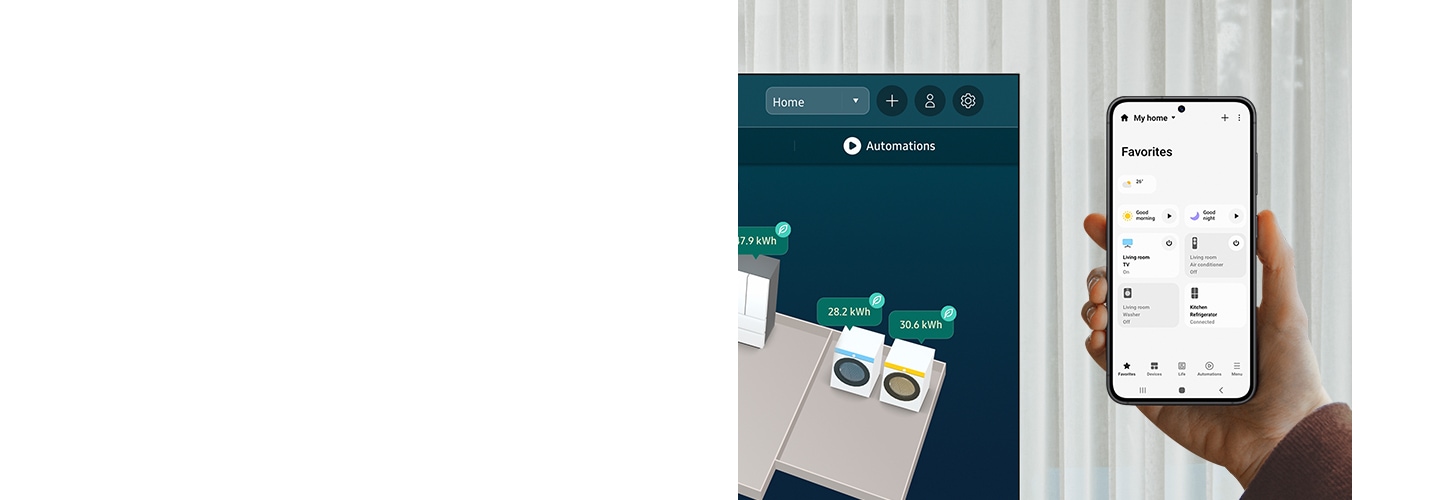

Explore Smart TVs
-
Overview
-
Screen Size
Discover more of Samsung Smart TV
- Images simulated for illustration purposes. Any changes in UI or appearance and design specifications may occur without prior notice. UI may vary by region.
- The detailed specifications may vary depending on the model so refer to the product details page for more information.
- SmartThings: Available technology, functions and features may vary by country, service provider, network environment or product, and are subject to change without notice. Requires a Wi-Fi, Bluetooth or other wireless network connection and login to Samsung account. Connected devices are sold separately. Use of calm technology requires agreement to both SmartThings' and the auto-registered device's privacy notices. UI is subject to change without prior notice. The built-in hub functionality is available on Samsung Smart TVs released from 2022 onwards. All 2022 TV models and 2023/2024 Crystal UHD series models need the SmartThings Dongle accessory, which is sold separately.
- 3D Map View: Image is simulated and for illustration purposes only. UI is subject to change without prior notice. This function may not be available depending on the device. For a detailed list of supported devices, visit https://partners.smartthings.com/supported-devices.
- Samsung Daily+: Samsung is not responsible for any third-party services, and is not liable for any damages or losses caused by any third-party services. Available services and the UI are subject to change without notice.
- Workout Tracker: Supported devices are Galaxy Watch 4 ↑ with Galaxy Mobile (One UI 4.1.1 and higher versions) with the latest software version. Devices must be logged into the same Samsung account. Place your watch and mobile device near your screen to use Workout Tracker.
- Daily Board: Services provided in Daily Board may vary by country.
- AI Energy Mode: Energy saving rate may vary by region, model, size, viewing conditions or type of content. Products shipped in Eco Mode have some AI Energy Mode functions enabled by default, so energy saving levels by turning on AI Energy Mode may appear lower compared to Standard Mode. AI Energy Mode does not work with Game Mode. Energy savings are based on internal test results and may vary depending on content being displayed and surrounding brightness levels.