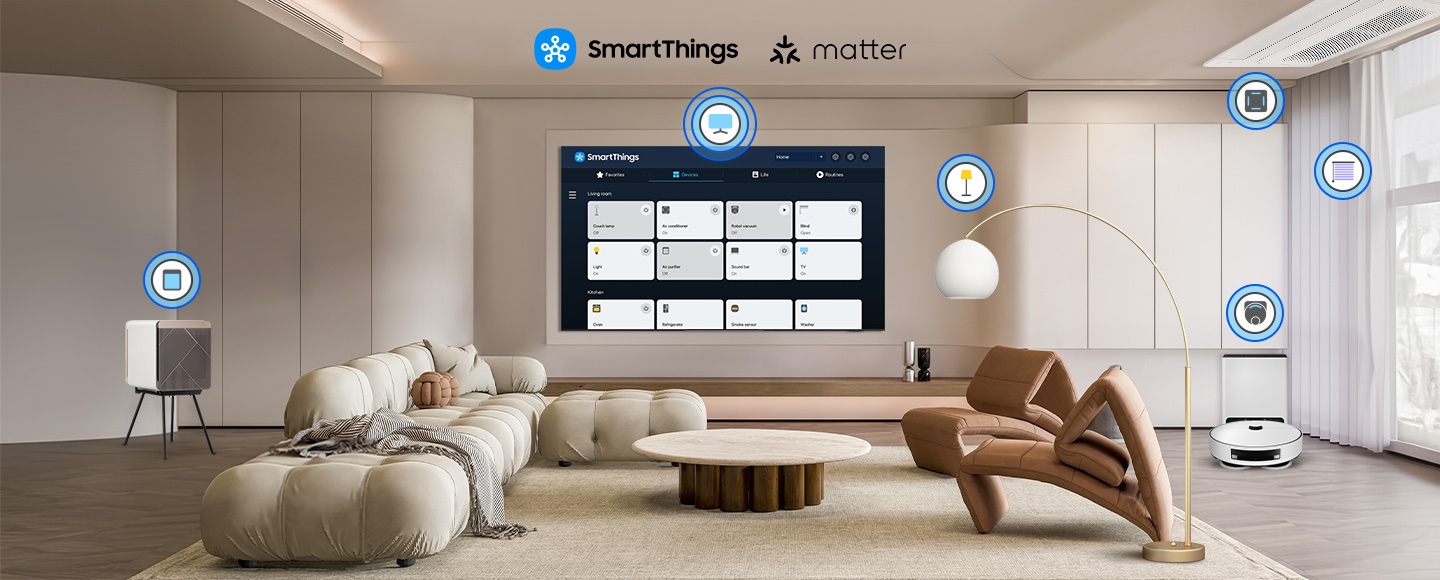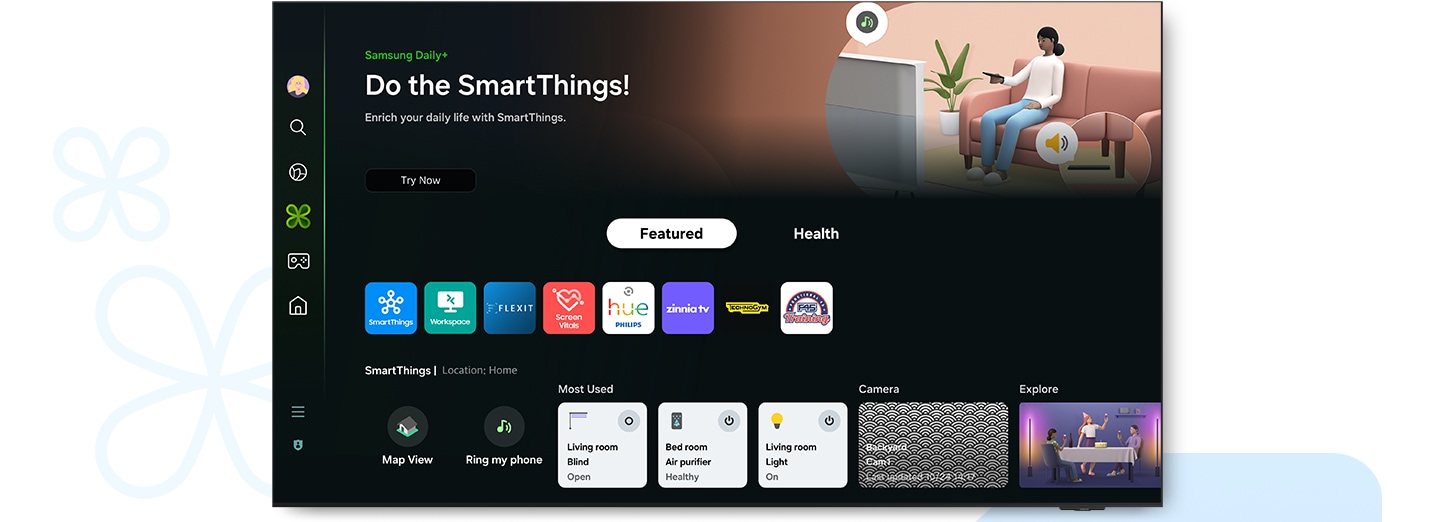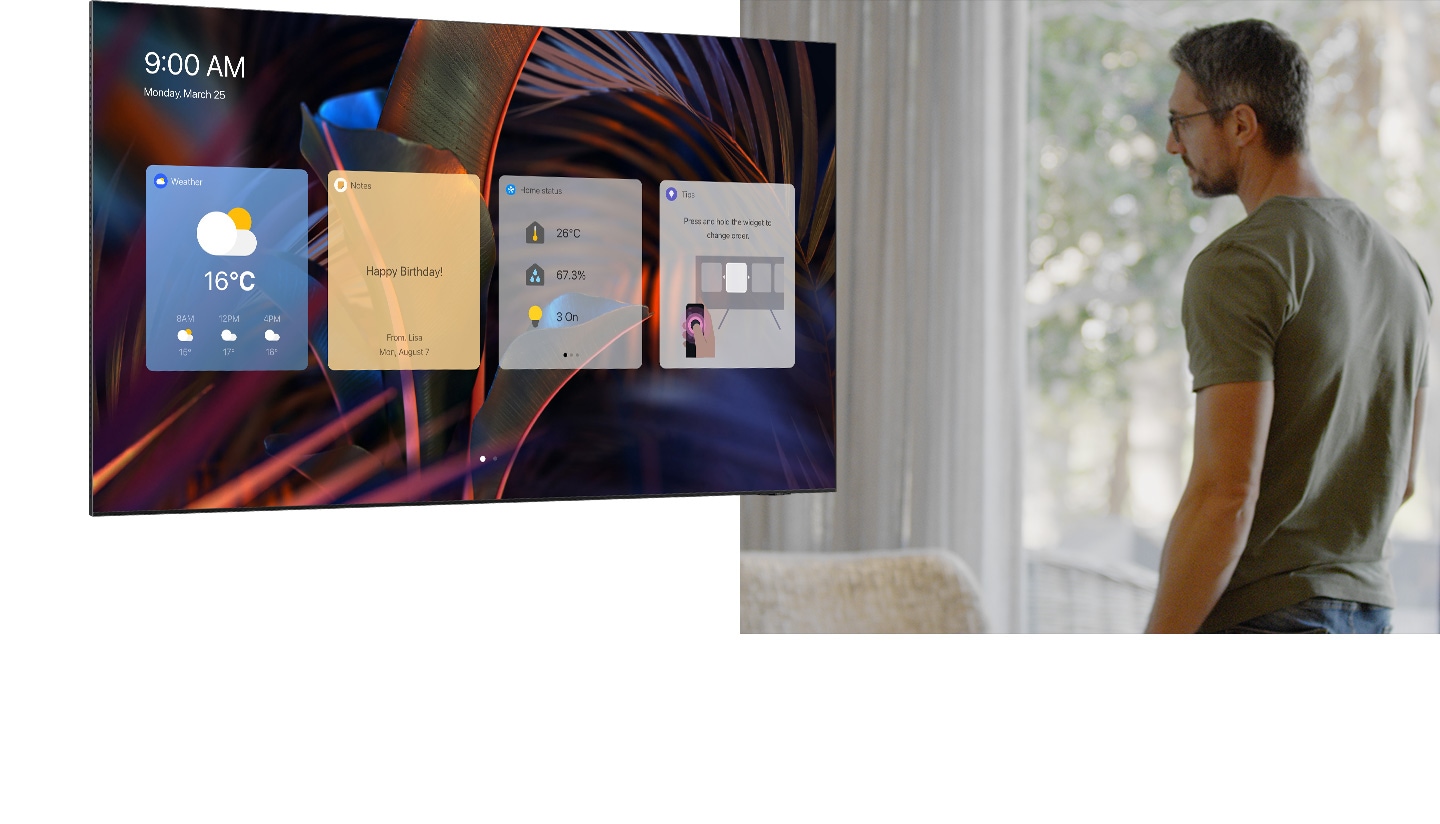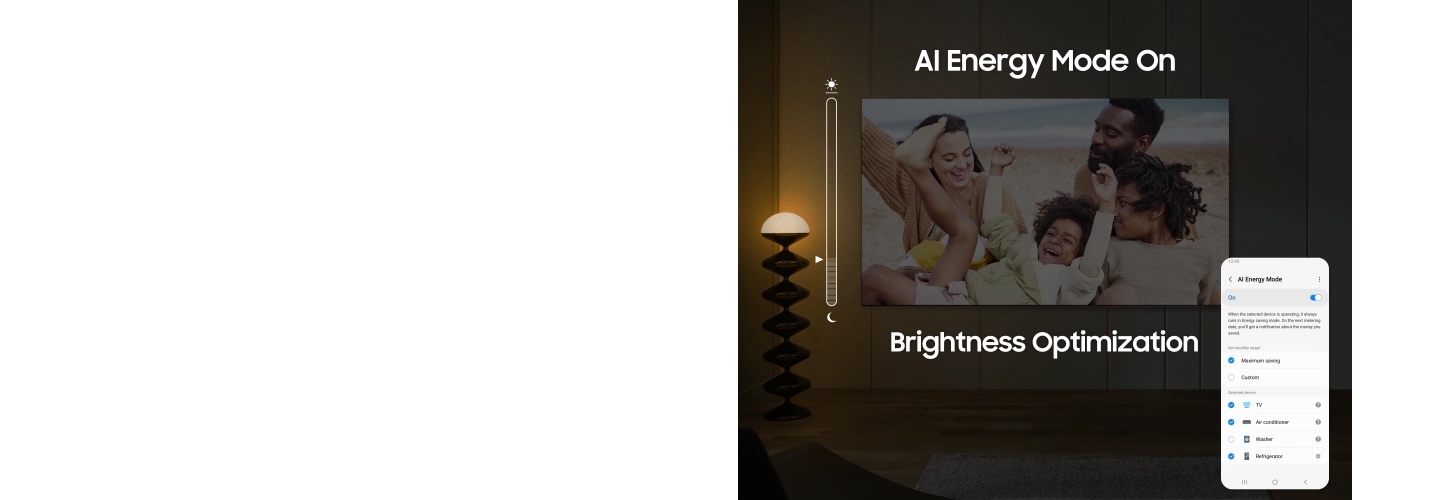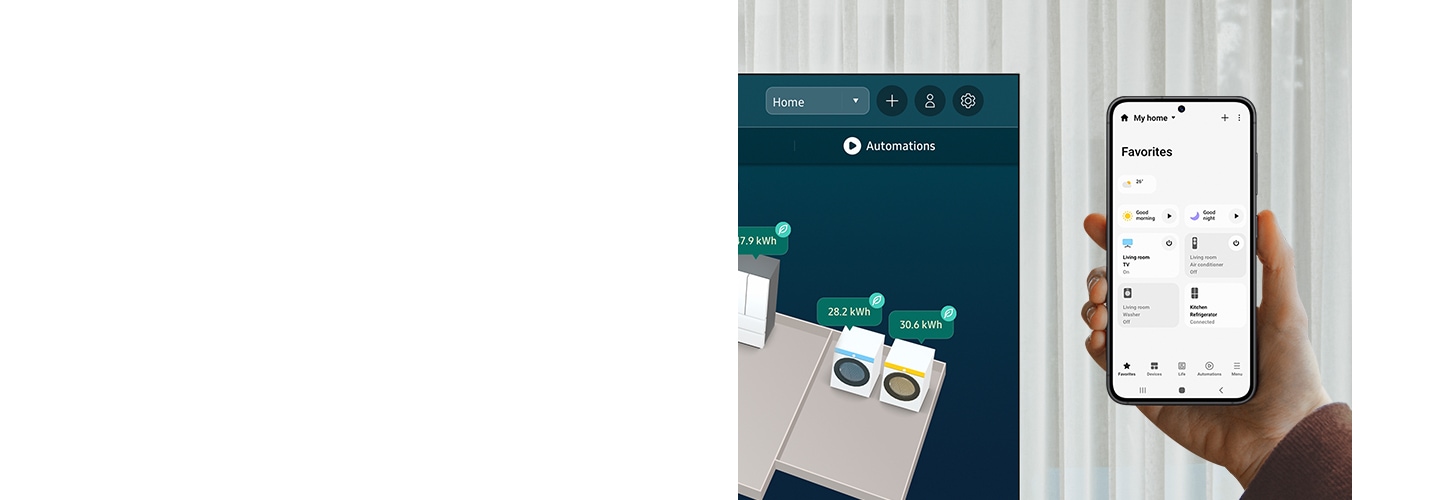Smart Home
with SmartThings


Connect your home devices for a smarter lifestyle
A Samsung Smart TV is installed onto the wall of a living room, accompanied by the SmartThings and Matter logos. The TV displays the SmartThings home screen. Icons pop around the various home devices in the room such as a couch lamp, air conditioner, blinds, robot vacuum cleaner and air purifier, indicating connectivity. Zoom into the TV screen. The TV screen shows the Couch lamp card, where the device status is changed from Off to On. The screen slides to the Blind card, where the device status is changed from Closed to Open. The screen slides to the Air purifier card, where the device status is changed from Off to Auto. Zooms out to show the entire room, where the affected devices are shown in their changed state.
Manage your smart home on your TV
3D Map View2
Enjoy an intuitive 3D layout of your entire smart home system. Check out the location, status, energy usage and other data from your compatible connected devices in a single glance. It's all the info you need to manage your smart home, all in one convenient view.


All the apps to enhance your daily life, all in one place
The home screen for Samsung Daily+ shows various apps and services. The text on top reads Do the SmartThings and Enrich your daily life with SmartThings. The screen scrolls down to highlight the Most Used smart devices and various Workspace functions. The screen scrolls back up and shows the category being switched from Featured to Health. The screen scrolls back down and highlights the Technogym and Workout Tracker options available in the Health category. For Workout Tracker, the Galaxy Watch 6 option is highlighted.
Samsung Daily+
Enjoy a whole host of apps and services that help you manage your daily activities and lifestyle. Samsung Daily+3 provides access to apps like SmartThings, Workout Tracker, Workspace and so much more.


Take your home
workout sessions to the next level


Workout Tracker4
Watch your workout progress and your favorite content at the same time. Just connect a wearable device to your TV to have real-time data like heart rate and calories appear as an on-screen overlay.


Access useful info throughout the day,
even when your TV is off
Daily Board
Access useful information throughout the day even when your TV is turned off. You can customize your Daily Board5 with widgets such as Weather, Home Status, Energy, Notes, Tips and more. Daily Board can also be turned on hands-free through voice activation or when you get near your TV.
A man walks past a Samsung Smart TV in his living room. As he does, the TV screen turns on to show a time of 9:00 AM and a date of Monday, March 25, then scrolls through several different options for Daily Board. The first screen displays the weather with a current temperature of 16 degrees Celsius and projected temperatures of 15 degrees at 8am, 17 degrees at 12pm and 16 degrees at 4pm. The second screen displays Notes with a Happy Birthday from Lisa on Mon, August 7. The third screen displays the home status of SmartThings-connected devices, including 26 degrees Celsius, a humidity of 67.3 percent and 3 lights on. The fourth screen displays Tips with the tip to Press and hold the widget to change the order. The fifth screen displays Energy with information that states You've used 7.2 percent of your monthly target with 28.21 so far this month and a monthly target of 50.00. The sixth screen displays a camera that shows a deliveryman outside.
Save energy with intelligent analysis
AI Energy Mode
Saving energy is easy when AI does it for you. With AI Energy Mode6, your TV detects the surrounding light levels and analyzes usage behaviors, then adjusts brightness in a way that reduces overall energy consumption. It also analyzes the content on screen, scene by scene, to subtly adjust the brightness for better energy efficiency.
A Samsung TV is installed on the wall of a living room. The bright rooms dims into a darker setting that resembles nighttime. The TV detects the change in lighting through a sensor and optimizes power consumption, indicated by a power plug icon with a reduced number of energy bars. AI Energy Mode lets you improve energy savings while you watch TV and even when you’re away. The TV sends waves throughout the room to detect human presence. An empty outline on the couch indicates that nobody is nearby, and the TV optimizes power consumption in response, indicated by a power plug icon with a reduced number of energy bars.
How to use AI Energy Mode with the SmartThings app
Use the SmartThings app to control AI Energy Mode. You can turn it on and off, set custom monthly targets, select which devices to operate on and more.
A Samsung Smart TV displays 3D Map View. Nearby, a hand holds a smartphone displaying the SmartThings home screen. With a tap, the smartphone accesses the Life category, where various home management options are available. They proceed to select 'Energy' to view the electricity consumption in real-time. Upon selecting 'Energy,' the screen displays the amount of electricity being consumed by various devices in the home. One of the devices highlighted is the TV. The person then turns on the AI Energy Mode.
Explore Smart TVs
-
Overview
-
Screen Size
Discover more of Samsung Smart TV
- Image simulated for illustration purposes. Any changes in appearance and design specifications that do not affect product performance may occur without prior notice.
- SmartThings: A Wi-Fi, Bluetooth or other wireless network connection and login to a Samsung account are required. Connected devices are sold separately. The use of calm technology requires agreement to both the SmartThings privacy notice and the automatic device registration. The UI is subject to change without prior notice. The built-in hub functionality is available on Samsung Smart TVs from 2022 onwards, but the specific specifications may vary depending on the model so refer to the product details page for more information.
- AI Energy Mode: AI Energy Mode is exclusive to 2023 new models of CU7000↑ and 32" LS03C. The SmartThings app is required to utilise AI Energy Mode. Please note that AI Energy Mode does not support Game, Intelligent, Art, Screen Mirroring, Ambient or Retail Mode.