How to enable swipe gestures (Swipe from bottom, Gesture hints) on Galaxy devices
With the new update to the navigation bar settings on Galaxy devices, the Swipe from bottom and Gesture hints options have been simplified but can still be enabled via Good Lock's NavStar app.
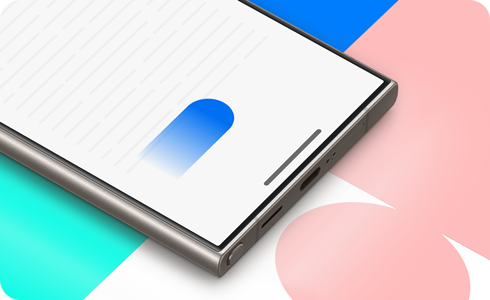
Notes:
- Effective for NavStar app version v6.1.05.33 and later.
- The Good Lock app supports English, Korean, Japanese, and Simplified Chinese.
By installing Good Lock’s NavStar app, you can further customize your Galaxy device to suit your preferences.
When you activate the Enable extra gesture settings option in the NavStar app, you can see the added options in the navigation bar settings in Display.
After enabling Enable extra gesture settings, additional options appear, such as Button order and Gesture hints.
Thank you for your feedback!
Please answer all questions.
RC01_Static Content : This text is only displayed on the editor page

























