How to back-up and restore the play time data in Game Launcher
Play time data is one of the many features on the Gaming Hub app. It provides you with useful information about the amount of time you have spent playing games. This data can be restored or backed up by using the Smart Switch app.
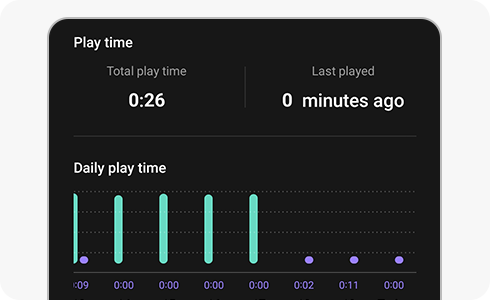
How to back-up/restore Play time data with the Smart Switch app
When you clear data from Gaming Hub or reset your device, play time data can be deleted. Also, if you disable Gaming Hub and reinstall it, your previous play time data won't appear (or be recorded). You can keep the play time data safe using the Smart Switch app before deleting Gaming Hub and device data.
Please Note: Play time data is not recorded in Gaming Hub inactivated status.
Note: If you want to do a back-up, you must transfer your data to another device. If you want to restore your Play time data, you must transfer it from a previously used device.
Thank you for your feedback!
Please answer all questions.
The coding for Contact US > Call > View more function. And this text is only displayed on the editor page, please do not delet this component from Support Home. Thank you









