How two-step verification protects your Samsung Account
Secure your digital identity with two-step verification, a crucial layer of protection for your Samsung account. By enabling this feature, logging in requires more than your password; you also need a verification code. This code can be received through a text message, generated by an authenticator app, or retrieved from pre-saved backup codes. This additional security step ensures that even if someone learns your password, they cannot access your account without the code that only you control. Enhance your security and gain peace of mind with this straightforward yet effective measure.

It is easier than you think for someone to steal your password. One bad app downloaded from the internet, or one malicious link clicked, and someone could:
- Access your call history and text messages
- See any pictures you have synced with the cloud
- Access any of your linked accounts
The Two-step verification keeps people who want your data out of your account, even if they have your password.
Go to device settings, then tap your profile image in the top right corner of the screen. Then, click the Password and security option and tap Two-step verification.
Verify the phone number you will use to receive verification codes by text message.
After setting up the two-step verification, every time you sign into your Samsung account you will need to enter the verification code sent to your phone number apart from other verification methods.
Sign in process:
You can select Skip two-step verification on this phone next time on the device you are using to sign in. Once this device is chosen as a trusted device, you will not need to complete the Two-step verification process on this device anymore.
Your Samsung account provides more than one option to receive a verification code. These options include receiving a code via SMS text message, using an authentication app (e.g., Microsoft Authenticator) and backup code.
Even if you do not have the same phone number that you originally registered, you lose your mobile phone or you are not able to receive the text message, you will still be able to access your account with one of the other options provided. Feel free to choose your preferred method of verifying your account.
You can register up to three phone numbers to receive the verification code via SMS text message. These devices must already be registered to your Samsung account.
To keep your information safe, remember to frequently update your password in addition to using the two-step verification, and do not use the same ID and password that you use for other services.
For more information, visit the Samsung Account user guide.
There are three other options apart from receiving the verification code to your regular number:
To set up an OTP app, go to your device settings, tap on your Samsung account profile image, select Security, then Two-step verification and finally tap Add OTP.
Please note: If you are not able to install and run the OTP app, you may need to first register your device to the trusted device list through device settings, tapping on your Samsung account profile image, selecting Security, then Two-step verification and finally clicking Trusted devices.
Read our two-step verification guide to learn more about this feature.
If you have a new phone number or a phone number you are no longer using, you can add or remove those numbers from your account. Remember, you can register up to 3 phone numbers.
Note: For additional guidance on updating the phone number associated with your Samsung account for two-step verification, please refer to our detailed guide
To enhance the safety and security of your personal information, Samsung mandates two-step verification for all accounts. As a result, the option to disable two-step verification is not available.
However, there's a convenient option available during sign-in. After entering your verification code, you can opt to skip two step verification in the future on the same device. By selecting this option, you add the device to your trusted list, eliminating the need for two-step verification every time. This way, you'll only need your password to access your Samsung account on that trusted device.
Note: You can have multiple trusted devices. Remove any trusted devices that you lose or sell to make sure your account stays protected.

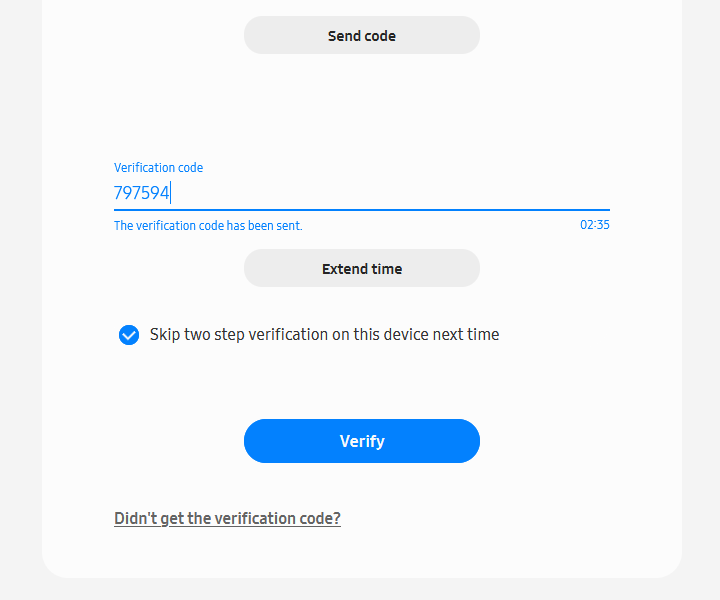
Additional resources:
Thank you for your feedback!
Please answer all questions.
The coding for Contact US > Call > View more function. And this text is only displayed on the editor page, please do not delet this component from Support Home. Thank you






