Why can’t I see installed game icons on the Home/Apps screen?
If your Gaming Hub permissions are set to “In Gaming Hub only” in the “Show game apps” menu, the icons for games you install are not visible on the Home/Apps screen. Here’s how to change your settings to display your game icons on the Home/Apps screen:
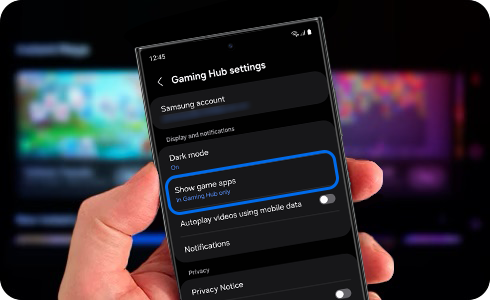
How to enable “Show game apps” on the Home/Apps screen
- Step 1. Tap the "More" menu at the top right corner of the Gaming Hub Home screen.
- Step 2. Tap “Settings”.
- Step 3. Tap “Show game apps”.
- Step 4. Select "In Gaming Hub and Home and Apps screens”.
※ If your Gaming Hub version is lower than 7.0, the "More" menu is located at the bottom right corner of the Gaming Hub home screen.
Your game icons should now be visible on the Home/Apps screen.
Thank you for your feedback!
Please answer all questions.
The coding for Contact US > Call > View more function. And this text is only displayed on the editor page, please do not delet this component from Support Home. Thank you





