Register your Samsung home appliance on your Samsung Account to claim an offer

If you've recently purchased a Samsung home appliance and haven't registered it yet, this guide is specifically designed for you. Registering your Samsung home appliance with your Samsung Account is more than just a procedural step; it unlocks a personalized user experience and provides access to exclusive offers and promotions. In this guide, we'll walk you through the easy process of registering your home appliance and show you how to claim the valuable benefits that come with it. Let’s get started and enhance your experience with your Samsung home appliance!
Note: Information provided applies only to appliances sold in Canada. Some conditions apply.
Claiming a promotional offer from Samsung is an exciting opportunity to enhance your experience with additional perks. Whether it's a rebate, a complimentary device, or a free service for a limited time, Samsung's range of promotional offers adds value to your purchase. In the following steps, we'll guide you through the simple and straightforward process of claiming these offers, ensuring you make the most out of your Samsung product.
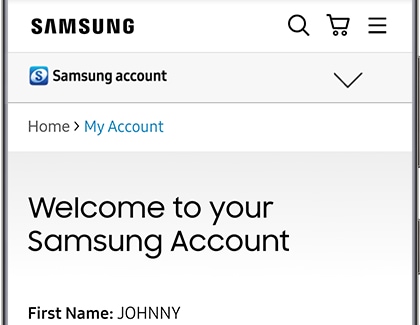

Note: If the offer consists of a third-party voucher code, it will be provided by email once your purchase of an eligible Samsung device has been verified. This verification process may take up to 30 business days from the date of purchase.
Registering your home appliances is a crucial step in accessing the full spectrum of benefits associated with your Samsung account. Unlike some electronic devices, home appliances such as refrigerators, ovens, microwaves, and dishwashers do not feature automatic registration. Therefore, it's important to manually register each appliance through the Samsung website. This process not only links your appliance to your account but also unlocks a variety of offers, services, and support designed to enhance your Samsung experience. By registering, you ensure that you're taking full advantage of the features and benefits tailored to your Samsung home appliances.


Note: If you're unsure where to find this information, the website offers guidance. Select LOOK FOR YOUR PRODUCT, then choose your product group, type, subtype, and model. The website will display model numbers for the selected subtype or model family to help you narrow down your search. Once you find your model code, choose SELECT THIS PRODUCT.
Note: If the website says your product is already registered, it is probably because you signed in to your Samsung account on the device which automatically registered it to the account.
Using the Samsung Members app to register your Samsung home appliances is a key action to unlock the extensive benefits of your Samsung account. Unlike certain electronics, home appliances such as your Samsung refrigerator, dishwasher, oven, or microwave require manual registration to link them to your account. The Samsung Members app makes this process convenient and user-friendly, allowing you to easily register your appliances right from your phone or tablet. This registration not only connects your home appliances to your Samsung account but also provides access to a wide range of exclusive offers, services, and support, enhancing your overall Samsung home appliance experience.

- QR code: To identify your device's serial number through a QR code, tap Scan under QR code, and tap OK. Line up your phone's camera with the device's QR code. Make sure you use the barcode on the device itself, not on the packaging. When the device is found, follow the on-screen instructions to register it.
- Wi-Fi: To search for your device through your connected Wi-Fi network, tap Scan under Wi-Fi, and allow the necessary permissions. Then, follow the on-screen instructions to register your device. Not all devices support Wi-Fi registration.
- Manual input or barcod: To scan a barcode on your device or manually enter its numbers, tap Enter info under Manual input or barcode. Select your device type (refrigerator, washer, dryer, etc.). From here, you can enter the necessary information. If you would like to scan a barcode, tap the barcode icon next to your desired option, such as Model number. When you are finished entering or scanning, tap Register.
Additional resources:
Thank you for your feedback!
Please answer all questions.
The coding for Contact US > Call > View more function. And this text is only displayed on the editor page, please do not delet this component from Support Home. Thank you

