Use the Smart Care feature on your Samsung washer and dryer
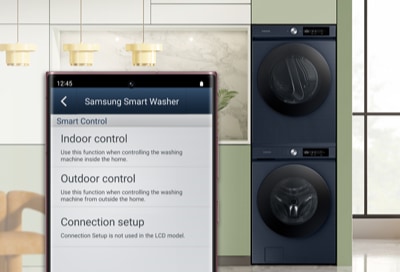
Your Samsung washing machine and dryer have several different buttons and settings. However, you may not know what the Smart Care button does if you’ve never used it before.
Smart Care is a feature available on some Samsung appliances that allows you to diagnose and troubleshoot problems using your smartphone. To use Smart Care, you must have a compatible Samsung appliance, a smartphone with the Smartcare app installed,
Smart Care can help you save time and money by avoiding unnecessary service calls or repairs. It's a convenient tool to quickly diagnose and troubleshoot common problems with your Samsung appliance. If you're experiencing an issue with your Samsung appliance, consider using Smart Care before contacting customer support or a service technician
The Smart Care feature is designed to identify the status of your washing machine or dryer, which will display as symbols or codes on the control panel when the button is pressed. You can use the Samsung Smart Washer/Dryer app to scan the symbols or codes and decipher what they mean.
Note: The information provided applies to washing machines and dryers sold in Canada. Available screens and settings may vary for washing machines and dryers sold in other countries. If your model does not have Wi-Fi capabilities, Smart Care will still function (to decipher error codes), but all other features of the Samsung Smart Washer/Dryer app will not be available.
Smart Care is a feature of the Samsung Smart Washer/Dryer app (available on both Android and iOS), which functions alongside the same feature on your appliance. When you use the Smart Care button on your washing machine or dryer, it will run a self diagnosis and then display a code to indicate the current status. Then, you can use the Samsung Smart Washer/Dryer app to identify and interpret the code. You can use your phone’s camera to capture the code, or you can manually draw the code.
This app was designed for older models of Wi-Fi-capable washing machines and dryers. The Smart Care feature does not use Wi-Fi since it uses the phone's camera instead. Many models have Smart Care but do not have Wi-Fi, which means you will need to use the SmartThings app instead.
If you have already connected your washing machine or dryer to the SmartThings app, any errors that occur on the appliance will be sent as notifications to SmartThings. However, you can still use the Smart Care function in SmartThings if you wish.
To start using Smart Care to understand the symbols or codes on your appliance, make sure you have the Samsung Smart Washer/Dryer app installed on your phone. It can be downloaded from the Play Store on Android devices and from the App Store on iOS devices.
- Navigate to and open the Samsung Smart Washer/Dryer app on your phone, and then tap the Smart Care tab.
Note: You may need to go through the initial setup if this is your first time using the app. - Tap the Smart Care option, read the information, and then tap Next. If needed, allow the necessary permissions.
- Next, touch the Smart Care button on your washing machine or dryer.
Note: On some models, Smart Care will appear under a different button (such as Soil) instead of having its own button. Press and hold the button above Smart Care for a few seconds to activate the feature. - Using the app on your phone, align the camera with the code on the control panel. You can use the green dots on the screen as a guide.
- If you’re having trouble scanning the code, you may need to hold your phone at an angle to avoid reflections from the control panel. It may take several attempts for the code to be recognized. You can also enter the code manually.
- When the app recognizes the code successfully, it will display on your phone's screen. Keep in mind that the error code may look like a sequence of partial lines instead of a whole number. Make sure it matches the code on your appliance, and then tap OK.
- The app will display the status of your washing machine or dryer and any relevant troubleshooting steps. The app will also keep a record of previous codes for help with further troubleshooting.
- If you need assistance, tap the Service Center option in the app.
- If you are still seeing errors after using Smart Care, please contact us.
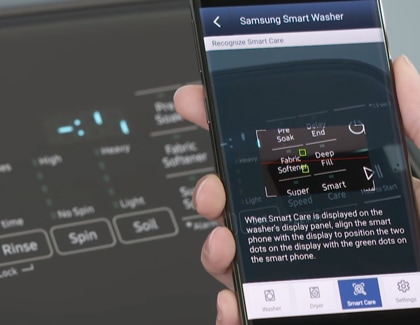
Thank you for your feedback!
Please answer all questions.
The coding for Contact US > Call > View more function. And this text is only displayed on the editor page, please do not delet this component from Support Home. Thank you