Essential strategies to safeguard your data on your Samsung SSD

Solid State Drives (SSDs) offer a significant speed advantage and greater reliability over traditional Hard Disk Drives (HDDs). Yet, they are not immune to issues or potential failure. This guide provides essential strategies for managing your data, recognizing the early warning signs of an SSD malfunction, and steps for data recovery should your SSD encounter problems.
Note: The following insights are tailored specifically for Samsung SSDs available in Canada.
Regular data backups
"Don't put all your eggs in one basket" is a principle that holds true for data storage. Despite SSDs' longevity, unforeseen circumstances like theft, physical damage, or technical failures can occur. Ensure your invaluable data, such as cherished photos, significant memories, and critical documents, are stored in multiple locations. Consider utilizing online services that offer automated cloud backups, simplifying the backup process by continuously safeguarding your data without requiring manual intervention.
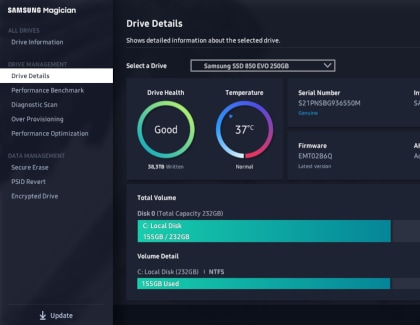
Monitor your SSD's health
Utilize the Samsung Magician software to regularly assess your SSD's health. This tool provides insights into your drive's S.M.A.R.T. status, an early warning system for potential drive failures. Additionally, keep your SSD's firmware updated, perform periodic diagnostic scans if supported by your model, and benchmark your drive to track performance over time, helping detect any deterioration.
Errors while handling files
Should you encounter error messages when attempting to read, save, or transfer files, it's advisable to run disk repair utilities. These issues may stem from simple file corruption but can also indicate more severe drive damage.
Crashes during boot-up
Experiencing crashes during system start-up, even if the system eventually boots after multiple attempts, could be a red flag. While disk repair or operating system reinstallation might remedy this, consistent issues suggest imminent SSD failure.
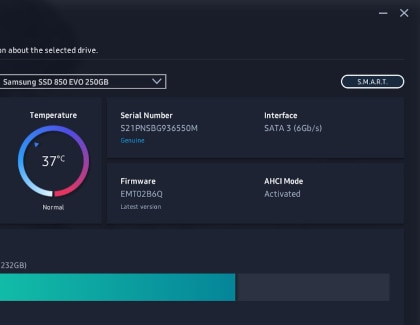
S.M.A.R.T. alerts
Samsung Magician software is an efficient tool for identifying potential SSD issues. After installation, access Drive Details for your SSD and select the S.M.A.R.T. option. Any status other than OK warrants immediate attention. Certain SSD models also support an additional Diagnostic Scan for in-depth analysis.
Successful data recovery from a fully failed SSD can be challenging, underlining the importance of regular backups and heeding warning signs. Nevertheless, various third-party data recovery tools are available for self-service attempts. Alternatively, professional data recovery services offer expert assistance, albeit often at a premium cost.

Remember, proactive measures and timely response to warning signs are your best strategies to safeguard your digital assets stored on Samsung SSDs.
Is this content helpful?
Thank you for your feedback!
Please answer all questions.


