How to use SmartThings Find to locate your Galaxy device or erase data remotely

If you lost your Galaxy phone, tablet, watch, or earbuds, you do not need to worry. The SmartThings Find feature allows you to locate or completely wipe your data. Even your Samsung Wallet payment information can be locked or erased, and all of this can be done remotely. There are also similar services available for your watch and earbuds within the Galaxy Wearable app.
Note: Information provided applies to devices sold in Canada. Available screens and settings may vary for devices sold in other countries. These services can only locate your device if it is powered on.
The SmartThings Find feature in the SmartThings app will help you locate your missing devices, like your phone, tablet, earbuds, and watch. The SmartThings Find feature will scan for your devices and even show you a map with detailed information, including addresses and timestamps. You can also share device information with other Galaxy phone users so a friend can locate a device for you. If you need additional tracking options, you can connect to SmartThings Find from within the app as well.
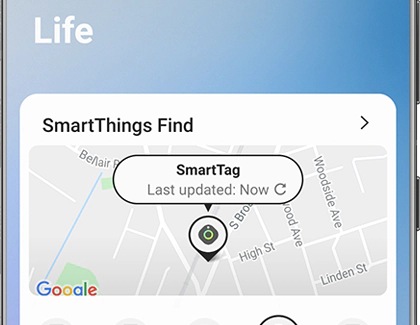
Note: Check out our complete guide to using SmartThings Find with the SmartThings app.
Note: Make sure you have all the SmartThings Find requirements already set in place in the event of a loss.
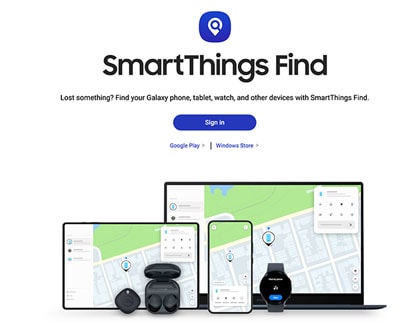
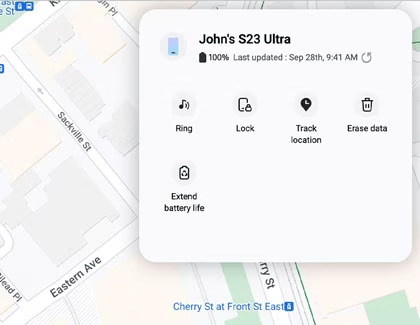
Ring: If you do not know where you put your phone or tablet, make it ring even if it was set to mute.
Lock: If you are worried about your personal data, you can remotely lock your phone or tablet. This will activate a Lock screen and suspend your cards in Samsung Wallet.
Note: If locking or unlocking your phone or tablet was unsuccessful, a red exclamation point will appear.
Track location: Check where your missing phone or tablet is every 15 minutes. Refer to the next section to see instructions for tracking a missing device.
Note: If you are using SmartThings Find to locate a stolen phone or tablet, do not go directly to the location on the map. Inform the authorities and let them retrieve it for you.
Erase data: Do not let that thief access your private data. Remember, your phone or tablet will be completely reset and you will lose all your data, including your financial data in Samsung Pay.
Note: If a Google account is registered, you will need to sign into the account before you can use the phone or tablet again.
Extend battery life: The last thing you want is for your lost phone or tablet to turn off. Use this feature to get the most out of your device's battery life and increase the chances of finding it.
If you think you left your device in a moving vehicle, such as a bus or train, or if you think it was possibly stolen, you can get frequent updates about its location. SmartThings Find Track location feature will send you updates every 15 minutes with the device’s latest location.
Note: If you are using SmartThings Find to locate a stolen phone or tablet, do not go directly to the location on the map. Inform the authorities and let them retrieve it for you.

If you are still unable to locate your phone or tablet, your carrier may have a service to help locate or suspend your phone. Please contact your carrier for additional information.
Worried your device's battery may die before you get its location? SmartThings Find lets you extend the battery life by remotely turning on the “Limit apps and Home screen” feature in Power saving mode.

If your phone or tablet is somewhere in your home or car, but you still cannot seem to find it, you can make it ring, so you will be able to locate it.
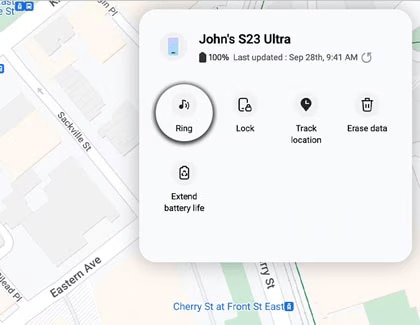
One of the biggest concerns about losing your phone or tablet is someone stealing your personal information. For an extra layer of security, you can remotely lock your device.
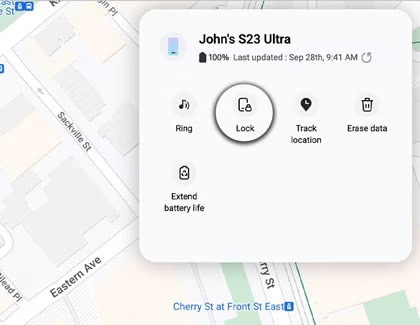
If you cannot find your phone or tablet anywhere and you are afraid it might be gone forever, you should perform a remote factory data reset on it. By doing this, you will erase the device's data, and no one will be able to access your personal information.
Note: Before you reset the phone, make sure to back up your data, so you can retrieve it later. If your phone or tablet has an SD card, its data will also be erased during the reset.
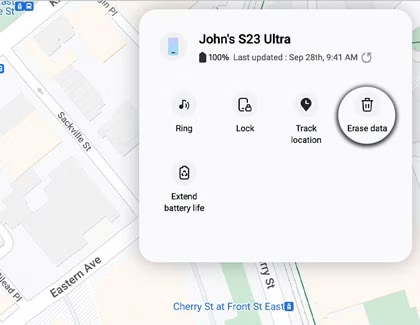
Note: In the event you do discover your device, Google device protection will be activated if you had a Google account registered. This is an extra layer of protection for when devices are reset. It will require you to sign in to your Google account before the device will unlock.
Accidentally left your phone somewhere? You can use your smartwatch to locate it.
Note: Your smartwatch must be connected to the phone via Bluetooth, or via remote connection over Wi-Fi or LTE.
If you are unable to locate your phone using your smartwatch, you should try searching for it with SmartThings Find instead.
If you have lost your smart watch, you can find it using the Galaxy Wearable app. The SmartThings Find service will not let you see the watch’s location, but it does let you lock or erase Samsung services such as Samsung Wallet.
Note: Make sure you have all the requirements, such as Remote connection, already set in place in the event you lose your watch. Your watch must be connected to a Wi-Fi network or have a mobile data connection.
Some watches will open SmartThings Find. A map will be displayed with the last known location. Just tap Ring, then Start to have your watch play a sound and vibrate.

Other watches can be rung directly from the phone, if it is connected to your phone using Bluetooth. Just tap START. Your watch will begin vibrating so it is easier to find. When you find it, tap the X icon and swipe to the right.
If you have lost your watch somewhere out of Bluetooth range, you will still be able to set some security options when Remote connection is turned on. Tap Set security and choose from the following options:
Lock watch: The watch will stay locked until you enter the PIN you set, or it connects to your phone with Bluetooth.
Reset watch: Remotely deletes all data on your watch.
Note: On iOS devices, this feature is only available for the Galaxy Buds+, Galaxy Buds2, and Galaxy Buds Live when connected to the Galaxy Buds app on an iPhone 7 or later with iOS 10 or higher.
You will not need to buy new Galaxy Buds if you have misplaced them because the Galaxy Wearable app makes finding them super easy. Your earbuds must be charged and connected to the app on your phone or tablet in order to locate them.
Galaxy Buds and Galaxy Buds+: On your phone or tablet, navigate to the Galaxy Wearable app. Tap Find My Earbuds, and then tap Start. The earbuds will start beeping, getting gradually louder for a period of 3 minutes. Tap Stop to end the search.
Galaxy Buds Live, Galaxy Buds Pro, Galaxy Buds2: On your phone or tablet, navigate to the Galaxy Wearable app. Tap Find My Earbuds; the SmartThings Find feature will open. The most recently recorded location of the earbuds will appear. Tap Ring to make the earbuds play a beeping sound so they are easier to find. You can also tap Navigate to open up Google Maps and see directions to your earbuds using GPS.

Note: If the buds are out of Bluetooth range (32 feet), or if their battery is dead, the app will show the earbud(s) as disconnected and will not be able to locate the earbud(s). Additionally, the earbuds may not beep if there is foreign substances or debris blocking the IR sensor. This function cannot be used to locate a missing charging case.
If you cannot find your phone, tablet, watch, or pair of earbuds, you will need to purchase a new one. You can do so on the Samsung website. Lost items are not covered by a standard warranty.
Is this content helpful?
Thank you for your feedback!
Please answer all questions.


