Pair a Bluetooth device with your Samsung Galaxy

Galaxy phones or tablets offer versatile Bluetooth connectivity, allowing you to link effortlessly with various devices. Feel like a DJ by streaming music through Bluetooth speakers, or enjoy an audiobook without the clutter of wires by pairing with Bluetooth headphones.
Note: The information provided applies to devices sold in Canada. Screens and settings may vary depending on the wireless service provider and software version.
- Your Samsung Galaxy device supports various methods for enabling Bluetooth. For the sake of simplicity, this guide will focus on just one method.
- Ensure that both the Samsung Galaxy and the Bluetooth accessory you plan to connect are fully charged before starting.
- To pair a Bluetooth device with your Samsung Galaxy, the accessory must be set to pairing mode. Since the process can vary, please refer to the user manual of the accessory for specific instructions.
- While Bluetooth generally functions within a range of about 10 meters, it’s best to place the devices no more than 1 meter apart during the pairing process to ensure a smooth connection.
Most Bluetooth devices follow a similar pairing process with your Galaxy device. However, some may require a support app for connection or operation. Always check the specific instructions provided with your accessories for any unique requirements.
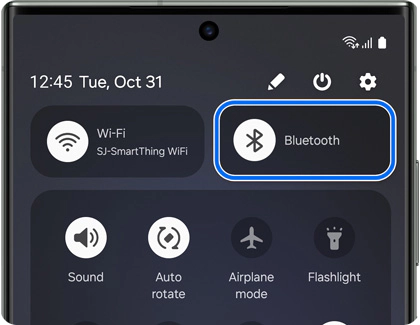
Note: Refer to the Bluetooth device’s manual for any additional requirements.
When you're done using your Bluetooth devices for the day, it's advisable to turn off Bluetooth to conserve battery life.
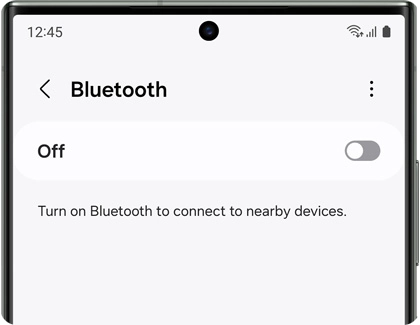
Note: A quicker way to turn off Bluetooth is through the Quick settings panel. Place two fingers slightly apart at the top of the screen and swipe down. Then tap the Bluetooth icon.
When you're done using your Bluetooth devices for the day, it's advisable to turn off Bluetooth to conserve battery life.

Thank you for your feedback!
Please answer all questions.
The coding for Contact US > Call > View more function. And this text is only displayed on the editor page, please do not delet this component from Support Home. Thank you
