Clean the browser history on your Galaxy phone

Internet browsers keep track of every web page you visit, which has its pros and cons. It's convenient if you want a site to remember your shipping details for shopping, but it's not so great if you're concerned about privacy. Residual data can also accumulate in your cache and slow down the browser. If you're worried, you can easily clear your browsing data to help clean things up.
Information provided applies to devices sold in Canada. Available screens and settings may vary for smartphones sold in other countries.
Maybe you're searching for someone's birthday present and don't want them to accidentally see your history. Just clear your browsing data to make it disappear.
Navigate to and open Chrome, and then tap the More options icon (the three vertical dots). Tap Settings, and then tap Privacy. Tap Clear browsing data, and then check off your preferred settings. You can also tap the Time range drop-down menu to choose how much data you want to delete.
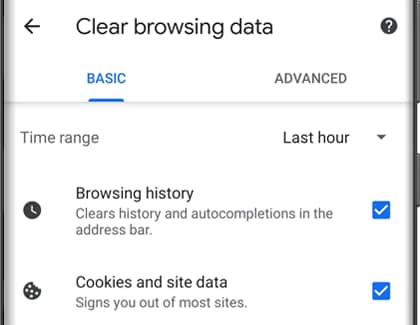
When you're ready, tap Clear data. If you have a lot of data on your phone, it may take a minute or two for it to completely clear.
If you notice that your browser is acting a little funny, it might be a good idea to clear your browsing data.
Navigate to and open the Internet app, and then tap the Menu icon (the three horizontal lines) in the lower right-hand corner. Tap Settings, and then tap Privacy and security. Tap Delete browsing data, and then choose your desired options.
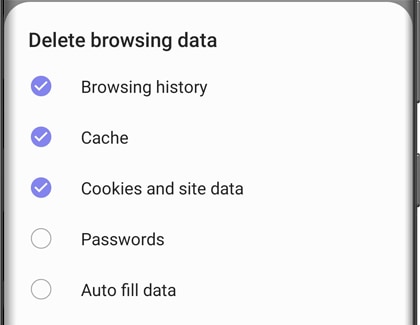
Tap Delete - your browsing data will be deleted. If you have a lot of data on your phone, it may take a minute or two for it to completely clear.
You can activate content blocking add-ons when using the Samsung Internet app. These services include ad blockers that will halt advertisements when you're browsing or watching videos, as well as security options so you’ll know if a website is safe.
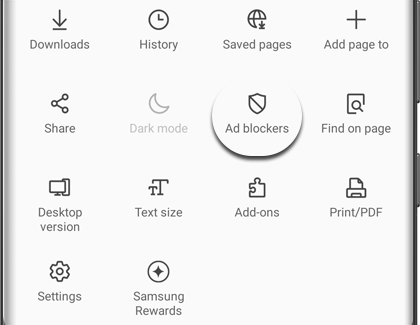
To install add-ons, open the Internet app, and then tap the Menu icon (the three horizontal lines) in the lower right-hand corner. Tap Ad blockers, and then browse the available add-ons under Suggested.
Note: You can view your installed add-ons under Installed.
Thank you for your feedback!
Please answer all questions.

