Clear the app cache and data on your Galaxy phone

Having trouble with unresponsive apps? It may be time to give them a good spring cleaning. Don't worry, you don't have to uninstall the app or reset your phone. Instead, clear the app's cache or data.
Note: Information provided applies to devices sold in Canada. Available screens and settings may vary for smartphones sold in other countries.
Clearing the app cache is kind of like a cleanse for your apps. It will get rid of residual files that could be slowing down the app.
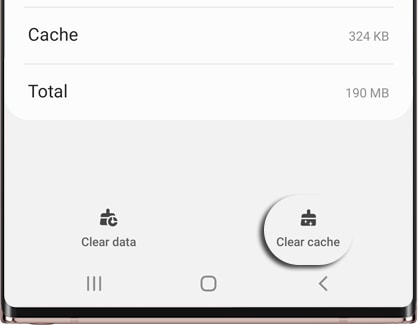
From Settings, swipe to and tap Apps. Select the app you want to clear. Tap Storage, and then tap Clear cache.
Important: Clearing the data will reset the app to factory default settings. Any personal settings saved on the app will be removed.
Need a total do-over? Try emptying out all that app's data. But please be aware this will completely reset the app. Make sure you have any accounts or usernames written down so you can log back in after the app resets.

From Settings, swipe to and tap Apps. Select the app you want to clear. Tap Storage, tap Clear data, and then tap OK. This will completely wipe the app and reset it to the original settings.
Important: Before performing a factory reset, save any essential information as your personal data may not be recoverable. If you have an encrypted microSD card, it must be decrypted before the reset to ensure your device can access the data afterwards. To decrypt, navigate to Settings, search for Decrypt SD card, and follow the on-screen instructions.
Be aware that a factory reset will completely erase all data from your device, including apps, settings, and personal files—absolutely everything. Always backup your personal data to avoid losing it during the reset process.
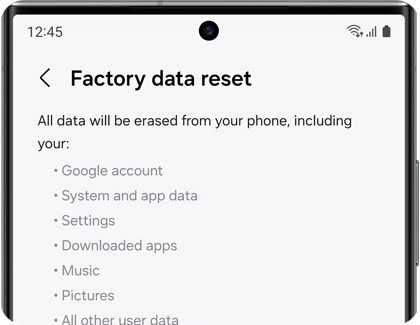
Note: If you are unable to reset your device or complete the initial setup due to account credentials stored on the device, please contact us for assistance.
Is this content helpful?
Thank you for your feedback!
Please answer all questions.


