Continue apps on other Galaxy devices with Samsung Internet and Samsung Notes
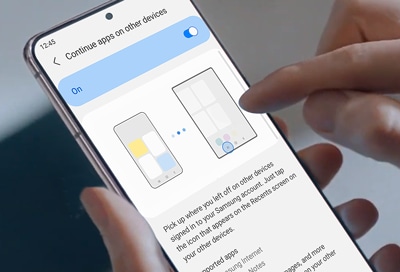
Have you ever started doing something on your Galaxy phone and then switched over to your Galaxy tablet? Usually, you would lose track and have to start all over again on your note or internet search. But with the One UI 3.1 update, you can continue using Samsung Notes or Samsung Internet on a different device! And it will let you pick up right where you left off.
Note: Information provided applies to devices sold in Canada. Available screens and settings may vary for smartphones sold in other countries.
Once this feature is set up, you will be able to freely switch between your two devices. But first, make sure the following is true for both devices you are going to use:
- Both Galaxy devices must be signed in to the same Samsung account.
- Both Galaxy devices must be connected to the same Wi-Fi network.
- Both Galaxy devices must have Bluetooth enabled.
- Both Galaxy devices must have the Continue on other devices feature enabled.
- Both Galaxy devices must have One UI 3.1 or later.
After your two devices meet these requirements, you can set up the feature:
On both devices, navigate to and open Settings, and then tap Advanced features. Tap the switch next to "Continue apps on other devices" to turn it on.
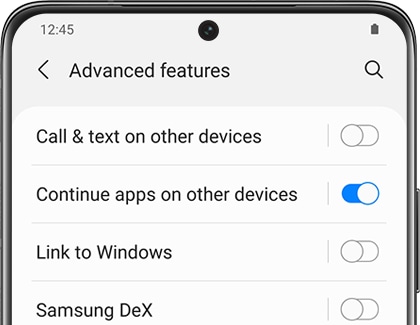
Now open Samsung Internet or Samsung Notes on one Galaxy device, and open a webpage or create a note.
On the other device, tap the Recents icon to open your recently used apps. An icon will appear next to the app you were using on the original device.
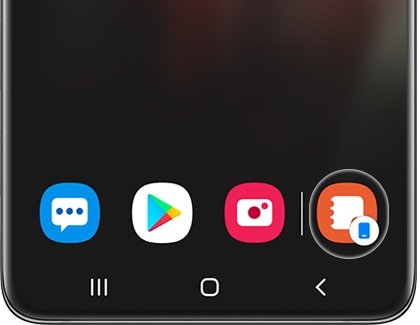
Simply tap the app icon to open the app and continue using it on your current device.
Thank you for your feedback!
Please answer all questions.
The coding for Contact US > Call > View more function. And this text is only displayed on the editor page, please do not delet this component from Support Home. Thank you

