Use dark mode on your Samsung Galaxy
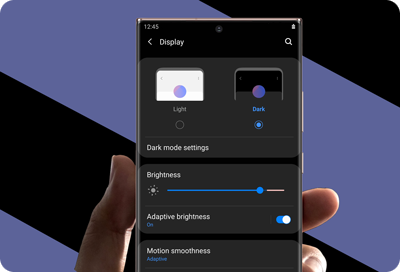
Embrace the comfort of dark mode on your Samsung Galaxy, designed to make your mobile device's interface soothing for the eyes, especially in low-light environments. By switching to dark mode, you transform your device’s menus, settings, and built-in Samsung applications into a visually relaxing dark theme. This feature may help reduce eye strain during night-time or in darker surroundings and adds a sleek, modern aesthetic to your user experience.
Notes:
- While dark mode applies a darker palette to Samsung's native apps and interface, third-party apps may retain their original themes unless they are designed to support dark mode.
- Dark mode may not function as intended if you are using a downloaded theme, a high contrast font or with certain third-party apps.
- The information provided is specific to mobile devices sold in Canada. Availability of screens and settings may vary by wireless service provider, software version, and model.
Note: Tap Dark mode settings to access scheduling options. Here, you can set dark mode to automatically activate between sunset and sunrise, or customize the schedule by setting specific start and end times.
Thank you for your feedback!
Please answer all questions.
The coding for Contact US > Call > View more function. And this text is only displayed on the editor page, please do not delet this component from Support Home. Thank you












