Next level slow motion with Super Slow-mo on Galaxy phones

Super Slow-mo mode on your phone lets you record videos in slow motion, making all your favorite moments cinematic. Whether you are going up for a slam dunk on the basketball court or your kids are running through the sprinkler, you can slow down and relive the memory with Super Slow-mo Mode. Super Slow-mo is only available on select phones.
Information provided applies to devices sold in Canada. Available screens and settings may vary for smartphones sold in other countries.
Thanks to an enhanced speed sensor on your phone, Super Slow-mo lets you shoot at an incredible speed of 960 frames per second. While Super Slow-mo on Galaxy S9 and below capture .2 or .4-second increments in slow motion, the S10 and later can capture twice as much: .4 or .8 seconds.
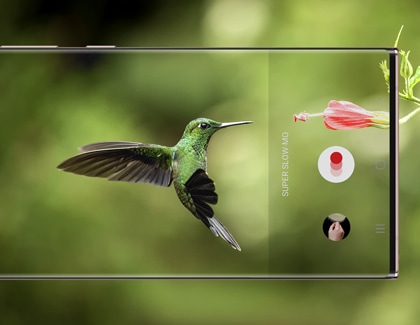
Note: Super Slow-mo only supports HD resolution. Limited to 20 shots per video.
If you want the best possible slow motion, use the Super Slow-mo Auto mode. In this mode, the camera automatically detects motion and then slows it down. It also lets you add a slow-motion moment more than once per video.
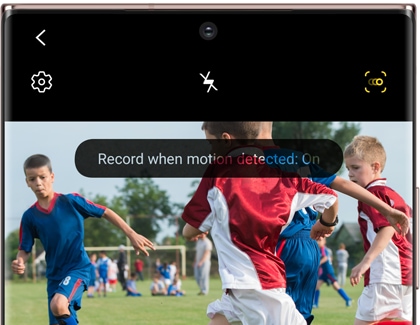
From the Camera app, tap MORE, and then select SUPER SLOW-MO. Then, make sure Auto mode is on by tapping the Motion Detection icon. It looks like three small circles inside of a square. When you are ready, tap Record. Hold your phone steady to start motion detection. When your camera detects movement in the square, it will automatically start recording in Super Slow-mo.
The Manual Super Slow-mo version lets you manually activate slow motion. When you use this feature, there will be one slow motion effect per video.
From the Camera app, tap MORE, and then select SUPER SLOW-MO. Then, make sure Auto mode is turned off. When it is off, the Motion Detection icon will be gray. It looks like three small circles inside of a square.
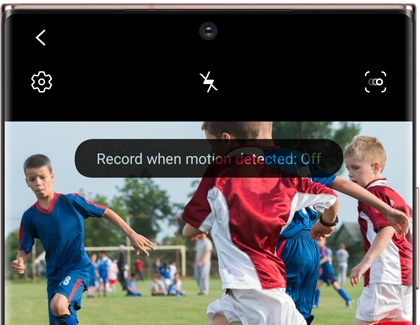
When you are ready, tap Record. Hold your phone steady and capture the action. Your phone will stop recording after a few seconds and automatically create a slow motion video.
Although Super Slow-mo is super advanced, there are still some things you will need to take into consideration when filming slow motion videos.
Check out the following tips to get the best results with Super Slow-mo:
- Make sure there are no moving objects in the on-screen square (other than the object you are trying to record in Super Slow-mo) because it can trigger Super Slow-mo recording in Auto mode.
- Avoid recording in flickering or fluorescent light, as it can trigger Super Slow-mo recording in Auto mode. It can also make streaks or flashing lines appear in the video playback.
- Record in an area with sufficient light. We recommend recording under LED lighting or sunlight. Recording in a dark setting will cause noise and may trigger Super Slow-mo recording in Auto mode.
Thank you for your feedback!
Please answer all questions.
