Turn on Wi-Fi Calling on your Galaxy phone

No signal, no problem. You’re covered with Wi-Fi Calling from participating carriers. With this feature, you can make calls and send messages over a Wi-Fi connection when cell service isn't available. Now you’ll never be denied by a weak signal again.
Note: The Wi-Fi Calling feature may not be available on all carriers or devices.
No more walking around in circles trying to get a signal. When you turn on Wi-Fi Calling, you can make calls over your phone's network connection. For this feature to work, your phone must be connected to a Wi-Fi network and have an active SIM card inserted.
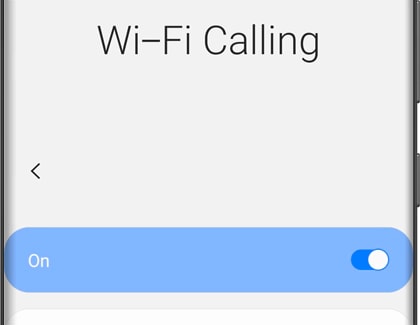
Note: You can update your Emergency information at a later time by navigating to Wi-Fi Calling, and then tapping Emergency Location Information or Update current Emergency address.
You can also set your preferences for making calls when your cellular network or Wi-Fi is unavailable.
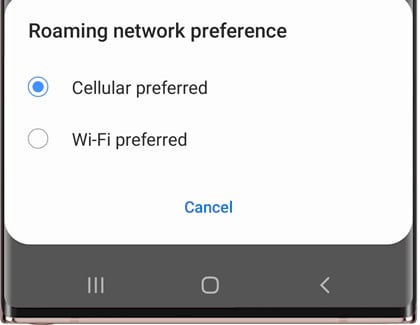
- Cellular preferred: Your cellular network will be used for calls. If cellular network is unavailable, Wi-Fi will be used.
- Wi-Fi preferred: Your phone's Wi-Fi network will be used for calls. If Wi-Fi is unavailable, cellular network will be used.
Note: These settings may vary depending on your carrier.
There are a few things you can check on your phone if Wi-Fi calling is not working, or you are unable to use the feature.
To get Wi-Fi calling to work, you need to make sure you are connected to a Wi-Fi network. A strong connection is necessary to use this feature. Swipe down from the top of the screen with two fingers to open the Quick settings panel, and then check the Wi-Fi icon to see if you're connected to a Wi-Fi network.
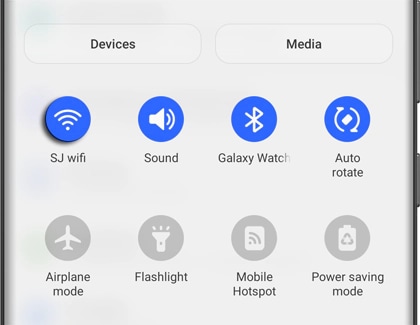
Additionally, your SIM card must be inserted to use Wi-Fi Calling, and your address should be updated in case of emergencies. You can also check if your phone’s operating system supports the feature.
If these steps do not resolve the issue or allow access to the feature, contact your carrier for further assistance.
Thank you for your feedback!
Please answer all questions.

