Activate LTE service for your Samsung Galaxy Watch

Samsung has Bluetooth and LTE compatible smartwatches! The LTE version can receive calls and messages without being connected to a phone. However, you'll first need to activate service for your watch through the same carrier as your mobile phone. Canadian carriers offer plans for the LTE versions of the different Galaxy Watch models, including the Galaxy Watch5, Galaxy Watch4, and Galaxy Watch Active series.
Note: You can activate the mobile network only when you use a phone running the Android operating system 5.0 or later and with 1.5GB of RAM or more. You must be connected to a Wi-Fi or mobile network. Plans and connection methods may vary depending on the carrier. These instructions only apply to LTE versions of Samsung smartwatches.
When you connect your watch to your phone for the first time, you'll see prompts to activate your carrier's service on the smartwatch. Once you've done that, you'll need to finish the activation process.
Note: Carrier service cannot be activated outside of Canada on a smartwatch sold for use in Canada. The Galaxy Watch4 and Galaxy Watch5 must be paired with a phone to activate service.
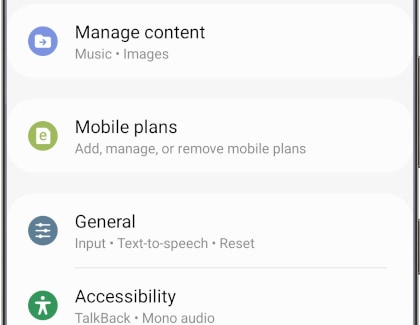
Notes:
• If the smartwatch was set up without a phone, you can still activate service for the watch using the watch itself.
• You may need a QR code to activate your watch service with certain Canadian carriers. The code can be obtained by contacting these carriers. If you reset your watch or the mobile network, you will need to obtain a new QR code from the carrier.
If you're unable to activate service for your watch or if it has been repaired and no longer connects to your carrier's network, you'll need to contact them, provide the watch's unique identifier number (EID, IMEI, or ICCID), and confirm you have the correct service plan.
To locate the EID, IMEI, or ICCID number on the smartwatch:
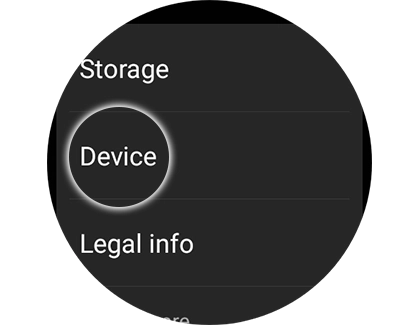
You can also check for these numbers in the Galaxy Wearable app:
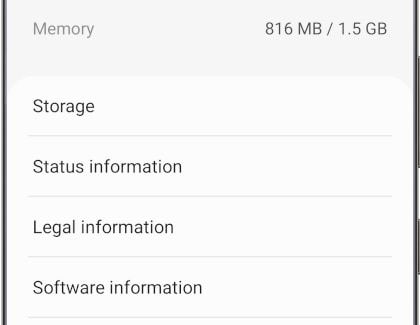
Note: Depending on your model or activation status, your watch may not display the EID or ICCID.
Thank you for your feedback!
Please answer all questions.
The coding for Contact US > Call > View more function. And this text is only displayed on the editor page, please do not delet this component from Support Home. Thank you
