How to use diagnostics in the Samsung Members app
The Samsung Members app will help you pinpoint potential issues with your phone by performing diagnostic tests and providing useful troubleshooting articles. Maybe calls have had a lot of static lately or maybe the fingerprint reader has been a little finicky. Just run a test or find an appropriate article and then follow the provided instructions to figure out the root of the problem.
Note: To make sure your phone is in tip-top shape, you can run diagnostic tests in the Samsung Members app. They will step you through key components on your phone and test them to see if they are working correctly.

Note: You may be able to skip certain sections, whereas others are mandatory to complete.
Note: If a test fails, its icon will glow red and an x will appear above it.
If you need additional help or if the issue is not covered in the diagnostic test, there are other ways to troubleshoot using Samsung Members.
You can post a question on the Community forum and have other Samsung users offer advice. Or, you can browse existing Community threads to see if anyone else had experienced the same problem.
Alternatively, you can go to the Get help tab and tap Solutions. Here you will find official Samsung articles that provide troubleshooting instructions or general information about Galaxy devices. Tap Browse or the Search icon to look for a specific article related to your issue.
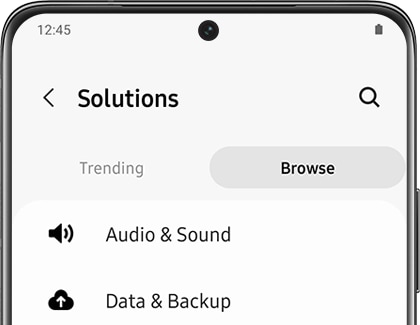
Finally, there are several ways to contact Samsung support from the Get help tab. You can text, call, or request service!
Is this content helpful?
Thank you for your feedback!
Please answer all questions.

