How to use Galaxy Buds Pro
The new Galaxy Buds Pro let you experience a clear and bold sound than ever before on Galaxy Buds. They are equipped with active noise cancelation technology and have a long battery life. For more convenient use of the Galaxy Buds Pro, check the following correct usage guide.
How to wear Galaxy Buds Pro
For great sound quality and normal functioning, it is very important to place the Galaxy Buds Pro properly in your ears. If you don't wear the earbuds properly, they may not work, or sound quality may be poor.
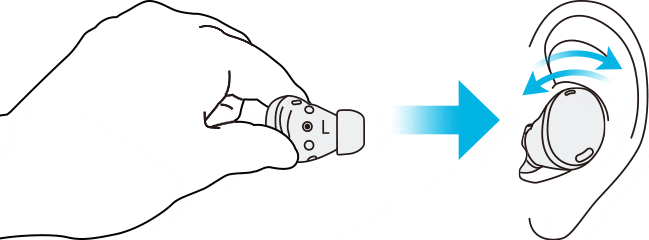
Hold the earbuds so that you see the imprinted direction marks, insert the earbuds into your ears, and then adjust the earbuds by rotating them until they sit comfortably in your ears. The touch-sensitive sensors will detect that you are wearing the earbuds when you put them on.
Then, the earbud will emit a sound informing you that the earbud is detected. A correct fit will give you the best sound and active noise canceling.
Note: If the earbuds’ touch feature becomes unresponsive or touch sound doesn’t hear when you touch, the earbuds are not positioned correctly in your ears, and the touch-sensitive sensor does not contact your ear. Use the ear tips that fit your ears if you do not hear a sound informing you that the earbud is detected.
Use the touch feature accurately
If the touch function is not working even though the earbuds are properly worn, check whether the correct touch area is used. Refer to the image below for the popping area of the Galaxy Buds Pro.
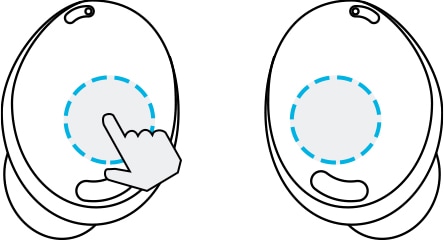
Note:
- To avoid hurting your ears, do not apply excessive pressure to the earbuds with your fingertips.
- To avoid damaging the touch areas, do not touch the earbuds with anything sharp.
Tips for audio issues
If the earbuds have been exposed to water or moisture, sound may not be heard clearly while using device because water may get inside earbuds during exposure underwater.
If device gets wet, firstly please dry them thoroughly by wiping them with a clean, soft cloth and shaking them to remove the water from the devices.
Find more about the IPX7 water resistant rating of Galaxy Buds Pro at ‘Check out the water resistant IPX7 rated Galaxy Buds Pro’ with Samsung Support.
If you experience sound quality issues while using the 360 Audio feature, you need to check the distance between the earbuds and connected device is close for each other.
Make sure that the distance between the earbuds and connected device is close enough for each other. If not, sound may not play smoothly or may occasionally disconnect.
Find more about the 360 Audio function on ‘Listen your media with Galaxy Buds Pro’s 360 Audio’ with Samsung Support.
Note: 360 Audio and Dolby Head Tracking™ support may vary depending on app and content. Available only on compatible Samsung device running One UI 3.1 or later.
Check wheather other wireless devices have the same issue, by testing with another wireless device in the same location, and the issue disappears when the earbuds are moved elsewhere.
Galaxy Buds Pro is a TWS (Truly Wireless Stereo) product, and sound interruption may occur temporarily due to Bluetooth signal interference caused by crowded radio waves around it. Problems with the connected network environment may result in poor audio quality or Bluetooth performance.
If you experience drops in volume or noise depending on the connected device's volume. To avoid this, appropriately adjust the connected device's sound.
If earwax or debris builds up in the speaker, the volume may be lower than it should be with the current setting or audio quality may be poor. Carefully remove any earwax or debris with a clean, dry, and soft brush, cotton swabs, or other tools.
Before cleaning the speaker, carefully detach the ear tip from the latch at the bottom of the earbud.
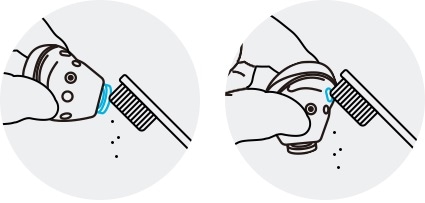
① Speaker ② Air duct
• Do not use anything sharp or excessive force while removing earwax or debris. The speaker and the air duct may be damaged if you do.
• Keep the earbuds dry. Prevent liquid from contacting or entering the earbuds.
• Clean the earbuds regularly to prevent earwax or debris from building up in the speaker and the air duct.
Ensure that the Galaxy Wearable app installed on the mobile device, mobile device software and Galaxy Buds Pro software are all latest version. To ensure a great experience, it is recommended to update each software including Galaxy Wearable app to the latest version.
• To update Galaxy Buds Pro software, launch the Galaxy Wearable app on the mobile device and tap Earbuds software update.
• To update your mobile device's software,
Step 1. Go to Settings > Software update.
Step 2. Tap on Download and install.
Step 3. Follow the on-screen instructions.
Note:
- The Galaxy Wearable app is compatible with Android devices running Android 7.0 or higher and 1.5GB RAM or above, but Galaxy Buds Pro is not compatible with the iOS Buds app and can only be connected via Bluetooth.
- In case of non-Samsung Android devices, some features may not be available unlike Samsung devices.
- Active Noise Cancelling (ANC) on Galaxy Buds Pro cuts external background noise by up to 99%, backed by UL Verification.
- The battery can last up to an hour longer on a 5-minute charge. Playtime may vary depending on settings.
- You can charge Galaxy Buds Pro with Wireless PowerShare. Just set it down on the back of your compatible Galaxy smartphone. (Available on Galaxy S21 series, Galaxy Z Fold2, S20 series, Z Flip, Note10 series and Fold) If the smartphone's battery power is less than 30%, Wireless PowerShare may not function.
- Device screenshots and menu may vary depending on the device model and software version.
Thank you for your feedback!
Please answer all questions.
The coding for Contact US > Call > View more function. And this text is only displayed on the editor page, please do not delet this component from Support Home. Thank you

