How to register a Samsung product with your Samsung account

Having a Samsung account is an essential part of owning a Samsung device and also the key to product registration. It lets you connect to the Samsung ecosystem and all of Samsung’s related services. For example, you can register your products to your Samsung account and then request service or warranty information for those products. Your Samsung account is also used in many Samsung apps, such as SmartThings and Samsung Wallet.
Note: Information provided applies to Samsung devices sold in Canada. Available screens and settings may vary by wireless service provider, software version, and device model.
When registering a product to your Samsung account, you will need to enter information about your device. Some mobile devices (like phones or LTE tablets) require you to enter an IMEI number, while appliances and other devices require a serial number and model number. However, keep in mind that if you can sign in to your Samsung account on the device, it will automatically register it to your Samsung account.

If you are not able to sign in to your Samsung account on the device, your best bet is to log in to your Samsung account on our website, and go to the Registration page.
Note: You can learn more about registering your product in the next sections.
To get all of your Samsung account’s benefits, you will need to register your devices to the account. If you have a Galaxy phone, Galaxy tablet, or Samsung TV, the device should be automatically registered the first time you log into your Samsung account on the device. On the other hand, if you have a home appliance or other device you will need to manually register it via the Samsung website or the Samsung Members app (see next section). It is also a good idea to add your Samsung account to your child's products, and register them as well.


Note: If you're unsure where to find this information, the website offers guidance. Select LOOK FOR YOUR PRODUCT, then choose your product group, type, subtype, and model. The website will display model numbers for the selected subtype or model family to help you narrow down your search. Once you find your model code, choose SELECT THIS PRODUCT.
Note: If the website says your product is already registered, it is probably because you signed in to your Samsung account on the device which automatically registered it to the account.
Alternatively, you can use the Samsung Members app to register your products! The app lets you conveniently scan a device's QR code or barcode instead of manually entering it. You can also scan for devices over Wi-Fi if they are connected to the internet.

- QR code: To identify your device's serial number through a QR code, tap Scan under QR code, and tap OK. Line up your phone's camera with the device's QR code. Make sure you use the barcode on the device itself, not on the packaging. When the device is found, follow the on-screen instructions to register it.
- Wi-Fi: To search for your device through your connected Wi-Fi network, tap Scan under Wi-Fi, and allow the necessary permissions. Then, follow the on-screen instructions to register your device. Not all devices support Wi-Fi registration.
- Manual input or barcode: To scan a barcode on your device or manually enter its numbers, tap Enter info under Manual input or barcode. Select your device type (phone, watch, TV, etc.). From here, you can enter the necessary information. If you would like to scan a barcode, tap the barcode icon next to your desired option, such as Model number. When you are finished entering or scanning, tap Register.
There are a few reasons why you may not be able to register a device to your Samsung account. For example, you will not be able to register a phone if it is unlocked, rooted, pre-production, a non-Canadian model, or purchased from a retailer not intended for Canada.
Below are some other reasons and some troubleshooting tips for when a device will not register:
- I reset the TV but it still shows as registered: When the TV is reset, it will not be removed as a registered device. If you need to edit or update your account info or view your registered products, you can access your account online.
- Password issues: If you cannot register a device because you cannot remember your Samsung account’s password, you can easily reset it. Just navigate to the Sign In page, select Find ID or Reset password, and then follow the on-screen instructions. Navigate to the Sign In page, select Find ID or Reset password, and then follow the on-screen instructions.
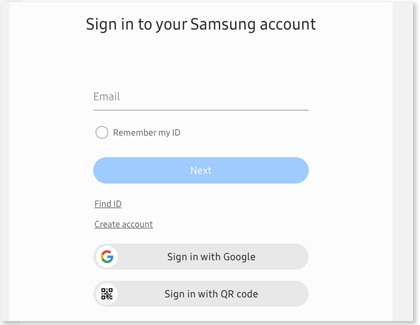
- Devices do not show in account online: If a device you previously registered is not appearing in your account, this means it was not saved or it has been removed. To view your devices and see if your desired one is registered, navigate to the My Products page and scroll down the list. Sometimes it may take a while after registration for a device to appear in the list.
- IMEI is not accepted: If the website does not take your device’s IMEI number, it means the IMEI number is not valid or belongs to an international device. It is also possible that the device is already registered to a different account. If you are using a VPN that may have an IP address outside of Canada, disconnect from it.
- Samsung Members app is not working: If the Samsung Members app does not work properly or does not let you register a device, close the app and reopen it. If it is still having problems, try updating the app. If that does not work, uninstall, and then reinstall Samsung Members on your phone, and then try again. Finally, if you are still having trouble, contact Samsung Customer Support for assistance.
- Barcode scanner does not work in Samsung Members app: If the Samsung Members app is not letting you scan a barcode when registering a product, close and reopen the app. If it still does not work, try entering the code manually.
- Cannot register international device in Samsung Members: If you are trying to access Samsung Members from outside Canada, or access the phone with a Samsung account from outside Canada, you will not be able to register your device.
Additional resources:
Thank you for your feedback!
Please answer all questions.
RC01_Static Content : Hide call number function
