Reset your Galaxy Ring for connection to a new device

To pair your Galaxy Ring with a new phone or tablet, start by resetting it through the Galaxy Wearable app. Once reset, you will need to reconnect the Galaxy Ring using the Galaxy Wearable app on your new device to ensure seamless integration.
Note: Information provided applies to Galaxy Ring sold in Canada. Available screens and settings may vary for devices sold in other countries.
Resetting your Galaxy Ring allows for a smooth connection to a new phone or tablet.
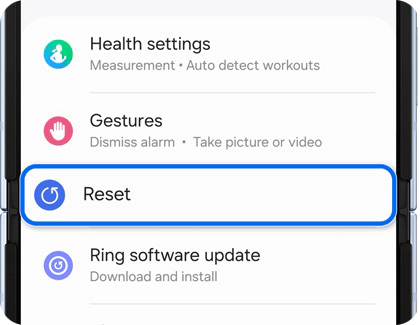

Note: If you need assistance connecting your Galaxy Ring to a new device, please see the following section for detailed instructions.
Connecting your Galaxy Ring to a mobile device is streamlined using Bluetooth and the Galaxy Wearable app. Simply activate Bluetooth on your Galaxy device, and a convenient pop-up will guide you through the effortless pairing process.
Notes:
- If you're not already signed into a Samsung account on your phone, you'll be prompted to sign in or create one. Simply follow the on-screen instructions to proceed.
- You can also pair your Galaxy Ring by navigating to Settings > Connections > Bluetooth on your mobile device.
- Alternatively, you can pair your Galaxy Ring using the Galaxy Wearable app on your connected mobile device. This method is recommended if you are not using a Samsung Galaxy device.
Thank you for your feedback!
Please answer all questions.
The coding for Contact US > Call > View more function. And this text is only displayed on the editor page, please do not delet this component from Support Home. Thank you








