Help prevent data loss on your Samsung smartwatch

To help prevent data loss, be sure to back up the data stored on your Samsung smartwatch to your Samsung account before connecting it to a new phone, or before resetting it. Samsung is not responsible for any loss of data stored on the smartwatch.
Note: Information provided applies to devices sold in Canada. Available screens and settings may vary for smartwatches sold in other countries.
Here is the type of data that can be backed up through to your Samsung account:
- App data and settings for preloaded apps on your watch, including their layout on the Home screen.
- A list of apps installed on your smartwatch.
- Watch face settings, including the current watch face, custom watch faces, and recently used watch faces
- System settings, such as display, input, and sound and vibration settings.
Note: Music saved on your smartwatch cannot be backed up, but songs saved on your phone can be manually transferred onto your smartwatch.
Using the connected phone, navigate to and open the Galaxy Wearable app. Tap Watch settings, and then tap Account and Backup.
Note: On a Gear Fit, tap SETTINGS, and then tap About Gear.
Tap Backup settings or Back up data. Select the data you want to backup, and then tap Back up.
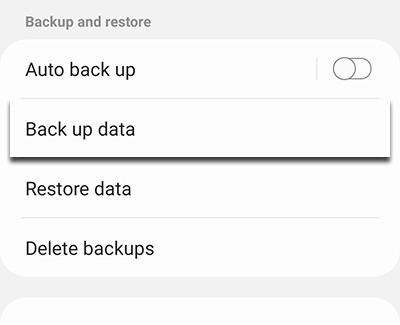
When you are ready, tap Restore or Restore data. Select the data you want to restore, and then tap Restore.
Note: Keep in mind that the back up and restore time will vary based on the amount of data being backed up and your network connection.
Note: These instructions only work if you set up the smartwatch without a phone. Backup and restore is unavailable on the Gear Fit2 or GearFit2 Pro.
From the watch's Home screen, press the Home key (or Power key), and then swipe to and tap Settings. You can also swipe down the Status panel, and then tap the Settings icon.
Swipe to and tap Accounts and backup, and then tap Backup and restore. Tap Back up to back up your current watch data to your Samsung account.
Note: The back up time will vary based on the amount of data being backed up and your network connection.
When you are ready, swipe to and tap Accounts and backup, and then tap Backup and restore. Tap Restore to retrieve your smartwatch data.
Note: The restore time will vary based on the amount of data being backed up and your network connection.
Thank you for your feedback!
Please answer all questions.
The coding for Contact US > Call > View more function. And this text is only displayed on the editor page, please do not delet this component from Support Home. Thank you