Use remote connection features on your Samsung smartwatch

Wi-Fi on a watch? Yes, it is possible with your Samsung smartwatch. You can sync Wi-Fi profiles from your phone, so your watch will automatically connect to Wi-Fi networks that your phone has used before. And with the Remote connection feature, your watch can receive notifications and more from your phone even when it is not connected via Bluetooth. You can even use the Find My Watch feature or the remote security features.
Note: Information provided applies to devices sold in Canada. Available screens and settings may vary for smartwatches sold in other countries. A Samsung account is required. If prompted, sign into your account or create a new one. Remote connection is not available on the Galaxy Fit or Galaxy Fit2.
Note: During your lunch, you go to a local park that has Wi-Fi. Since you have been there before, your watch will automatically connect to the park's Wi-Fi network.
Note: On some models, you can skip tapping Watch settings and simply select Sync phone settings from the main menu.
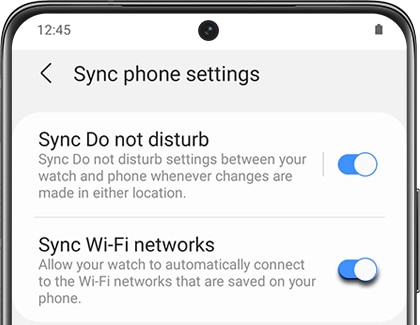
- Choose Auto if you would like Wi-Fi to be enabled automatically when the watch loses its Bluetooth connection to your phone.
- You can also choose Always on, but this option will use more battery.
On newer models, like the Galaxy Watch4 or Galaxy Watch4 Classic, Wi-Fi networks will be synced automatically by default when Wi-Fi is enabled. All you have to do is turn on the Wi-Fi option from the watch itself.
On the watch, navigate to and open Settings, and then tap Connections. Tap Wi-Fi, and then make sure the switch next to "Wi-Fi" is turned on.
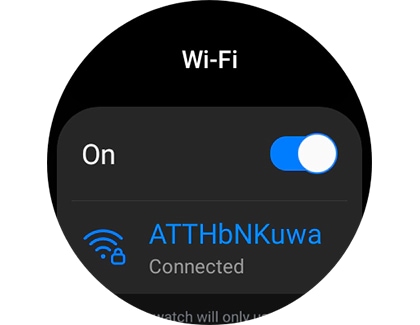
Note: Unlike previous models, the Auto and Always on options are not available on the Galaxy Watch4 series. You can only turn the Wi-Fi on or off.
Note: Remote connection is automatically enabled when the watch connects to a phone via Bluetooth for the first time, but you can turn it on or off whenever you would like.
The Remote Connection feature allows your phone to send notifications, messages, and emails it receives directly to your watch. It also lets you use the Find My Watch or Find My Phone feature, and the remote security features.
- Previous watch models: Open the Galaxy Wearable app, tap Watch settings, and then tap Account and backup. Tap the switch next to "Remote connection" to turn it on or off. If you wish to turn it off, review the information, and then tap Turn off.
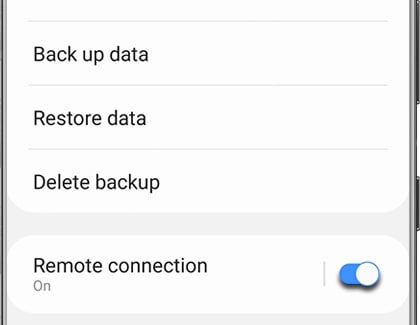
Note: On some models, you can skip tapping Watch settings and simply select Sync phone settings from the main menu.
- Galaxy Watch4 series: Open the Galaxy Wearable app, tap Watch settings, and then tap Advanced features. Tap the switch next to "Remote connection" to turn it on or off.
Thank you for your feedback!
Please answer all questions.
The coding for Contact US > Call > View more function. And this text is only displayed on the editor page, please do not delet this component from Support Home. Thank you