Use silent modes on your Samsung smartwatch

To make sure you are always on track, you set all kinds of reminders on your smartwatch. But sometimes they can be more distracting than helpful. If you are somewhere where alerts (excluding Alarms) need to be silenced, like the library or a movie theater, you can temporarily disable them with silent modes. You can also turn them off when it is time to go to sleep.
Note: Information provided applies to devices sold in Canada. Available screens and settings may vary for smartwatches sold in other countries.
When Do not disturb is turned on, all notifications are turned off, except Alarms.
Note: On the Galaxy Watch4 series, Do not disturb is only available in the Quick settings panel. There is no menu navigation for it.
To turn on Do not disturb mode, swipe down from the top of the screen to open the Quick settings panel. Next, tap the Do not disturb icon (it looks like a minus sign).
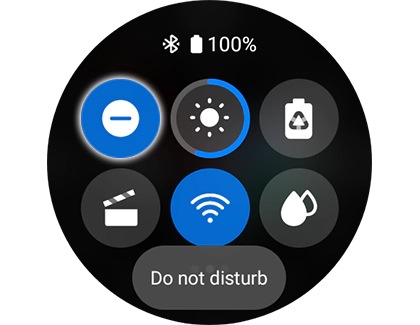
Depending on your watch, you can choose when you want the mode to activate. Please not that on the Galaxy Watch4 series, you can only turn Do not disturb on or off; there are no modes to choose from.
Note: On earlier Galaxy Watch models, you can also press the Power key, and then navigate to and tap Settings. Swipe to and tap Advanced. For a Gear Fit2 Pro, tap Device. Now, swipe to and tap Do not disturb, and then tap the switch next to "Turn on now".
When Do not disturb is turned on, all notifications are turned off, except Alarms.
Note: This option is not available in the Galaxy Wearable app for the Galaxy Watch4 and Galaxy Watch4 Classic. You can only turn it on via the Quick settings panel.
Note: On the original Galaxy Watch, tap the Home tab, and then tap Advanced.
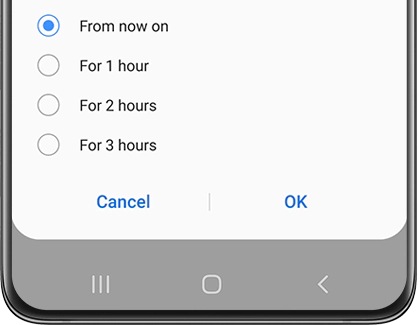
Note: Do not disturb mode can automatically sync between both your phone and watch, but you will need turn on the setting first. From the Galaxy Wearable app, swipe to and tap Sync phone settings. Tap the switch next to "Sync Do not disturb".
When Theater mode is activated, all alerts, alarms, system sounds, Watch always on, and Wake-up gestures are turned off.
Note: Theater mode is not available on the Galaxy Fit, Gear Fit2 Pro, and Gear Fit2.
Swipe down from the top of the screen to open the Quick settings panel. Next, tap the Theater mode icon (it looks like a clapperboard), and then choose your desired duration.
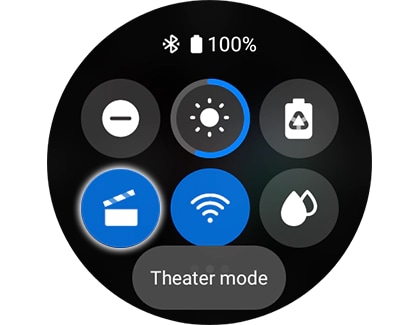
When you are done watching the movie, make sure you turn the mode off.
Note: You can also navigate to Settings, then tap Advanced or Advanced features, and then tap Theater mode. Tap the switch to turn it on and then choose a duration.
When Theater mode is activated, all alerts, alarms, system sounds, Watch always on, and Wake-up gestures are turned off.
Note: Theater mode is not available on the Galaxy Fit, Gear Fit2 Pro, and Gear Fit2. This option is available for the Galaxy Watch4 and Galaxy Watch4 Classic, but it cannot be turned on from the Galaxy Wearable app.
Note: On the original Galaxy Watch, tap the Home tab, and then tap Advanced.
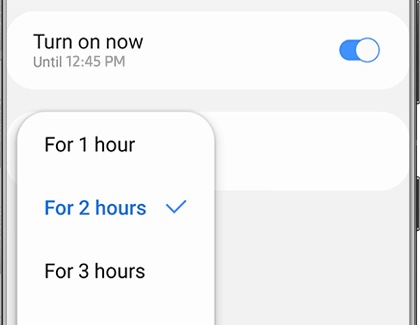
When Bedtime (called Goodnight mode on previous models) is enabled, you will still be notified for alarms. You will be able to sleep through the night without any bothersome notifications, but your alarms will still go off in the morning.
Swipe down from the top of the screen to open the Quick settings panel. Next, tap the Bedtime mode icon (the bed) or the Goodnight mode icon (the crescent moon).

Do not forget to turn the mode off in the morning.
Note: Alternatively, you can navigate to Settings, and then tap Advanced features or Advanced. Tap Bedtime mode or Goodnight mode, and then tap the switch next to Turn on now. If you have a Galaxy Watch4 model, there will also be an option for Turn on as scheduled. If desired, you can enable this feature and set a schedule for Bedtime mode to automatically turn on and off at certain times.
When Goodnight mode is enabled, you will still be notified for alarms but all other alerts will be muted.
Note: This feature is not available on the Gear Fit2 Pro and Gear Fit2. This option (called Bedtime mode on previous models) is available for the Galaxy Watch4 and Galaxy Watch4 Classic, but it cannot be turned on from the Galaxy Wearable app.
Note: On the original Galaxy Watch, tap the Home tab, and then tap Advanced.
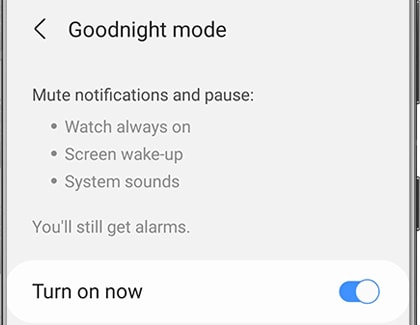
Note: For a Galaxy Fit, you can also use the Turn on daily feature. This will automatically turn on or off Goodnight mode based on your sleep patterns. Just tap the switch next to it.
Is this content helpful?
Thank you for your feedback!
Please answer all questions.

