How to personalize your Galaxy device with photos and videos as wallpapers
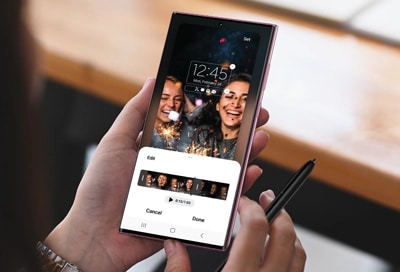
Transform the look of your Galaxy phone or tablet by showcasing cherished moments right on your Home or Lock screen. Whether it's a heartwarming photo or a lively video, your device allows you to bring your favorite memories to the forefront, making every glance at your phone a special one. In this guide, we'll walk you through the simple steps to personalize your device with the magic of photos and videos.
Note: Information provided applies to devices sold in Canada. Available screens and settings may vary for smartphones sold in other countries. Per Google's policy, account users under the age of 13 are restricted from using Generative Wallpaper on the Galaxy S24 series. The age restriction may vary by country and is subject to change dependent upon Google policy updates.
Elevate your Home screen by choosing a vibrant picture or a memorable moment from your gallery. Setting a personalized wallpaper is a quick and easy way to make your device truly yours.
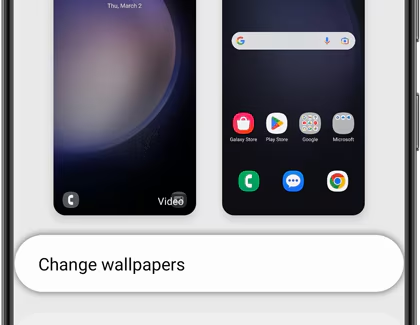
Note: On a Galaxy S24, you'll instead have the option to tap Frame or Effect. Swipe through the options until you find ones you like.
Bring your Home screen to life by setting a dynamic video as your wallpaper. It's a fun way to relive your favorite moments every time you unlock your phone.
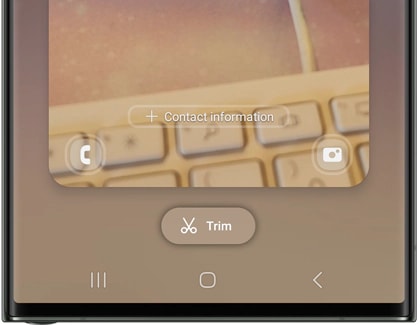
Note: You will need to have a Lock screen set up to use this feature.
Refresh the look of your Galaxy device by customizing the Lock screen with a photo or video that speaks to you. It’s an easy way to add a personal touch to your device.
Note: You will also need to enter your security credentials if you have chosen any option but Swipe for the screen lock type.
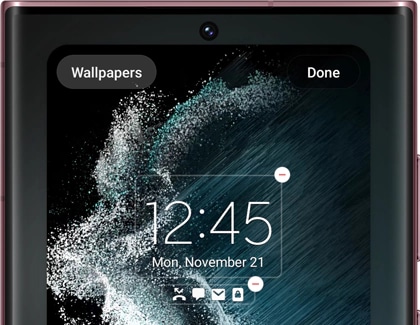
Note: On a Galaxy S24, you'll instead have the option to tap Frame or Effect. Swipe through the options until you find ones you like.
Why settle for static when you can have motion? Setting a video as your Lock screen wallpaper is a unique way to make your device stand out.
Note: You will also need to enter your security credentials if you have chosen any option but Swipe for the screen lock type.
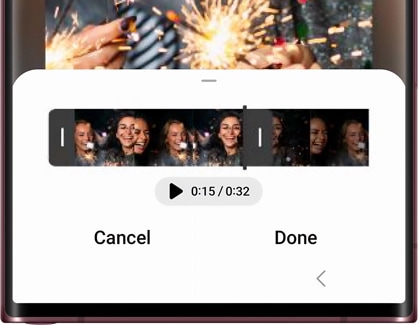
Thank you for your feedback!
Please answer all questions.


